Account Setup
Admin Settings
RCM administrator settings configuration. These settings can be accessed by administrators from RCM Dashboard > 'RCM Actions' > 'Admin Settings'
RCM admin settings view opens on clicking 'Admin Settings' action

BillerPro Member Management
Clicking on the 'Member List' link lists the members of the Medical Billing platform as shown below.
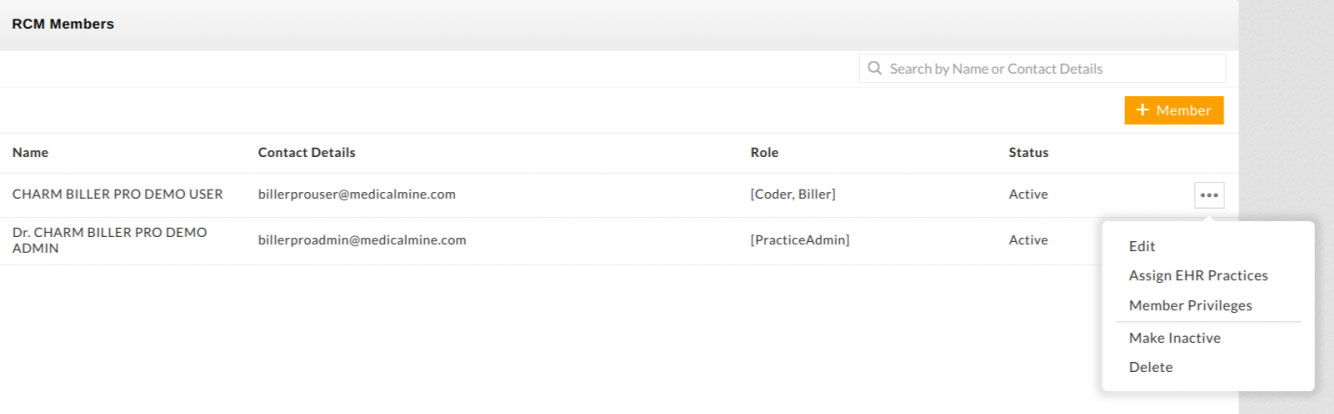
Add Member
The administrator can add a member to the Medical Billing platform using the 'Add Member' button.

Member Roles
- Practice Admin - A permanent member or owner of the RCM. This member cannot be deleted
- RCM Admin - The one who has all the privileges to access RCM services
- Coder - This member has privileges to generating and editing claims
- Biller - This member has privileges related to payment posting and patient billing
Allowed IP Address
RCM portal ( https://rcm.charmtracker.com ) can be accessed by the members, only from the configured IP addresses. This restricts the member accessing from other IP addresses. Multiple IPs can be configured with a comma (,) separation. If no IP is configured, this member can access rcm.charmtracker.com from anywhere.

Assign EHR Practices
Click 'Assign EHR Practices' action against a member to assign EHR practices for which they need to work on for claim related activities. A member can only access the EHR practices assigned to them.

Member Privileges
Access restriction can be granted or revoked for a member using 'Member Privileges' action.

Mandatory Chart Details from Practice
On submitting chart notes from EHR to RCM for the claim generation process, we can mark the below fields to be mandatory in chart notes. When information is not available for the marked mandatory fields in chart notes, those charts cannot be submitted to RCM for the claim process and the missing field details will be shown in the EHR on submitting to RCM.
Below fields can be marked mandatory based on your contract with the EHR practices.
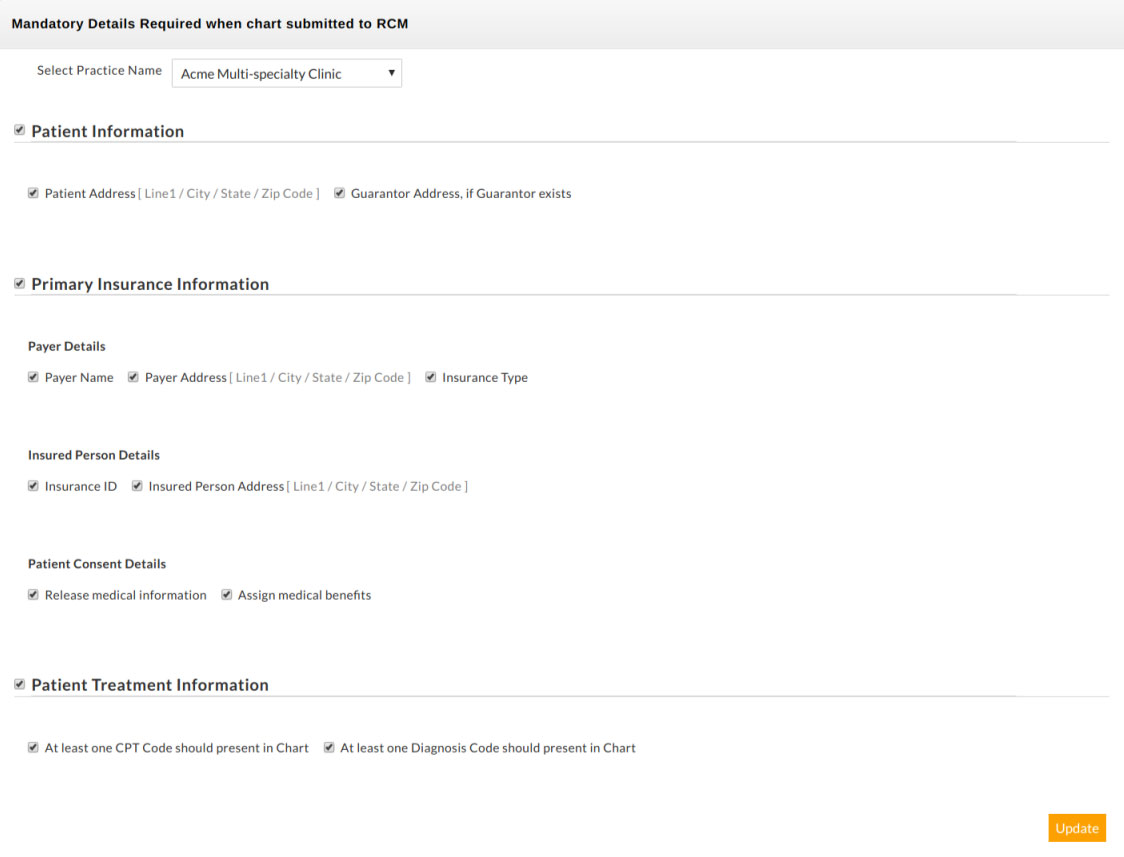
User Task Categories
Custom categories can be added using this section to categorize the tasks. These categories will be listed while generating and assigning tasks.
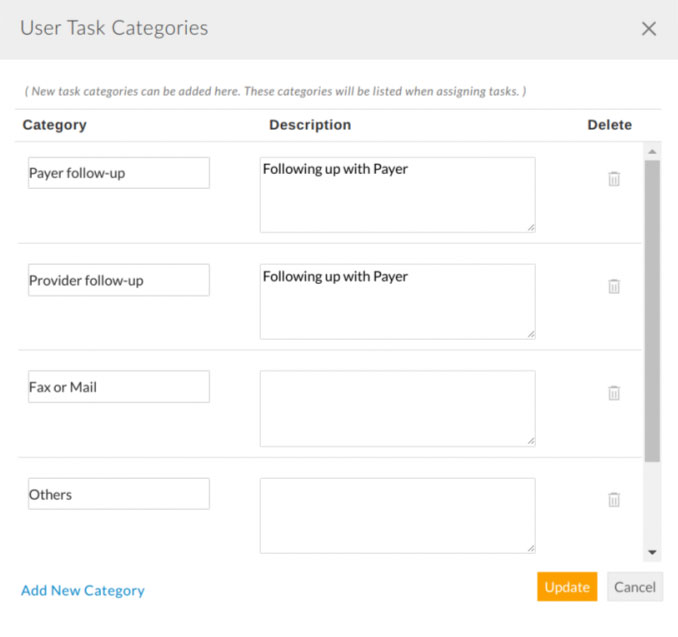
Claim Transaction Status
Claim transactions are used to track the status of the claims after submitting to the clearinghouse. User-defined status can be added here. The status 'Rejected by Payer' cannot be deleted as it is used for generating the 'Rejection Report' available in the Reports > Denial / Rejection section.

Payment Adjustment Types
Custom adjustment type for payment posting can be added here. Adjustment 'Provider' is the default and cannot be deleted as it is used while posting payment automatically from the ERA.

Payer Categories
Payers can be categorized by Payer Categories for convenience. Custom Payer Categories can be added and managed here; each Payer Category can be assigned with a color.
In the Payers list view, one or more Payer Categories can be applied on a Payer. The Payer Categories will be displayed as tags with the respective colors in the Payer column of the Claim listing. Further, Payer category filters are available in the Claims list and Reports.

Claim Categories
Claims in BillerPro can be categorized using the Claim Categories. Custom Claim Categories (with color for representation) are added and managed here.
Similar to Payer Categories, one or more Claim Categories can be applied to a Claim from the Claims list. The applied Claim Categrories will be displayed as tag in the 'Claim #' column in the Claims list. The Claim list and Reports are provided with Claim Category filters.

Configurations

E-Mail Settings
Configured email address will receive the following reports of all EHR practices daily, at a specified time
- Daily Summary Mail - This report gives the counts of encounters submitted, claims processed, etc. in the last 24 hours.
- Daily Denial/Rejection Mail - This report gives a summary of claims with Denial/Rejection in the last 24 hours.
- ERA Download History - This report gives the number of ERAs downloaded in the last 24 hours.
Multiple email address can be configured with comma separation.
RCM Claim Unspecified CPTs
The list of procedure codes that do not have a specific procedure or service needs procedure description while submitting the claim. When the procedure description is not given, an alert message will be shown in the claim wizard for these CPTs.
RCM Claim EOB View
Selected practices can see the EOB attached in RCM from their EHR's invoice section.
RCM Claim Denial View
Members from the selected practices can see the Denial / Rejection report section in their dashboard when they login to the RCM portal.
RCM Dashboard Scheduler
The information shown in the dashboard is aggregated on a daily basis at the time of configuration. Generally, this time can be the end of the day or midnight after the days work.
It can also be triggered on demand to calculate the dashboard data on the present claims and payment, by selecting the practice and clicking the 'Run' button in 'Run Dashboard scheduler now'

Practice Instructions and ToDo List
Practice instruction can be used to have practice-related documents and some instructions to be followed on claim generation. Only privileged members can edit and upload documents that can be modified in the Admin Settings > Member List > Member Privileges.
Practice ToDos is a simple list for tracking practice related To-Do works. Only privileged members can add and edit ToDos which can be modified in Admin Settings > Member List > Member Privileges.