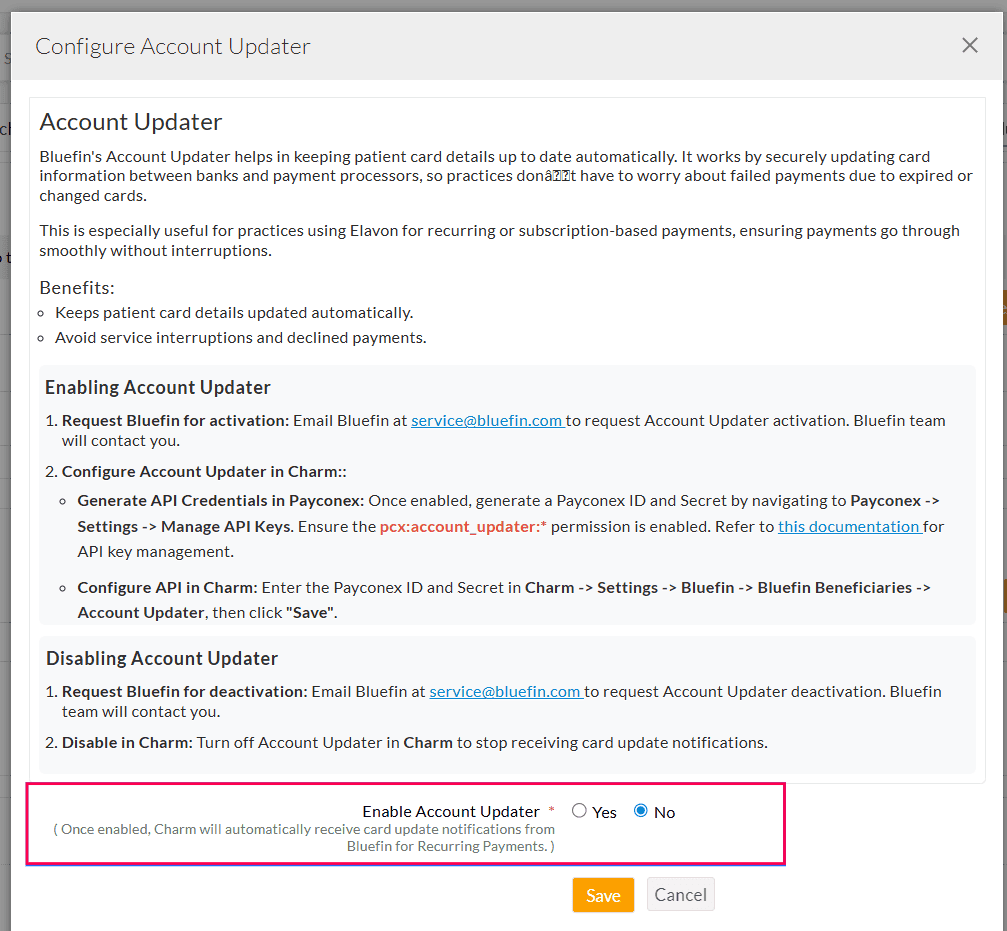Bluefin Account Updater Feature in Charm
CharmHealth supports Bluefin's Account Updater feature that automatically keeps your Patients' card details up to date. It securely syncs card information between banks and payment processors, ensuring that payments do not fail due to expired or replaced cards.
This is particularly helpful for Practices using Elavon for recurring or subscription-based payments, ensuring smooth and uninterrupted billing.
Key Benefits
- Avoid service disruptions caused by outdated card information
- Reduce declined payments and frequent follow-ups
- Improve Patient satisfaction with seamless transactions
- Save Staff time by eliminating the need to update card details manually
- Ensures uninterrupted recurring payments
1. Enable Account Updater in Bluefin
Practices must activate the Account Updater feature in their Bluefin account before enabling it in Charm.
a. Request Bluefin for Activation
To request activation in Bluefin, send an Email to service@bluefin.com. Bluefin will follow up with your Practice to confirm the activation.
Bluefin's Account Updater is a paid service.
b. Generate API ID and Secret in Payconex
Once Bluefin enables the Account Updater option in your Payconex account, you must generate the API ID and Secret.
The API ID and Secret are credentials that allow Charm to communicate with Bluefin's Account Updater service. Practices need to use these credentials while enabling the Account Updater in Charm.
Follow the steps below to generate the API ID and Secret in Payconex.
- Log in to your Payconex Account.
- Navigate to 'Settings > Manage API Keys'.
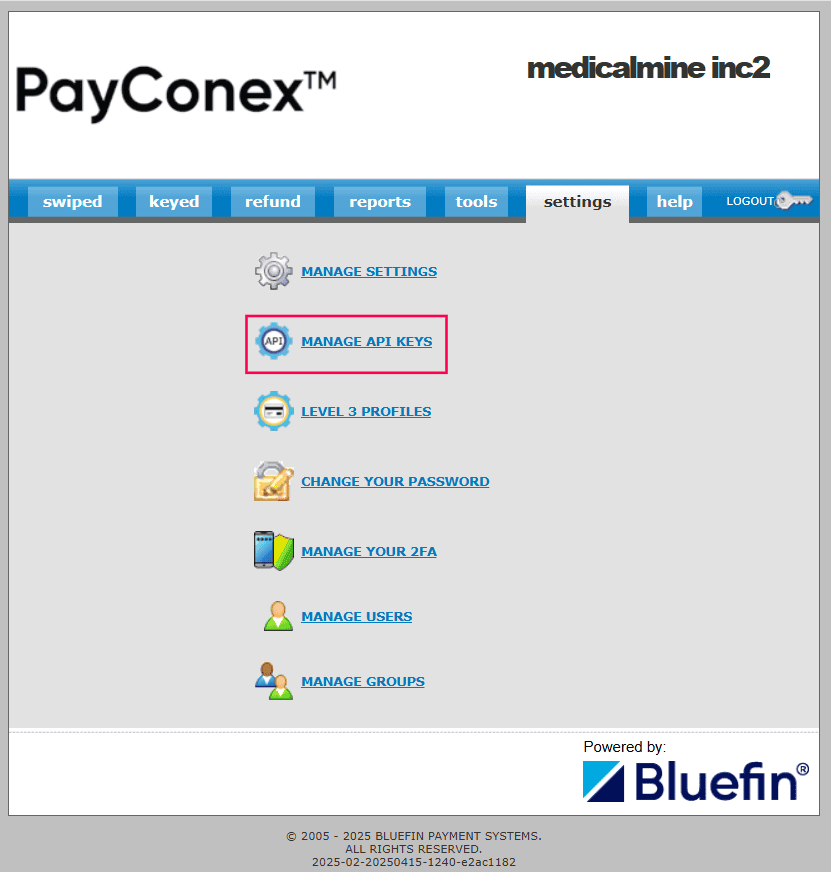
- Click the 'Create API Key' button.
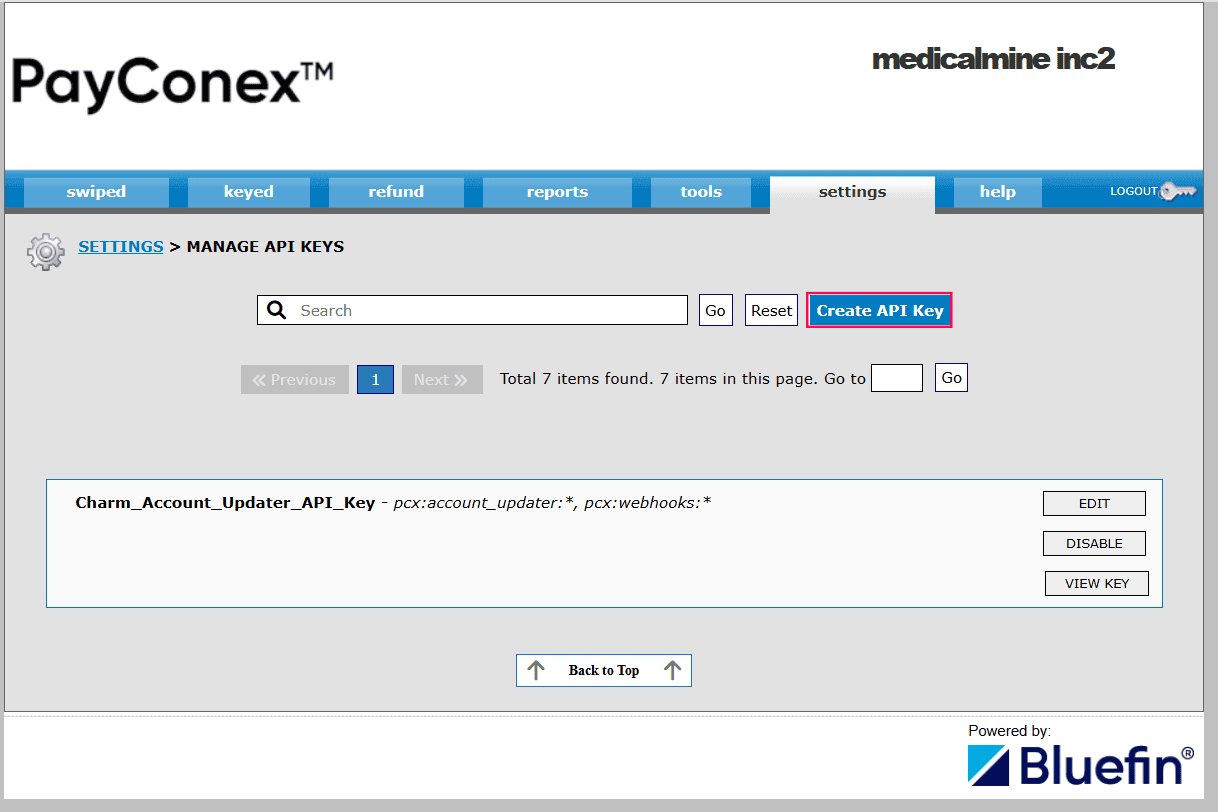
- Enter the API Key Name (E.g., 'Charm Account Updater Key').
- Under the 'Account Updater' permission, enable the 'pcx:account_updater:*' checkbox, and under the 'Webhooks' permission, enable the 'psx:webhooks:*' checkbox.
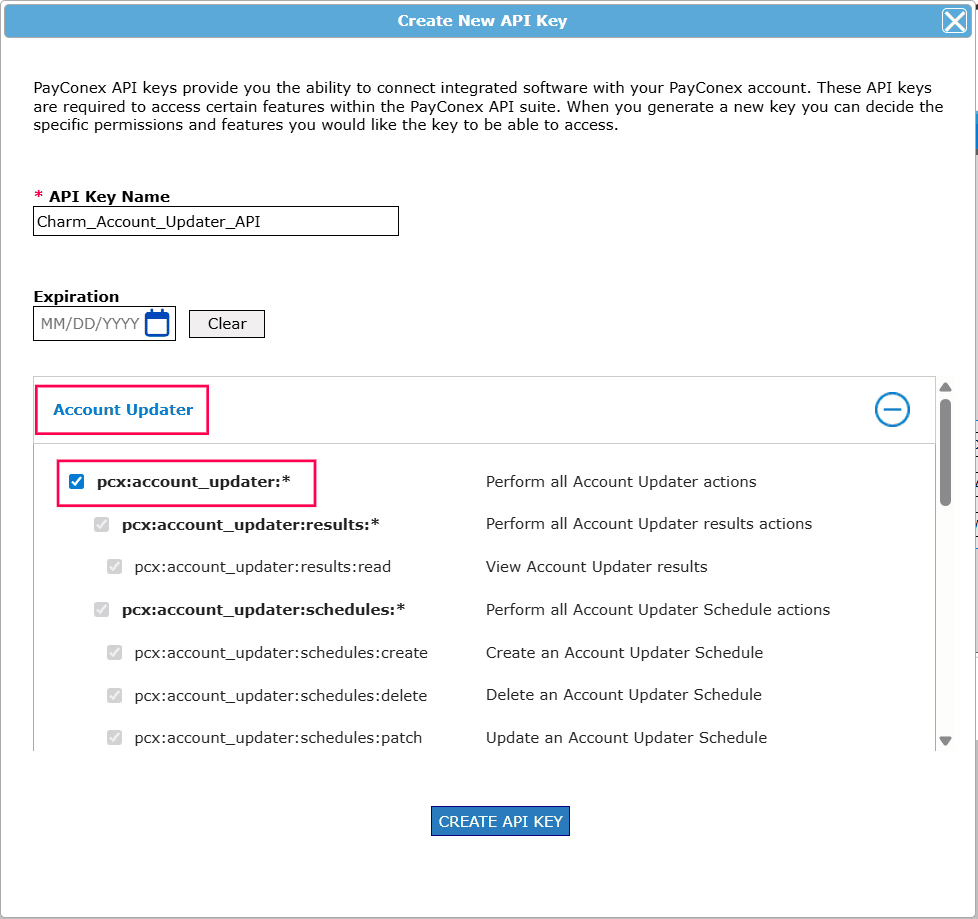
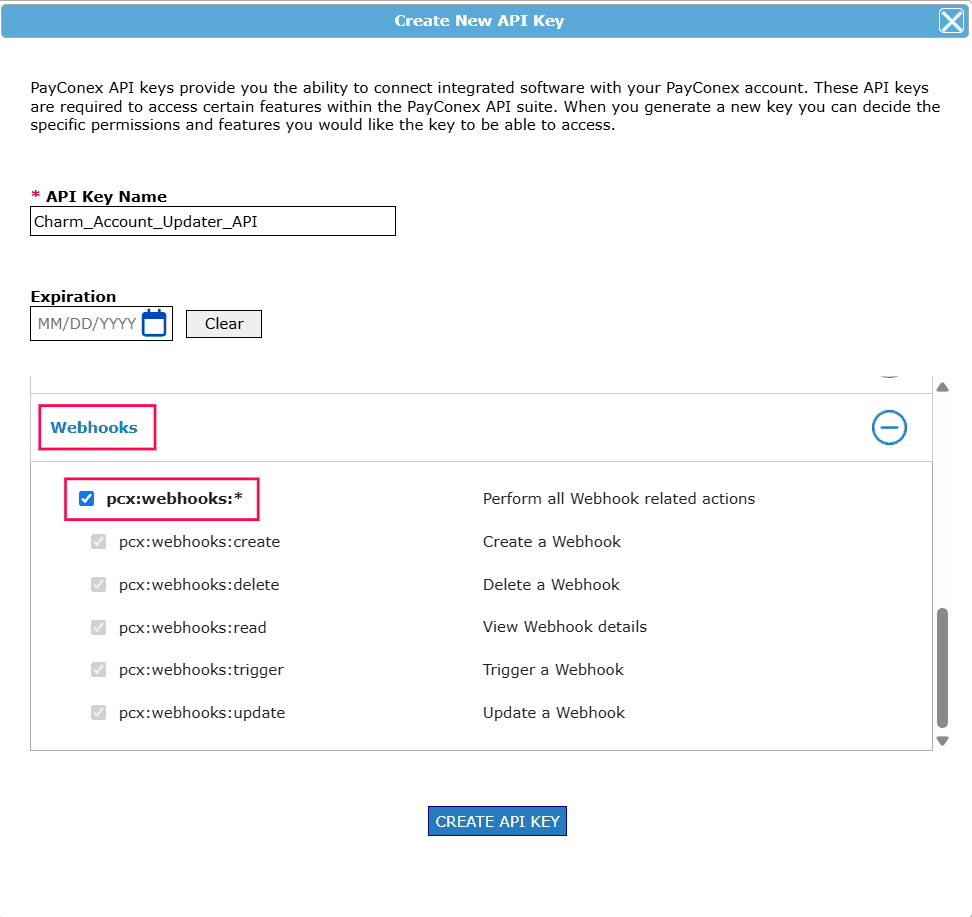
- Click the 'Create API Key' button. A confirmation pop-up appears.
- Click the 'View Key' button for the generated key. You will be prompted to enter your Payconex password for security.
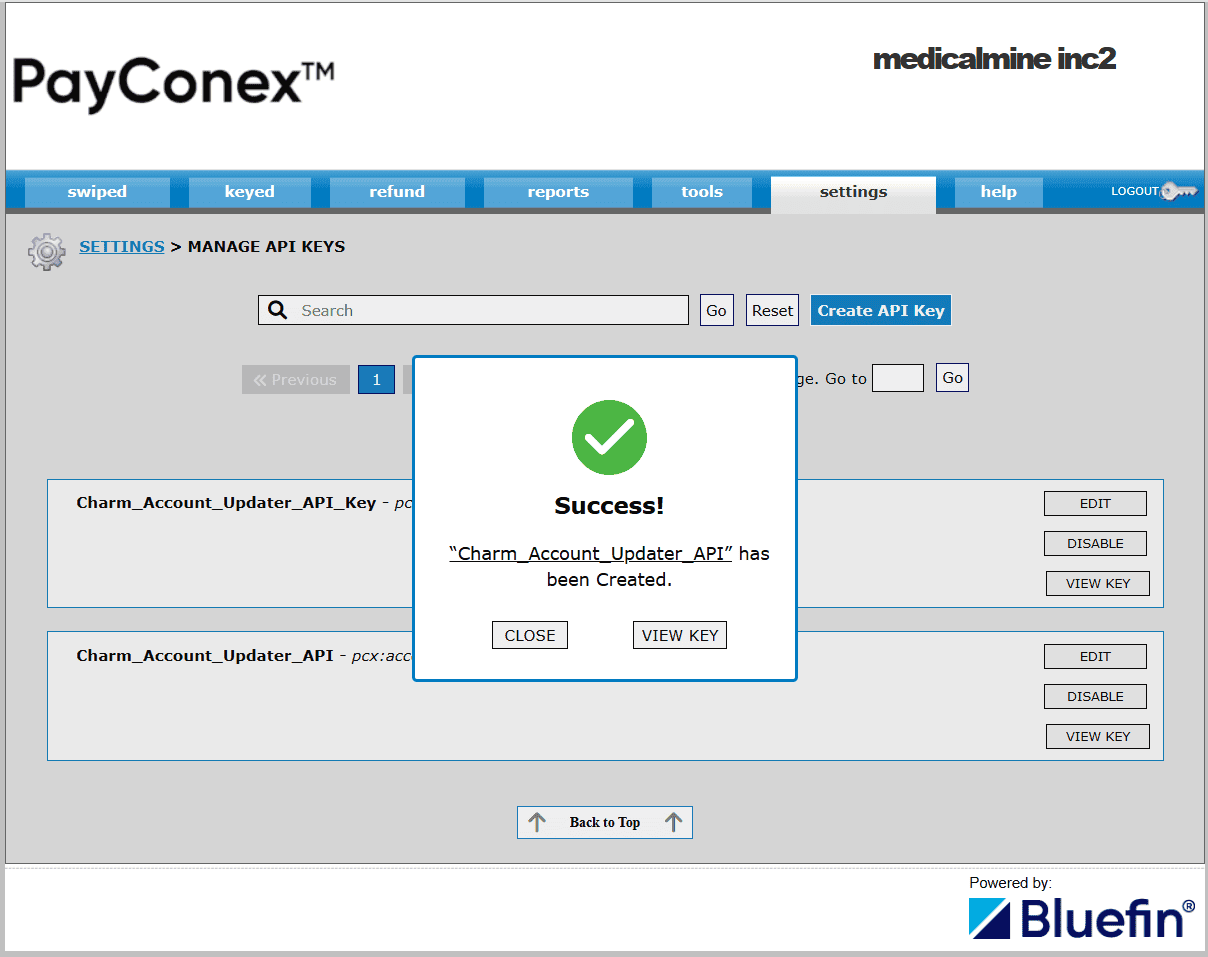
- Your API ID and Secret will be displayed. Click the 'Copy to Clipboard' button. This copies the credentials as a JSON object.
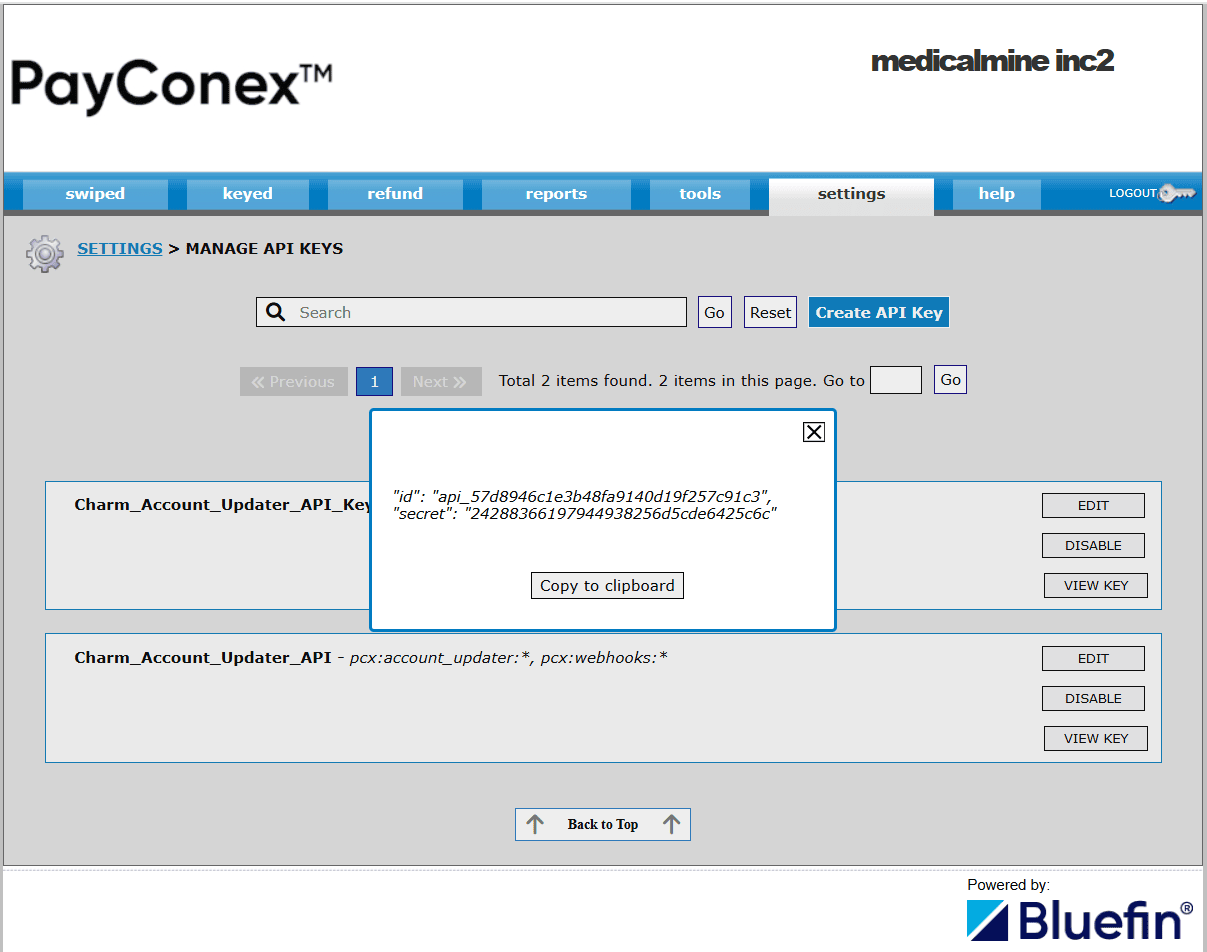
Note: You must paste these credentials into Charm to enable the Account Updater feature.
2. Configure Account Updater in Charm
After generating the API ID and Secret in your Payconex Account, follow the steps below to enable the Account Updater feature in Charm.
- Log in to your Charm account.
- Go to 'Settings > Billing > Bluefin'
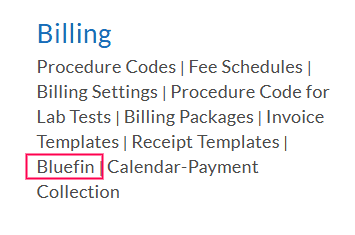
- Under 'Bluefin Beneficiaries', click the 'More Options' (...) icon against the Beneficiary you need to enable the Account Updater.

- Choose 'Yes' for 'Enable Account Updater'.
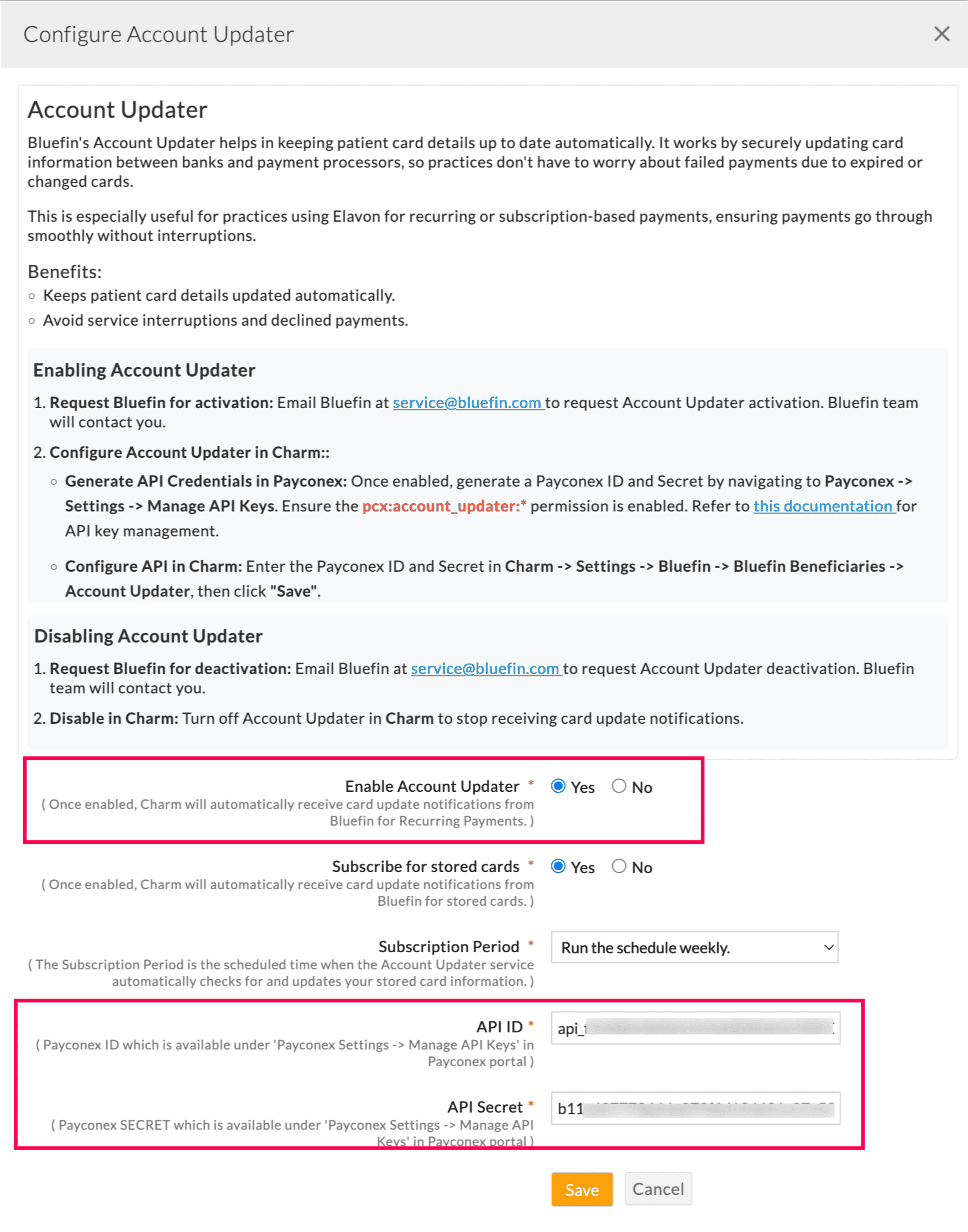
- Enter the copied API ID and Secret from Payconex.
- Click 'Save' to update the changes.
Once enabled, Charm automatically receives card updates from Bluefin for Recurring payments.
To update Patients' saved cards on file, enable the 'Subscribe for stored cards' setting and choose a Subscription Period (e.g., weekly, monthly, quarterly, etc.). Charm will then subscribe to the stored cards and start receiving card updates automatically from Bluefin's Account Updater service.
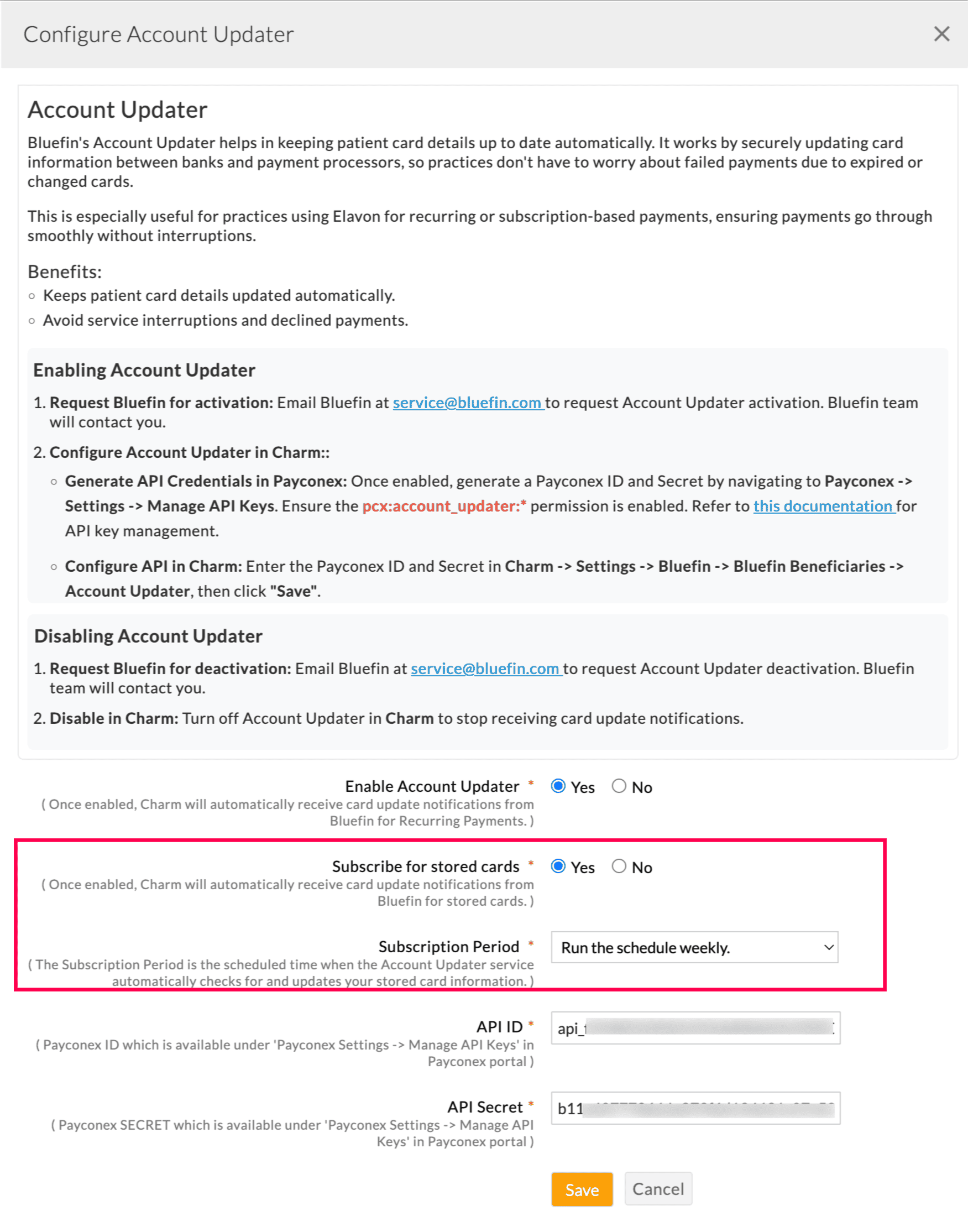
To view updates for a Patient's card, go to the 'Patient Dashboard > Card on File', select the card, and view the 'Card Activity' details.
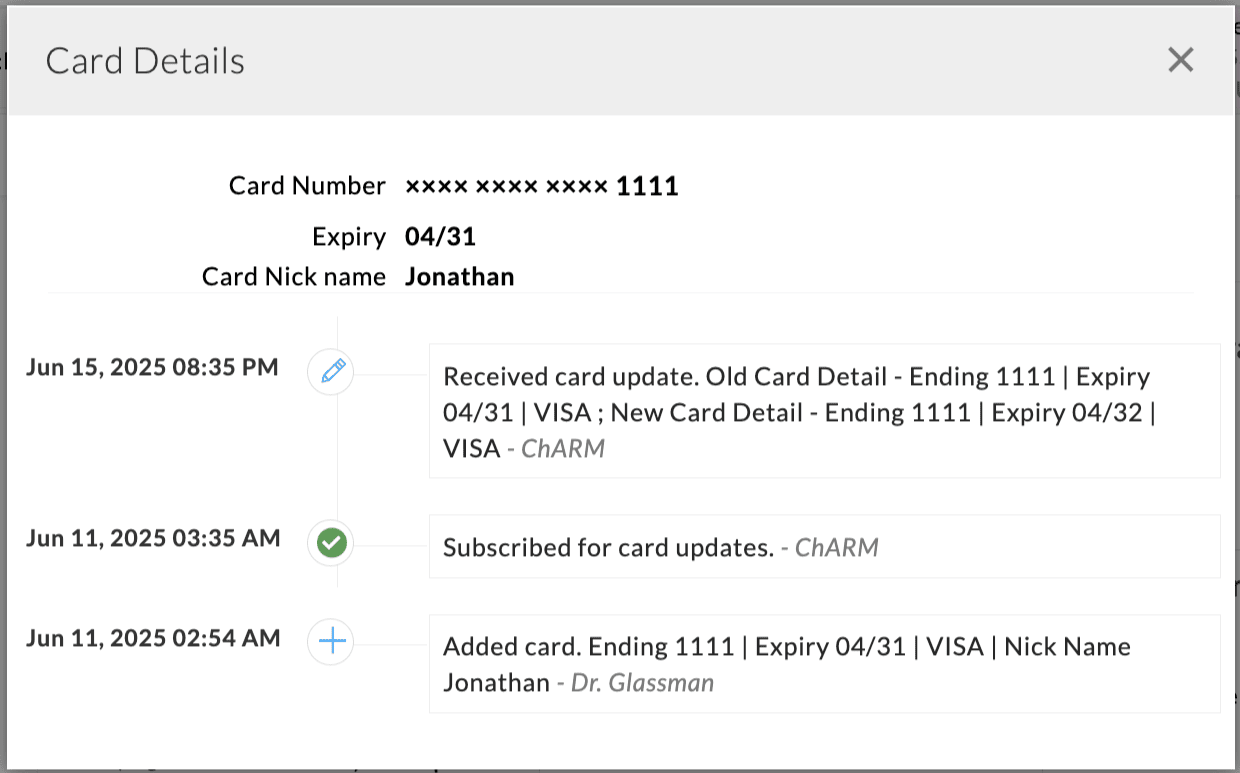
3. Disable Account Updater
You can disable the Account Updater feature anytime by following the steps below.
- Request Bluefin for Deactivation: Contact Bluefin to request for the deactivation of the Bluefin Account Updater feature.
- Disable in Charm:
- Navigate to 'Settings > Billing > Bluefin > Bluefin Beneficiaries > Account Updater' in Charm.
- Set 'Enable Account Updater' to 'No' to stop receiving card update notifications.