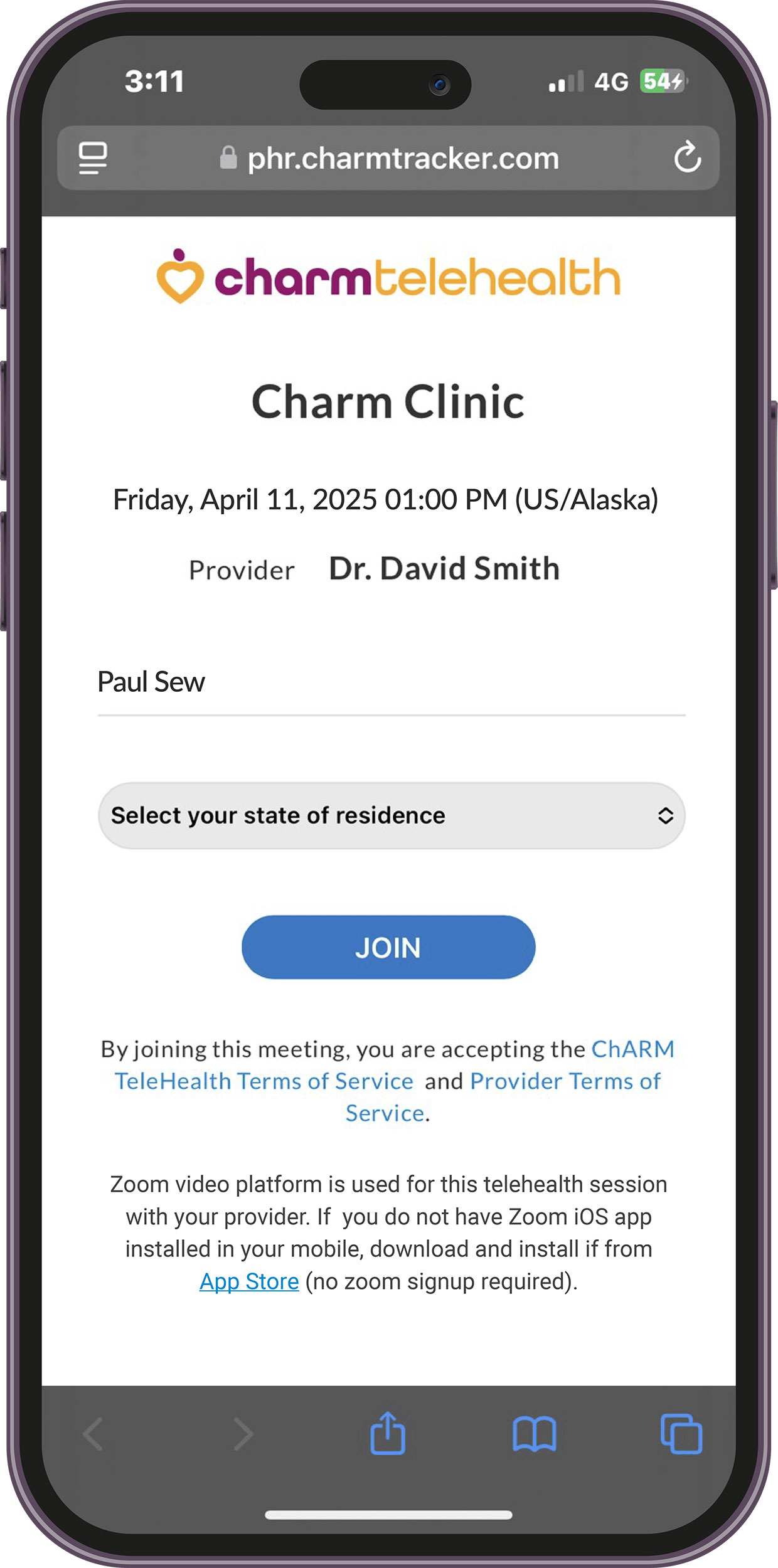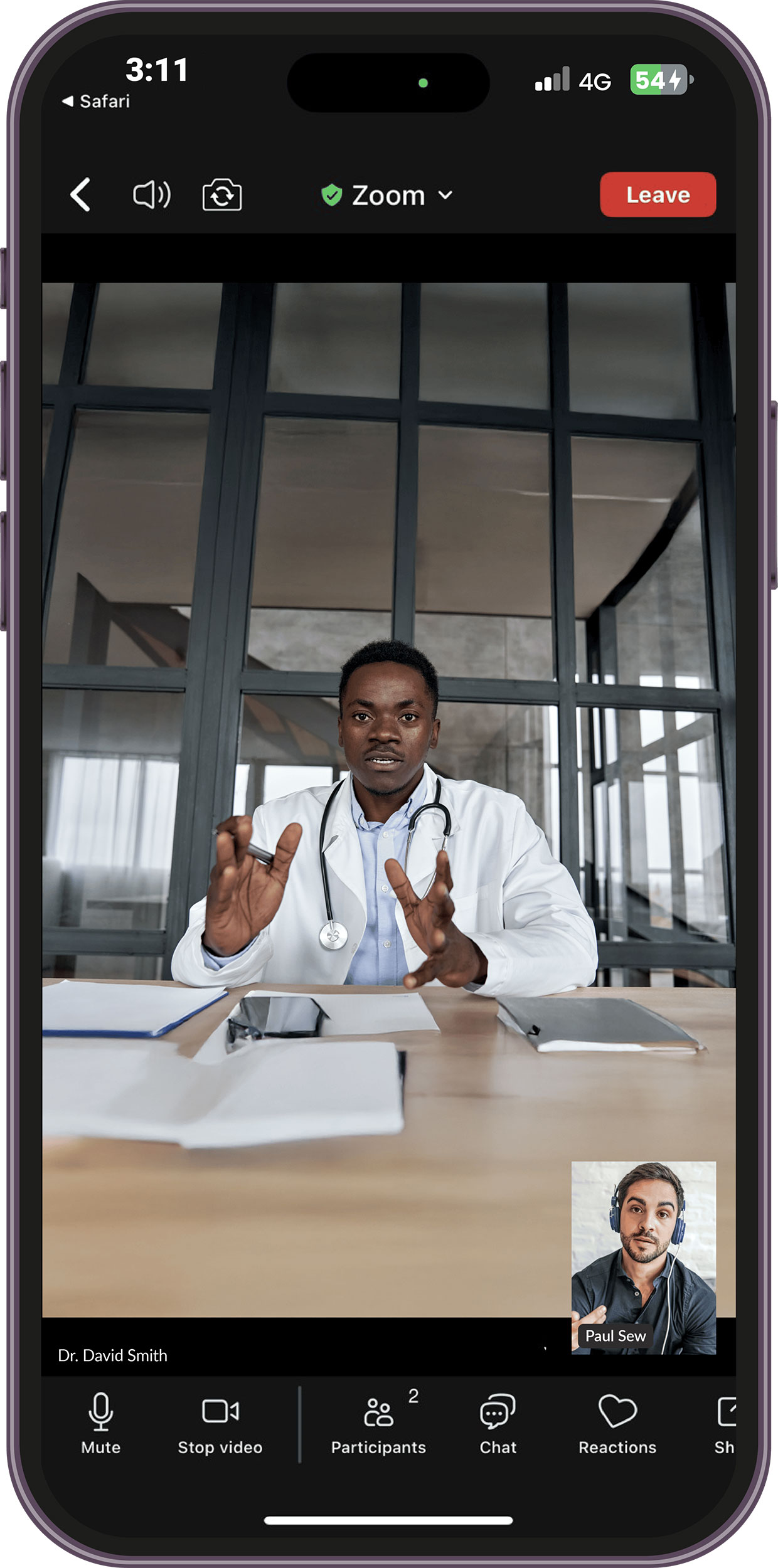Video Consultation
TeleHealth Appointments
Video Consult appointments can be booked with providers for whom the TeleHealth service is enabled
TeleHealth Appointments from EHR
Here are the steps to book TeleHealth Appointments from CharmHealth EHR
- Go to 'CharmHealth EHR > Calendar' section
- From the 'Day' or 'Week' view, click on the available slot of a provider
- Select the patient
- Choose the 'Appointment Mode' as 'Video Consult'
- Enter other details like Duration and Reason for Appointment
- Click on the 'Confirm' button

TeleHealth Appointments from PHR and Practice Website
You can also allow patients to book TeleHealth appointments themselves from Charm PHR and from your practice website
- To enable this, go to 'Settings > Calendar > Visit Types' section

- Create a new Visit Type with 'Appointment Mode' as 'Video Consult'. Enter the Appointment Duration and Charge

- Then go to 'Settings > Calendar > Online Appointments' section

- Select the Provider and Enable Online Appointments. Choose 'Show Visit Types' as 'Yes' and select the TeleHealth Visit type that you created in the above steps. You can also allow patients to pay for the TeleHealth consults by selecting 'Enable card processing' option. You have to subscribe to Bluefin Payment Processing service to turn-on this feature. Enter the other required details and click on the 'Save' button

- Once the 'Online Appointments' option is enabled for providers, patients can book TeleHealth Appointments from PHR. To allow patients to book an appointment from practice website, create HTML code from 'Settings > Calendar > Web Embed' section and embed it in your website
Starting TeleHealth Session
CharmHealth EHR enables Providers to perform video consultations using either Charm Integrated Video Platform or Zoom. Follow the steps below to initiate a TeleHealth session with Patients.
- Navigate to the 'Calendar > List View' section. The Video consult appointments are marked with a 'Camera' icon next to the Patient's name for easier identification.

- Start the Encounter for the appointment.
- At the top of the consultation notes, click on the 'Video' button.

- Review and accept the Healthcare Provider Responsibilities statement.

- The video session will open via Charm Integrated Platform or Zoom, based on the setting configured under the 'Settings > TeleHealth Settings > Preferences > TeleHealth Video Platform' section.
a. Using the Charm Integrated Video Platform
To start the video session through the Charm Integrated Video Platform,
- Click on the 'Video' icon.
- Grant permission to access the Camera and Microphone in your browser.
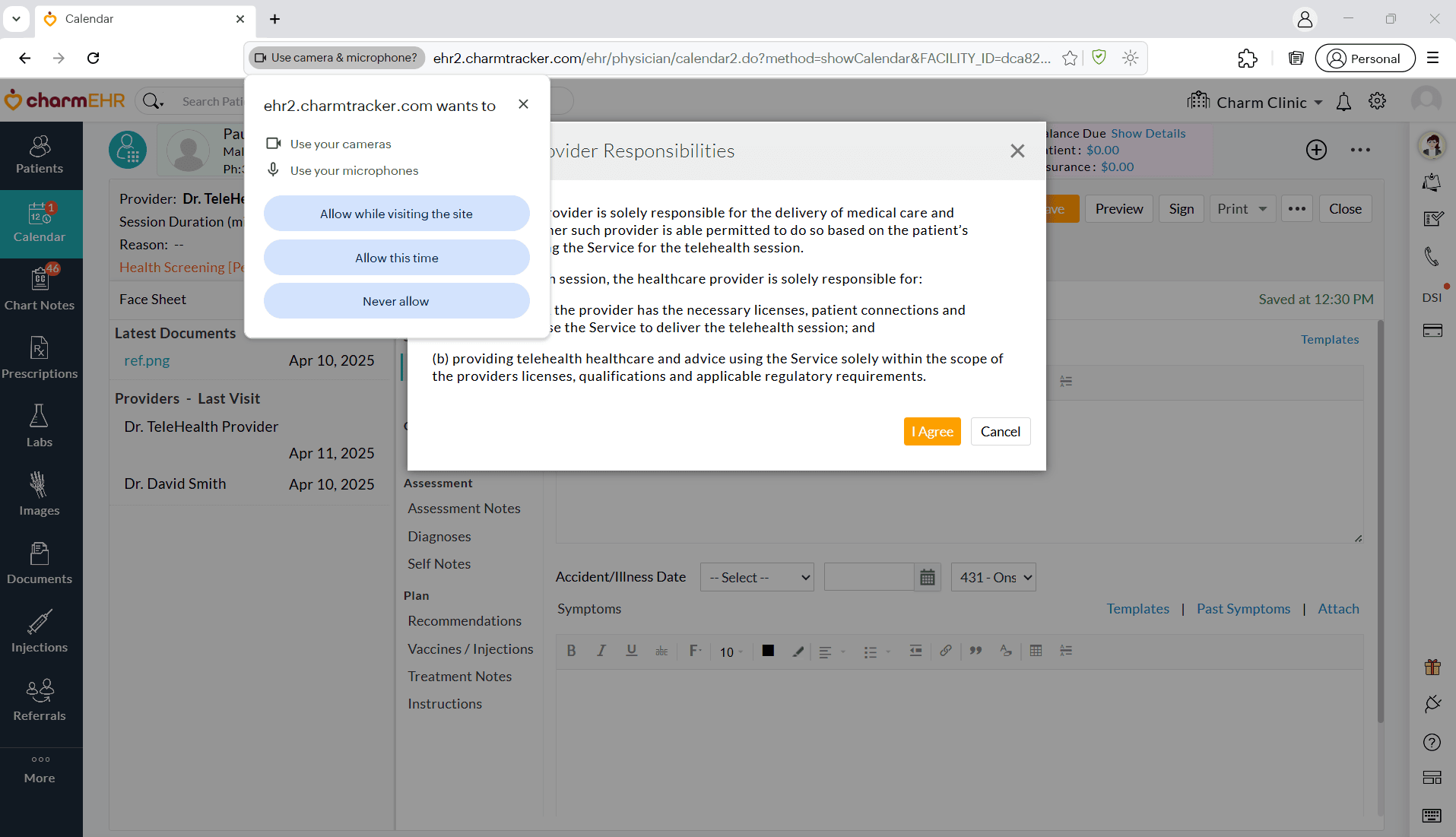
- The video session will start immediately within CharmHealth EHR in the same browser.

- During the video session, Providers can:
- Use the 'Toggle Screen' option to switch between the minimized and full-screen modes.
- Turn the video/audio on or off.
- Drag and reposition the video for a comfortable viewing experience.
- Share your screen with the Patient.
- End the call once the encounter is complete.
Full-screen View
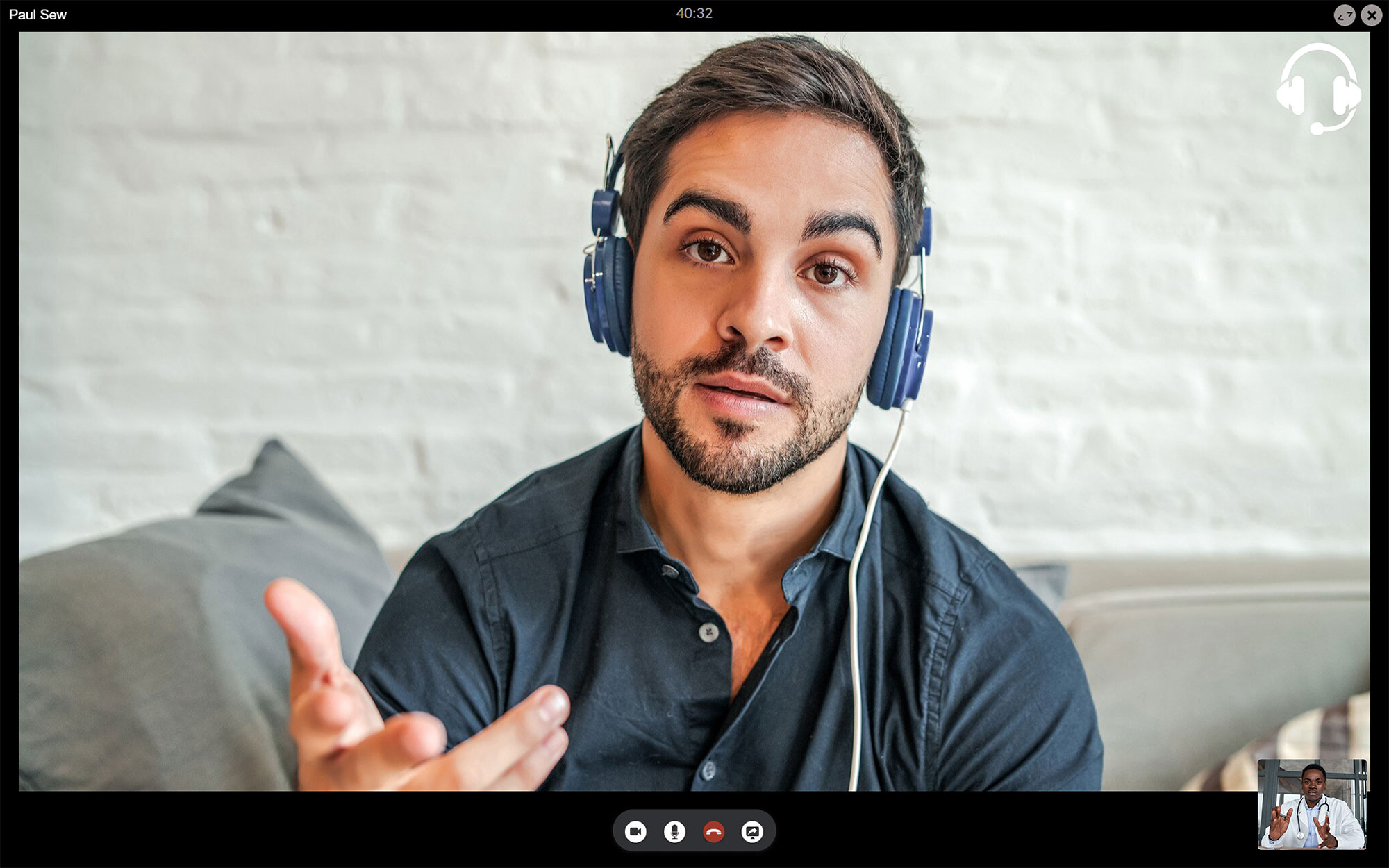
Minimized View

A maximum of three participants can join a session through the Charm Integrated Platform, allowing Patient representatives and Caregivers to participate in the TeleHealth session.
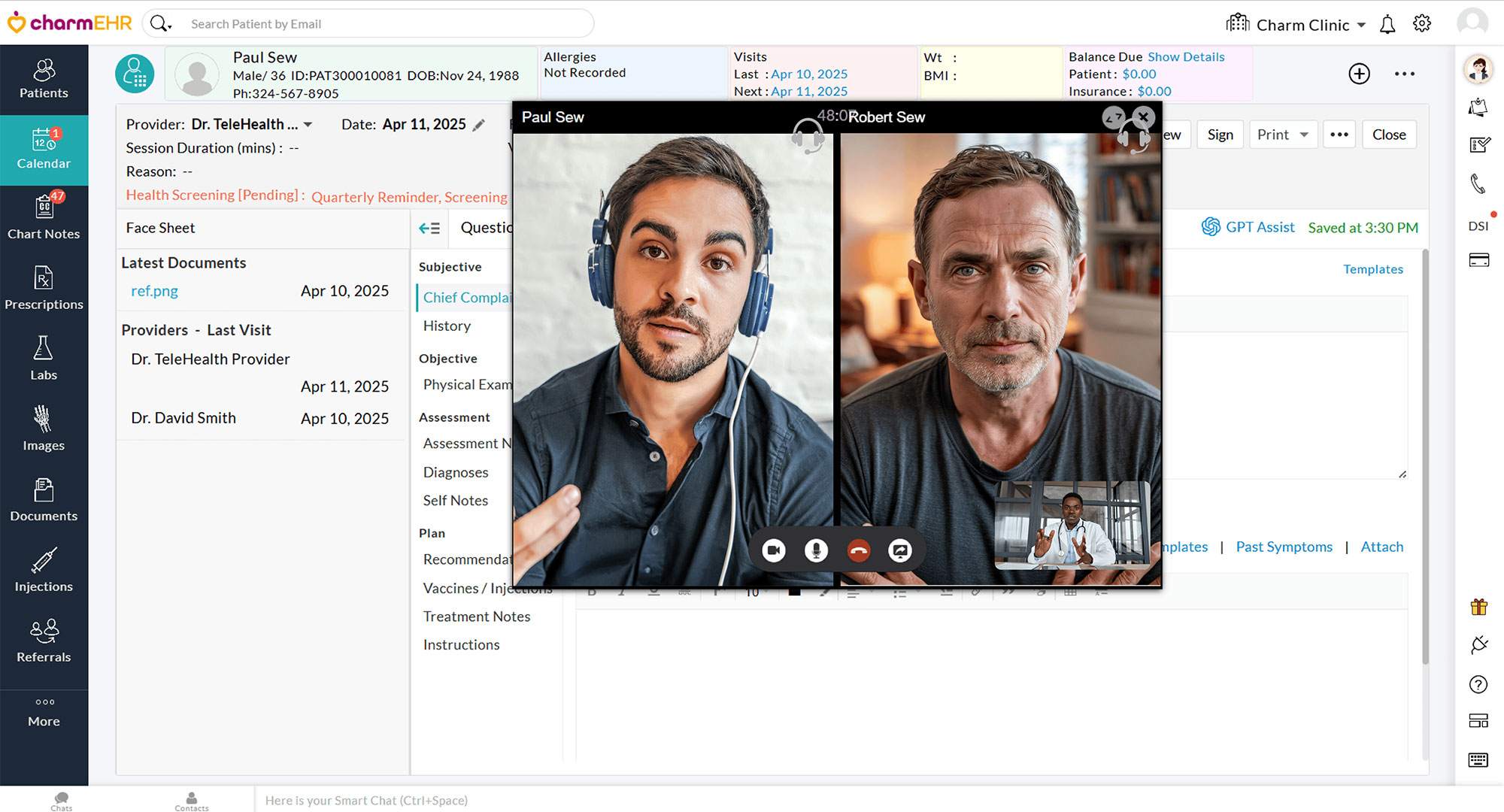
b. Connecting through Zoom
The Providers must install the Zoom application if not already installed on your computer.
Wait for the Patient to join the session. When the Patient joins, they will be placed in the Waiting Room. The Provider must admit them to start the session.

Use the 'Minimize' option in Zoom to enter the consultation notes simultaneously during the video session.
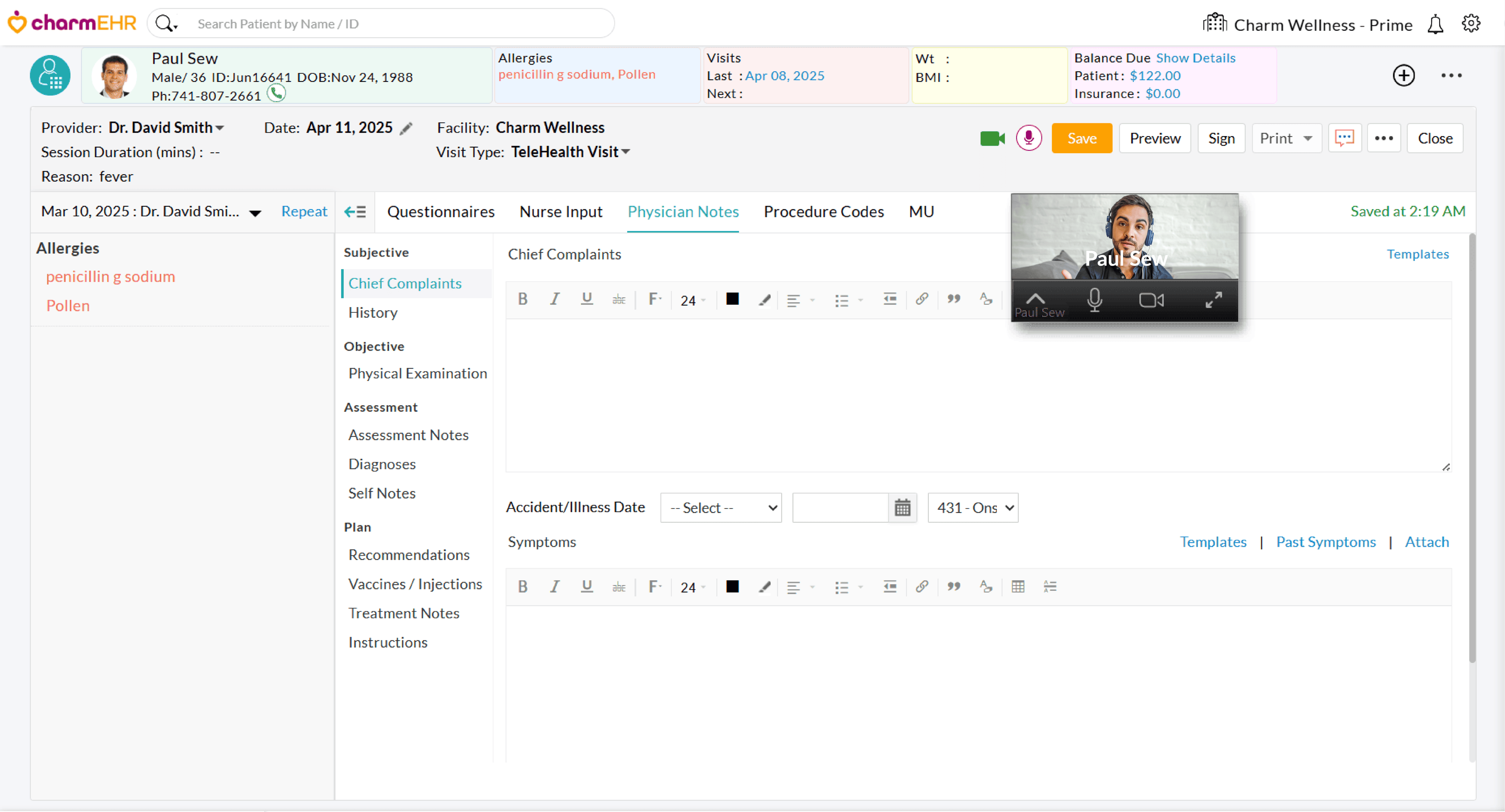
Multi-User TeleHealth Sessions
Charm supports multi-user video sessions. This can be used in a scenario where more than one caregiver of a patient have to join the session from different locations
- For doing this, copy the meeting URL from Calendar > List View section and share it with all participants


Patient Check-in
Patients can join the TeleHealth sessions either through the Charm Integrated Video Platform or Zoom, based on the configuration set by the Practice.
At the scheduled appointment time, the Patient can join the Telehealth session in any of the following ways:
- By clicking the 'CHECK-IN' link next to their upcoming Telehealth appointment in their PHR portal.
- Through the CharmHealth mPHR mobile app (available on iOS and Android).
- By clicking the Join URL sent via email or SMS.
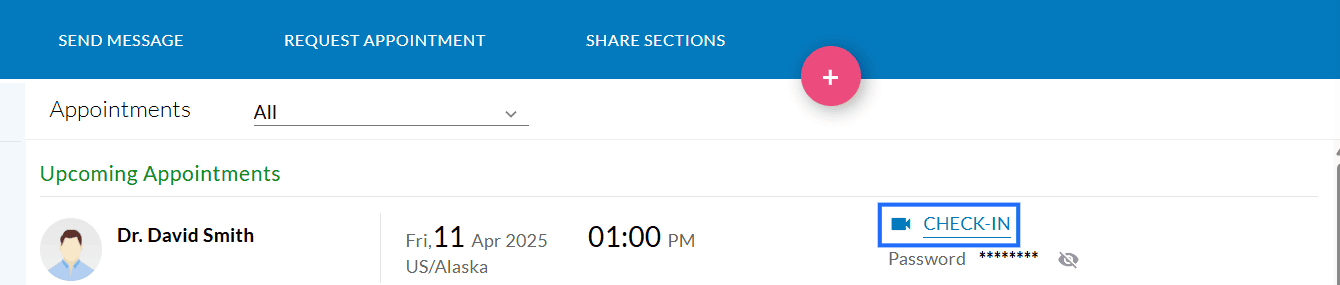
Note: The Patients are allowed to join the TeleHealth session only during the access window as configured by the Practice under the 'Settings > Charm TeleHealth > Preferences > TeleHealth Session' section.
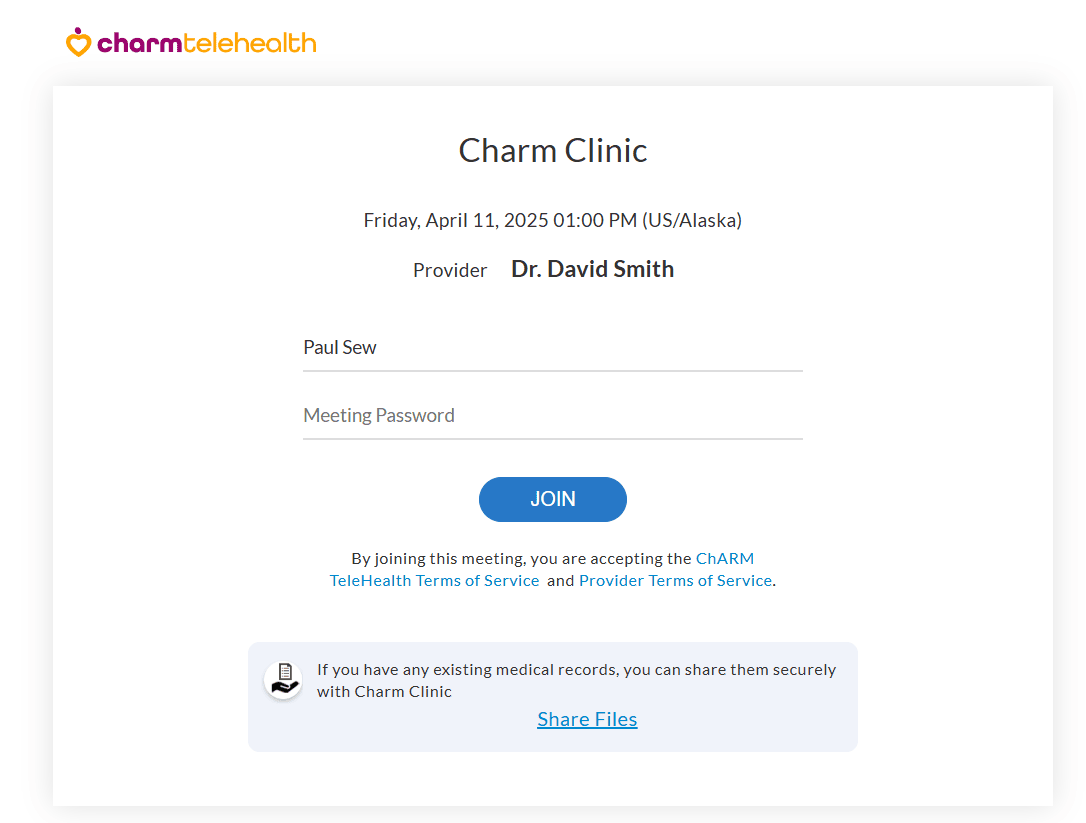
If the Practice has enabled the file-sharing option under the 'Settings > Charm TeleHealth > Preferences > Secure Document Sharing' section, Patients can securely upload and share their medical records with the Provider using the 'Share Files' option during TeleHealth sessions.
If the Patient's government-issued ID is not already available in the CharmHealth EHR and the Practice has mandated ID verification for TeleHealth sessions, Patients will be prompted to upload it during the check-in process.
Before joining the session, the Patients must fill out and submit the consent form from the Practice, if any.
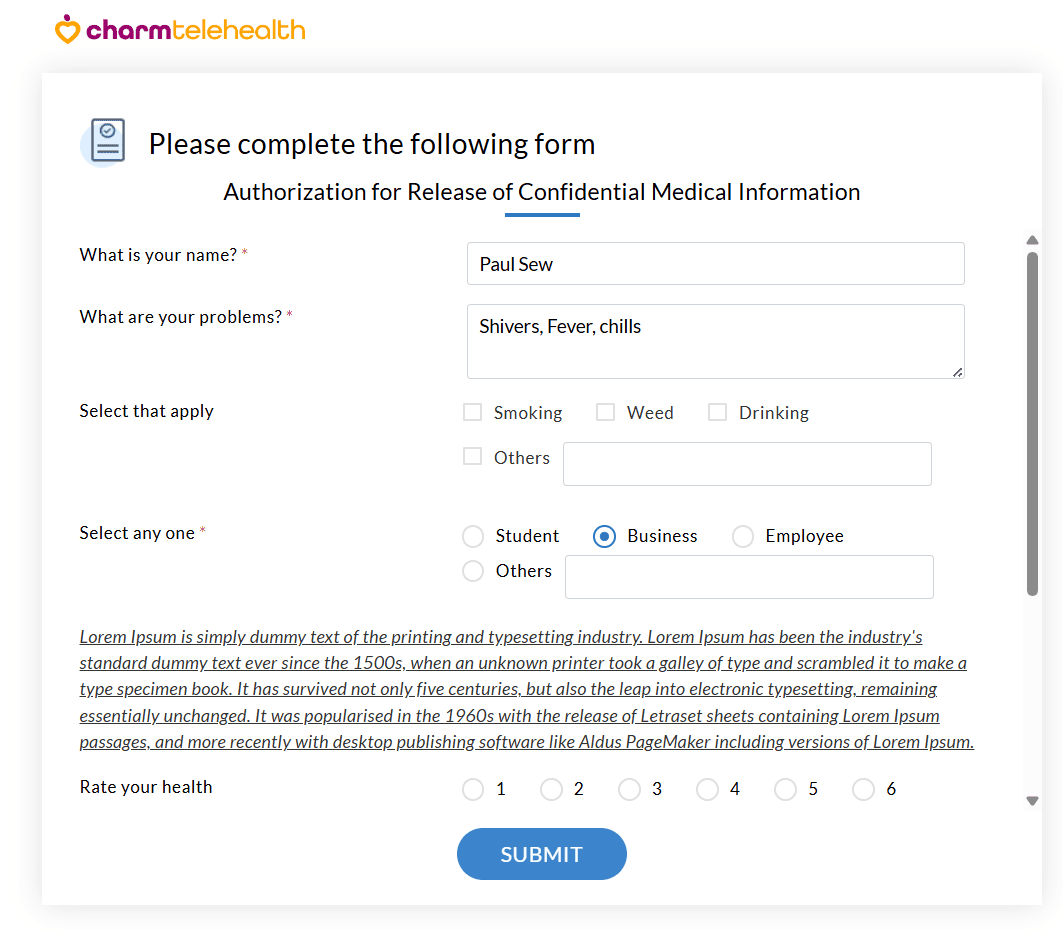
Through the Charm Integration Video Platform
When Patients join through the Charm Integrated Video platform, the video session opens within the browser.
Patients need to allow the microphone and camera access in their browser when prompted.
During the session, the Patients can share their screen with the Provider and mute or unmute their audio and video as needed.
Web View
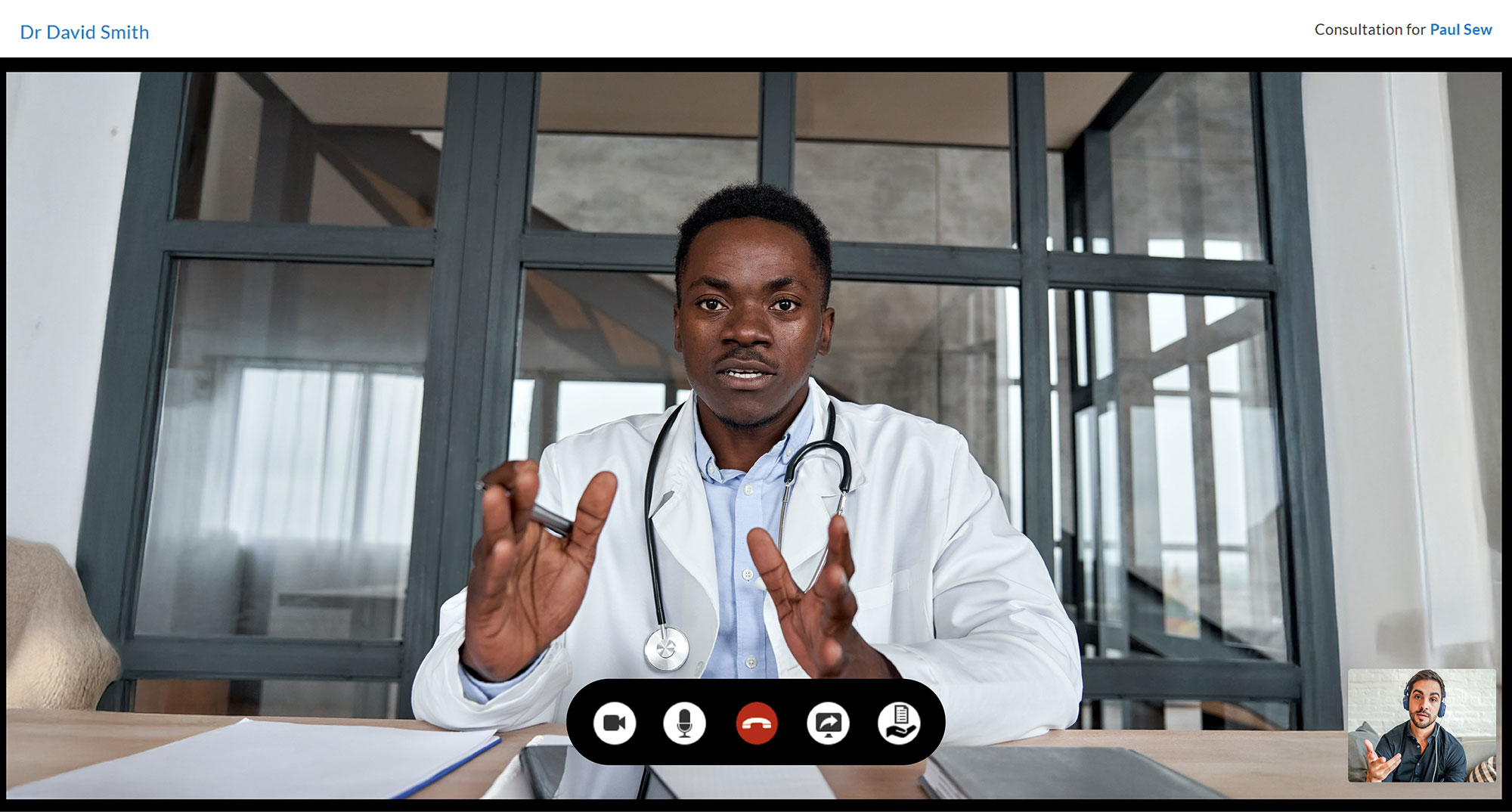
Mobile View
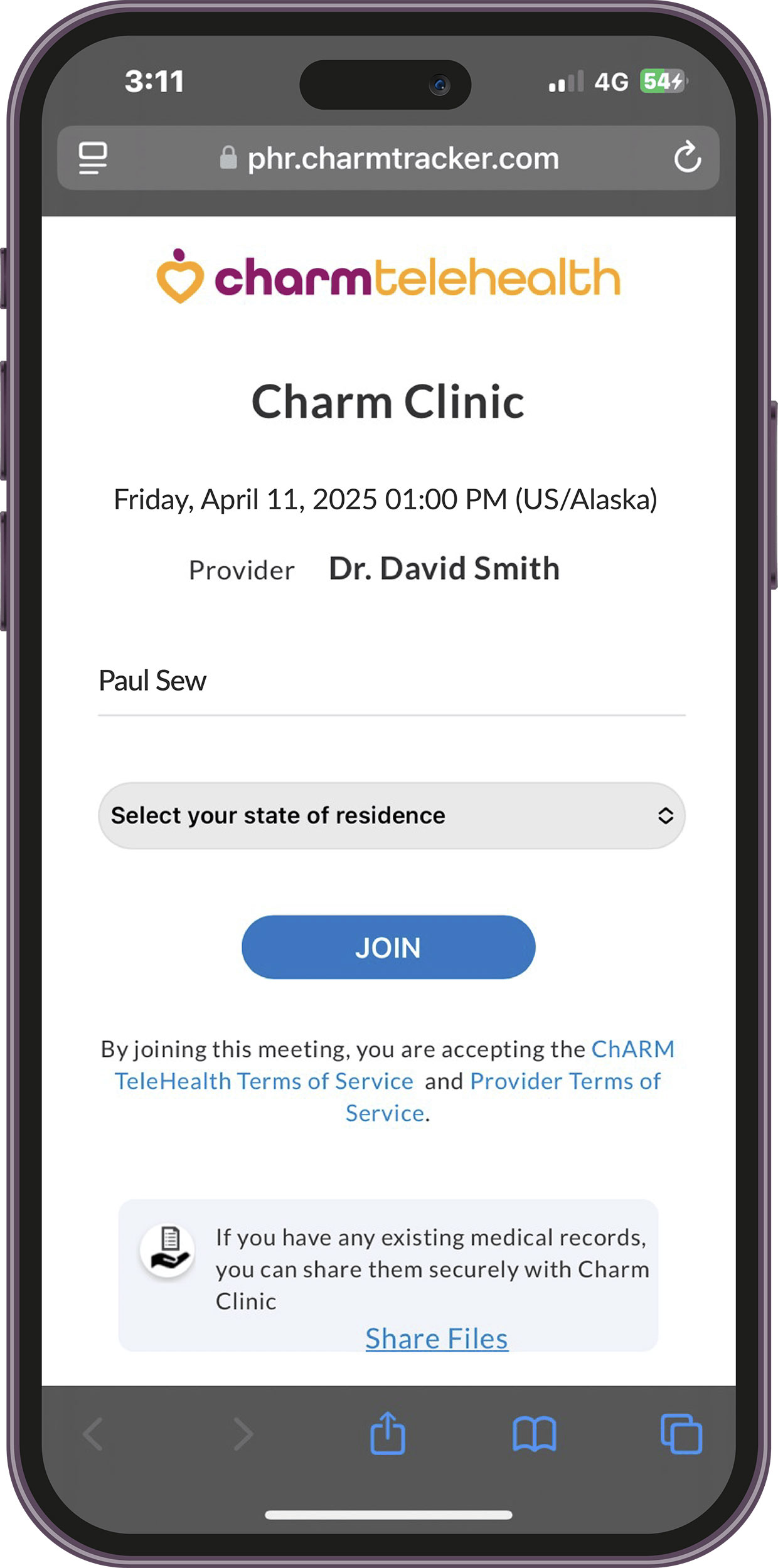

Connecting via Zoom
Patients must install the Zoom application when joining the Telehealth session from a web browser. For mobile access, they need to install the Zoom iOS or Android app.
Once joined, the Patients will get added to the waiting room, and the Provider must admit the Patient to proceed with the encounter.
Web View
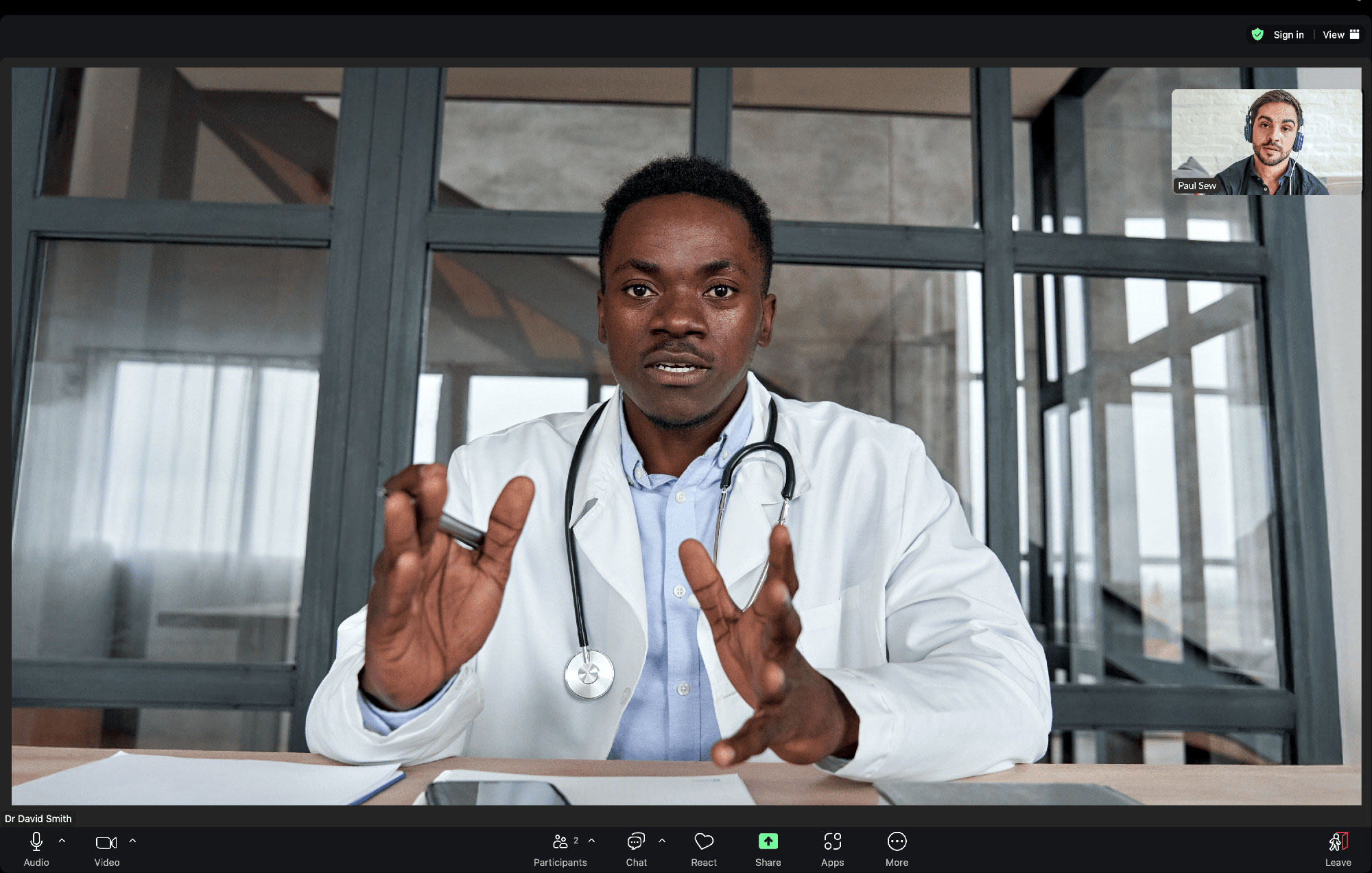
Mobile View