Electronic Fax
Overview of Electronic Fax
Charm BillerPro provides a secured gateway to send and receive faxes within your account. This keeps the Patients' electronic health information safe and secure.
Requesting Fax Add-on
Electronic Fax is an add-on feature that can be enabled by following the steps below.
- Go to the RCM Dashboard.
- Click the 'Fax' option under the 'RCM Actions'
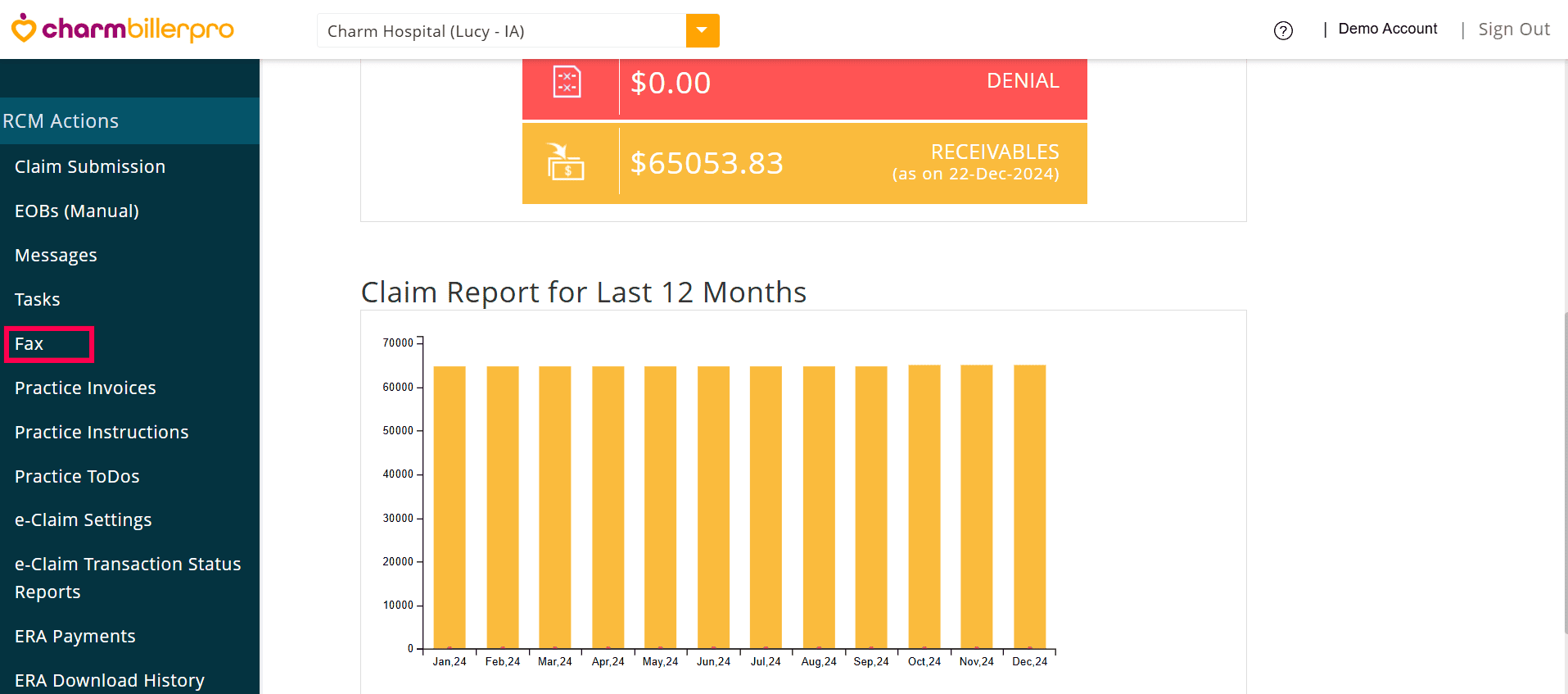
- After reading and agreeing to the Terms of Service, click the 'I accept' button.
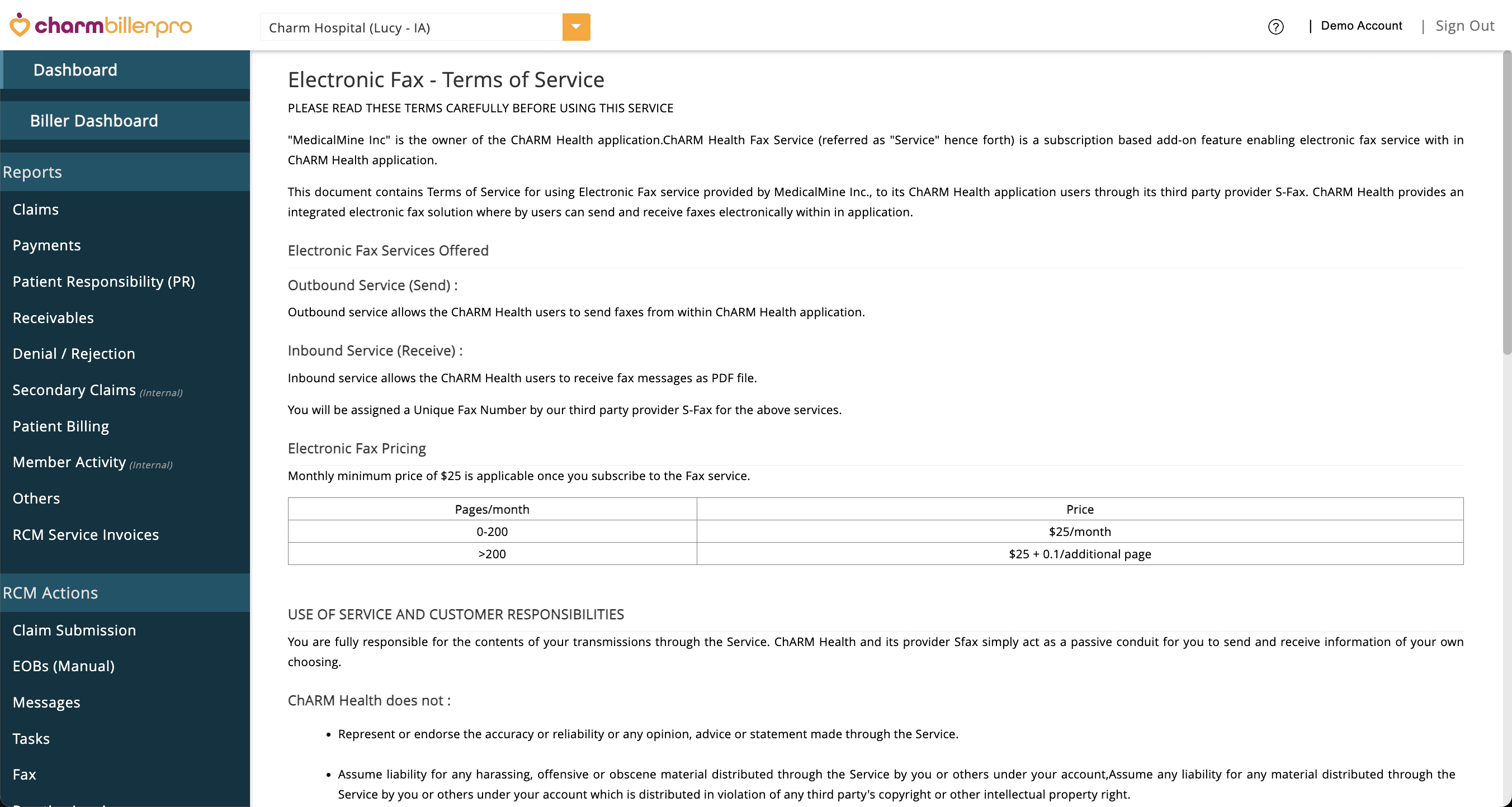
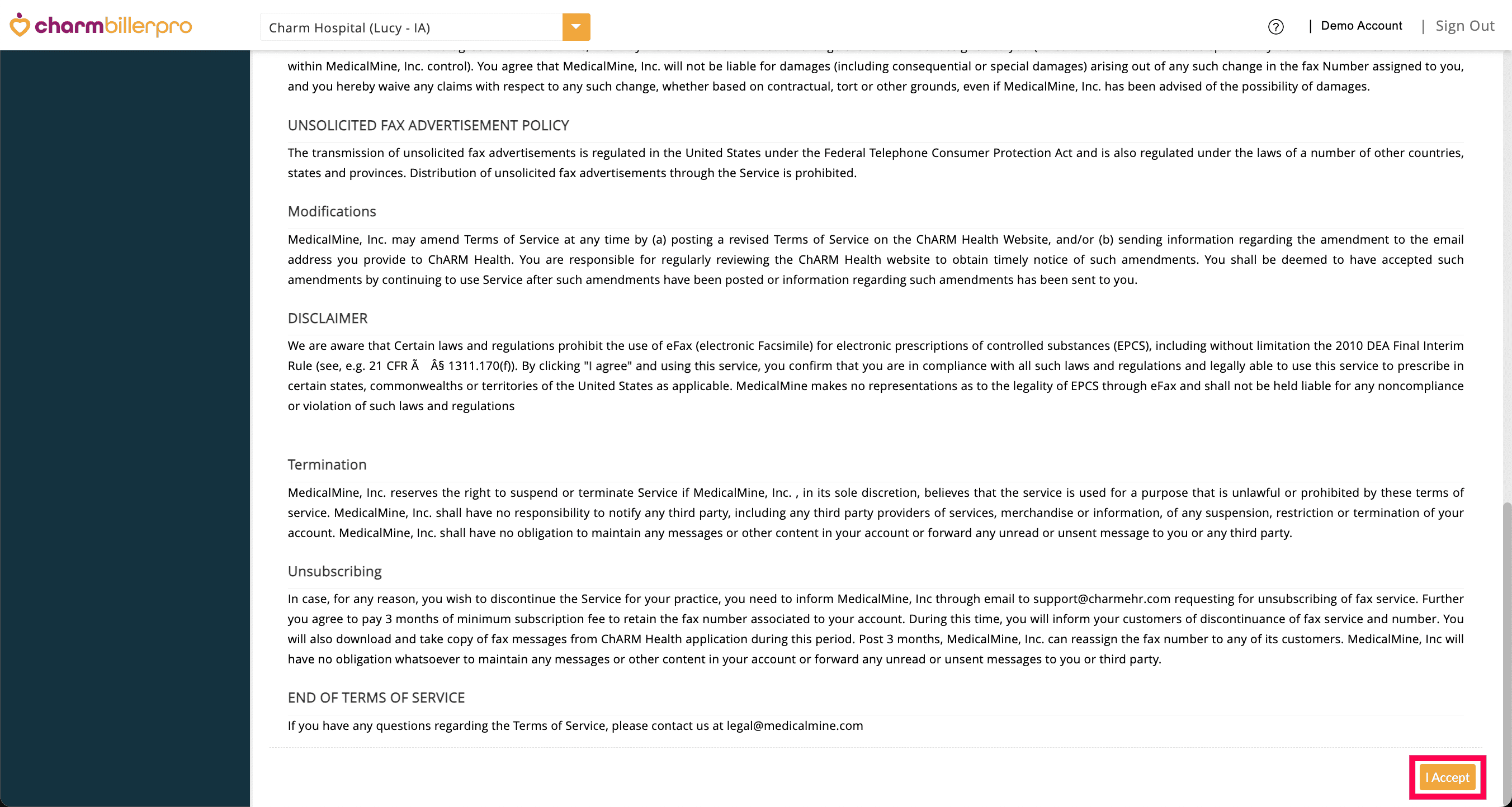
The following screen will appear while your request is being processed.
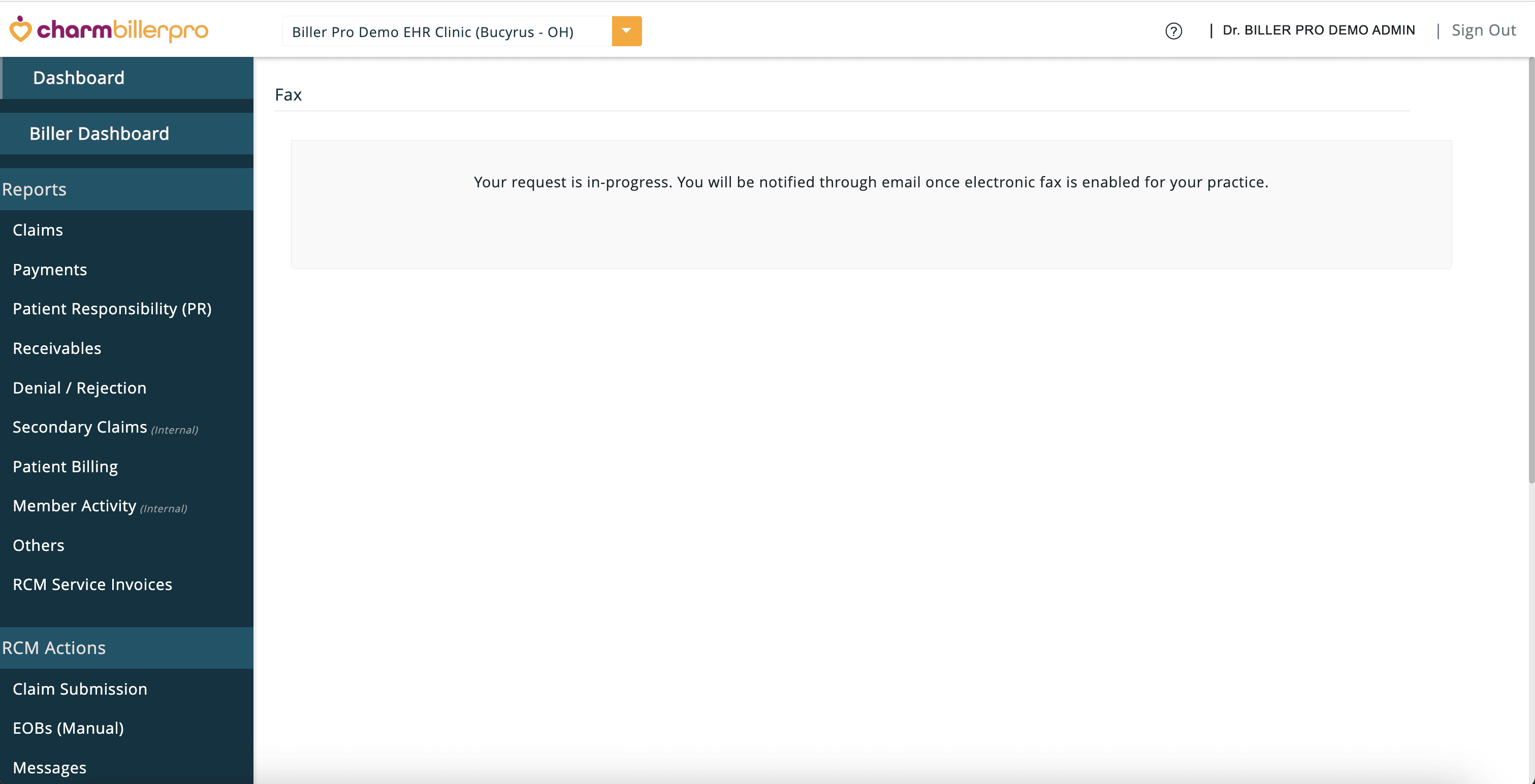
- You will be notified by Email once Electronic Fax is enabled for your Practice.
- You can also port your existing Fax Number to Charm by sending an Email to support@charmhealth.com.
Once enabled, Practices can send and receive faxes directly within the 'Fax' section. The faxes are organized into separate sections for Sent and Received.
By default, faxes from all Facilities will be listed. You can use the filter option to narrow down the faxes to a specific Practice or Facility.
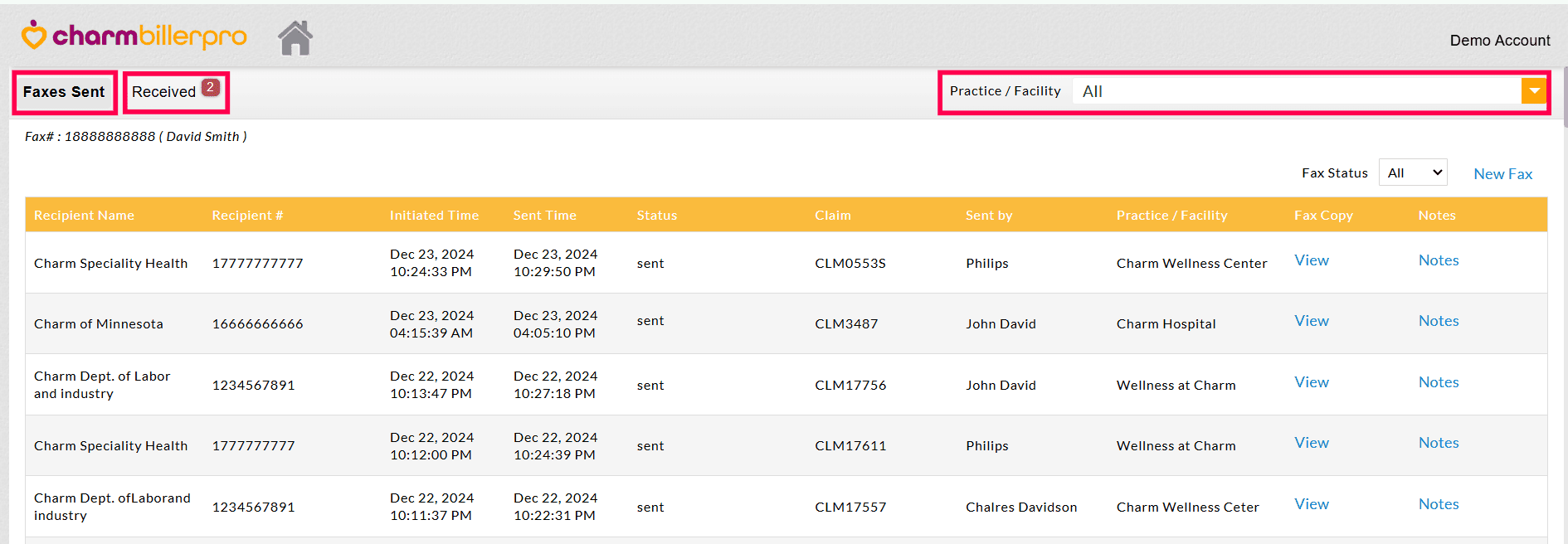
Sending a Fax
Once the electronic fax service is activated, you can begin sending Claims and other necessary documents securely.
Faxing Claim-specific Documents
Practices can send Claim-related faxes at an individual Claim level. To send Claim documents, follow the steps below.
- Navigate to 'Claim Submission > Generated Claims'
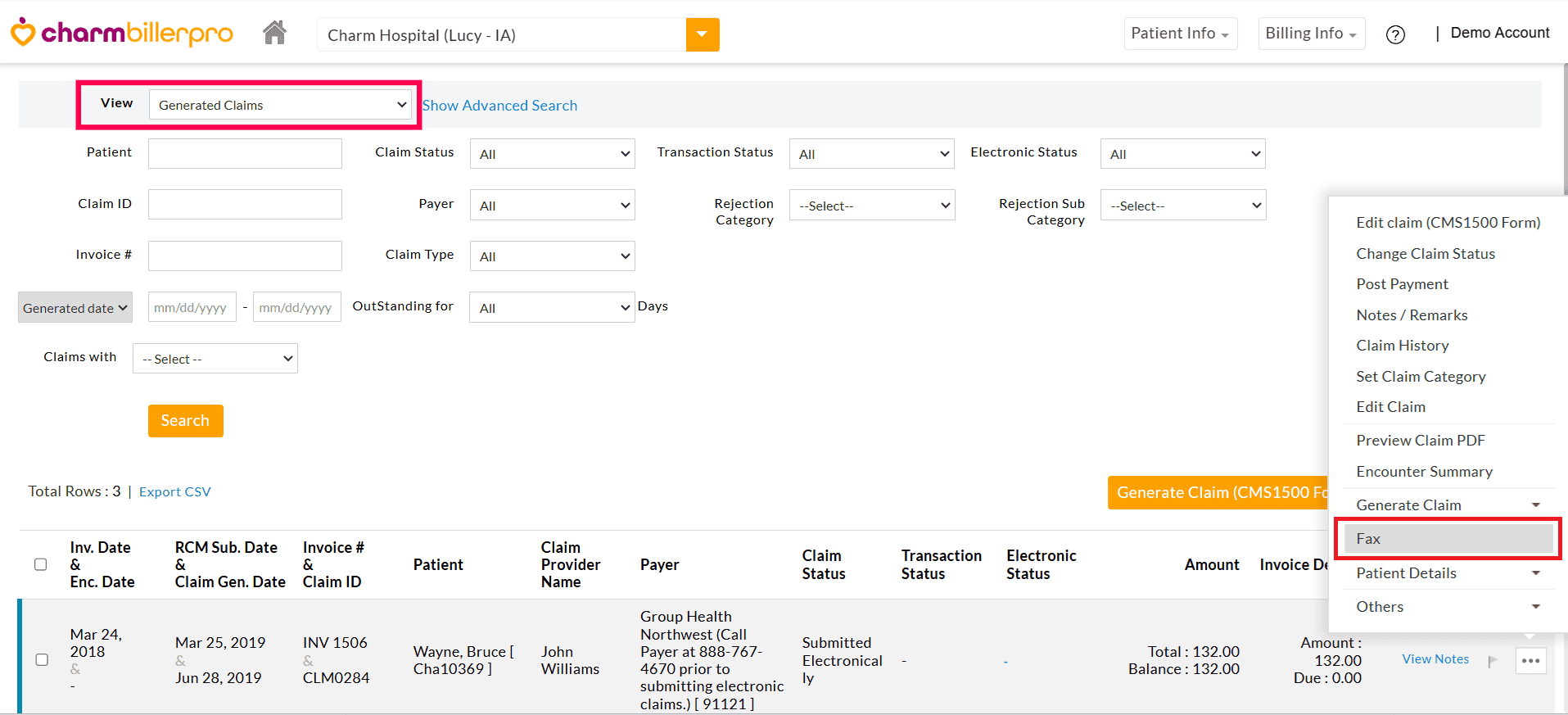
- Click the 'More Options'(...) icon against the Claim and select the 'Fax' option.
- You can view the faxes sent and received for a specific Claim in this section. To send a new fax, click the 'New Fax' link.
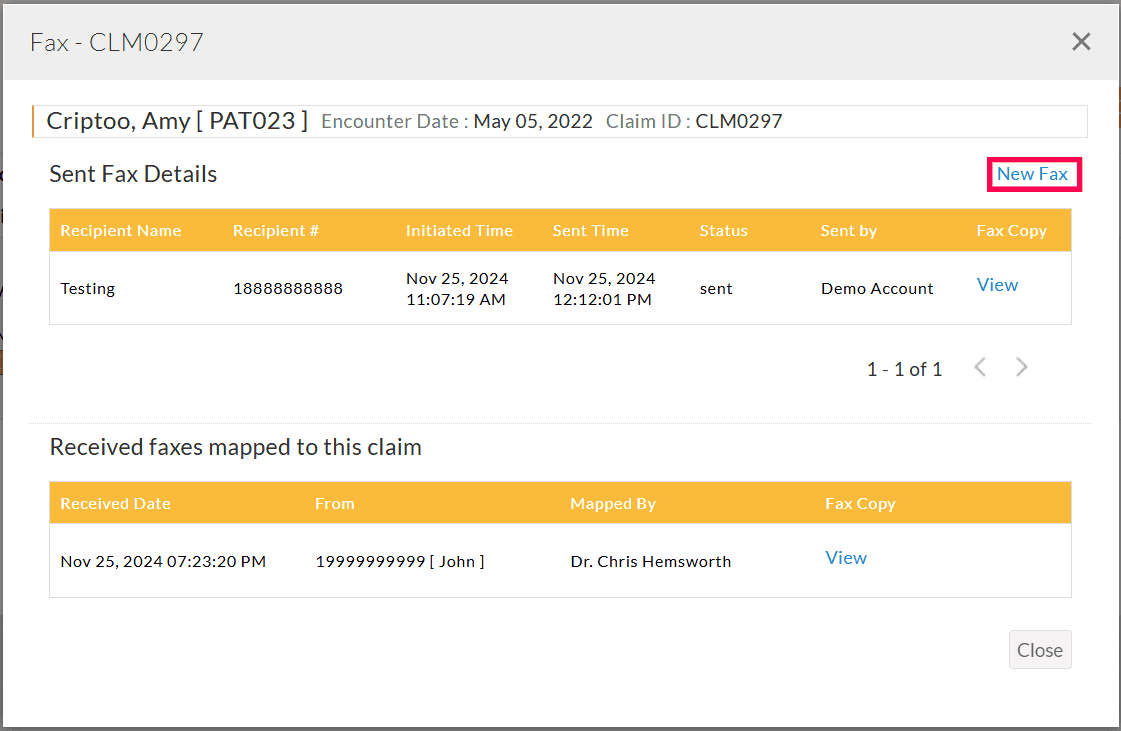
- Enter the Recipient's Fax Number.
- The Encounter Summary and Claim form will be listed as attachments by default. Additionally, the attachments added to the Claims will also get listed. Choose the required documents to include in the fax.
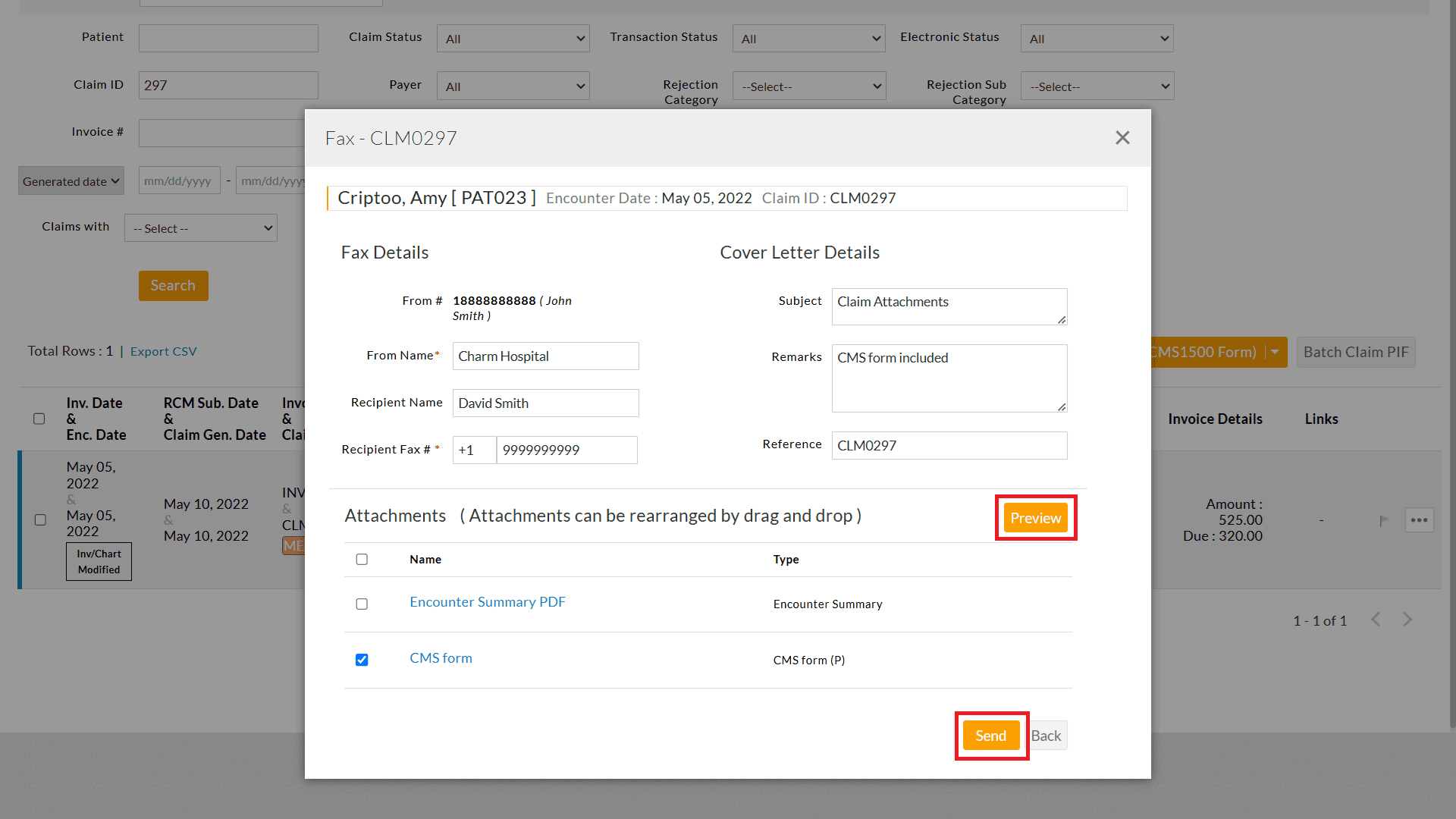
- Click the 'Preview' button to view the fax before sending, and click 'Send' to transmit it.
Faxing General Documents
Practices can securely send other documents such as Patient Records, Consent Forms, Explanation of Benefits, and related files.
To send a new fax, follow the steps below.
- Navigate to 'RCM Actions > Fax'.
- Click the 'New Fax' option to send a fax.
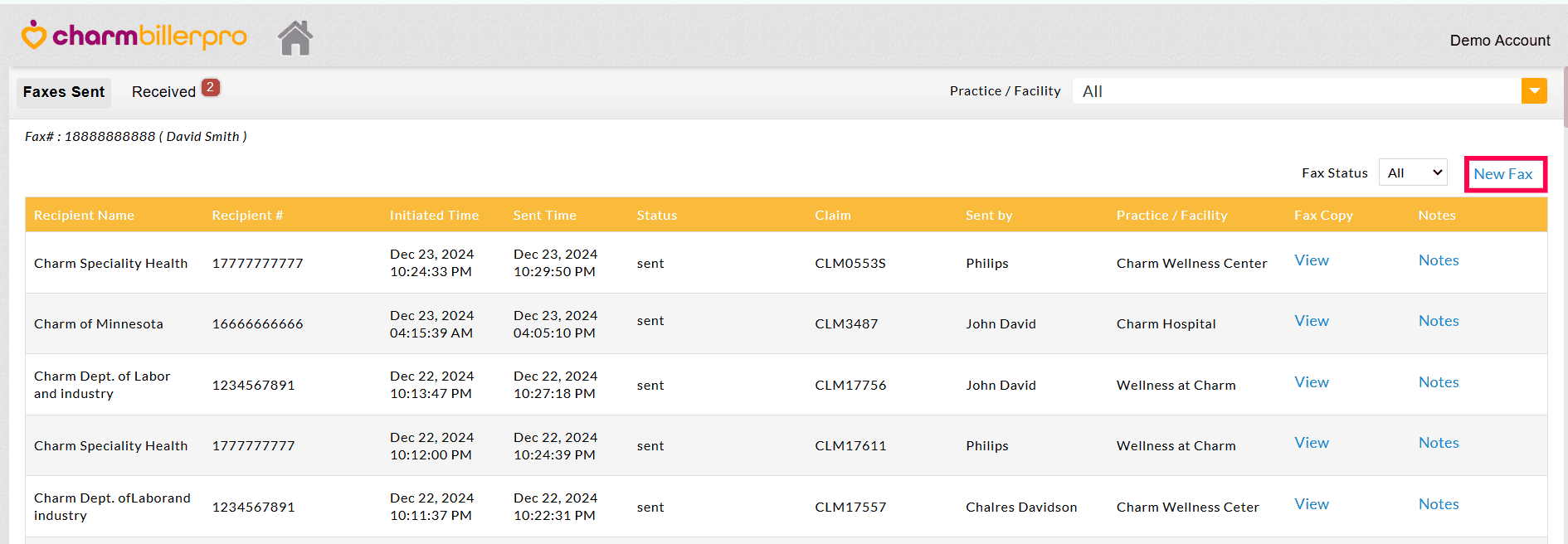
- Enter the Sender's Name, Recipient's Name, Recipient's Fax number, Subject Line, and any relevant Reference Number.
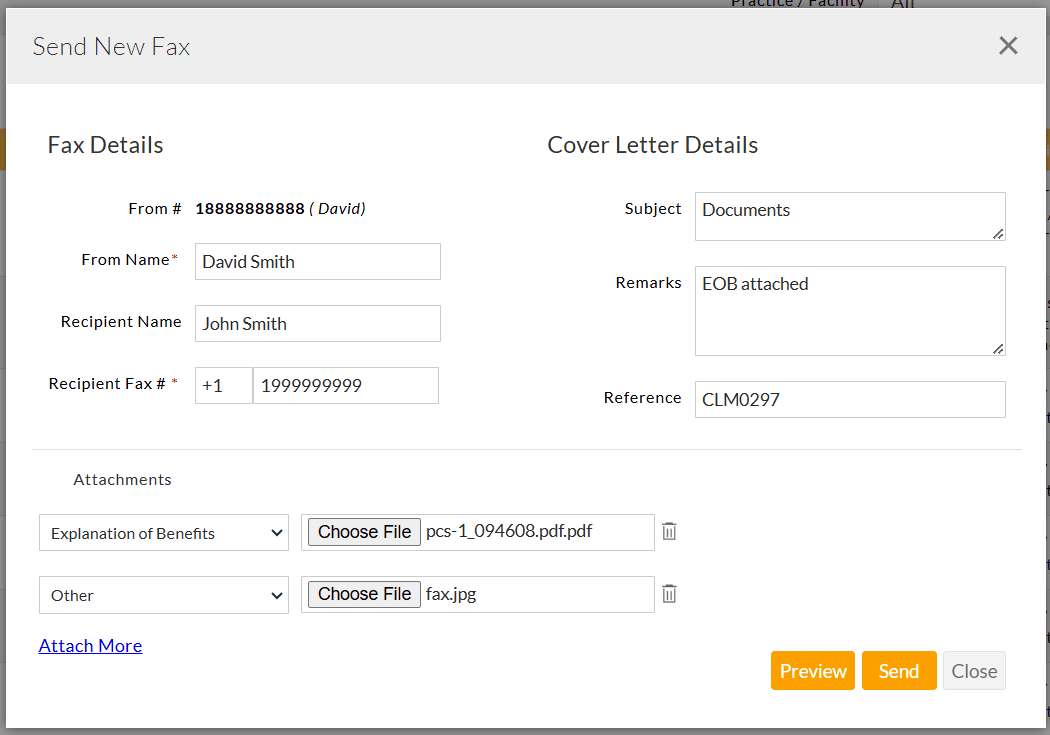
- Attach the necessary documents. You can attach up to ten documents.
- To preview the fax, click the 'Preview' button.
- Click 'Send' to transmit the fax.
Receiving Faxes
Practices can collect the incoming documents directly within the system. The faxes received for a particular Facility can be viewed using the 'Practice / Facility' filter option.
To view the received faxes, follow the steps below.
- Navigate to 'RCM Actions > Fax > Received Fax'
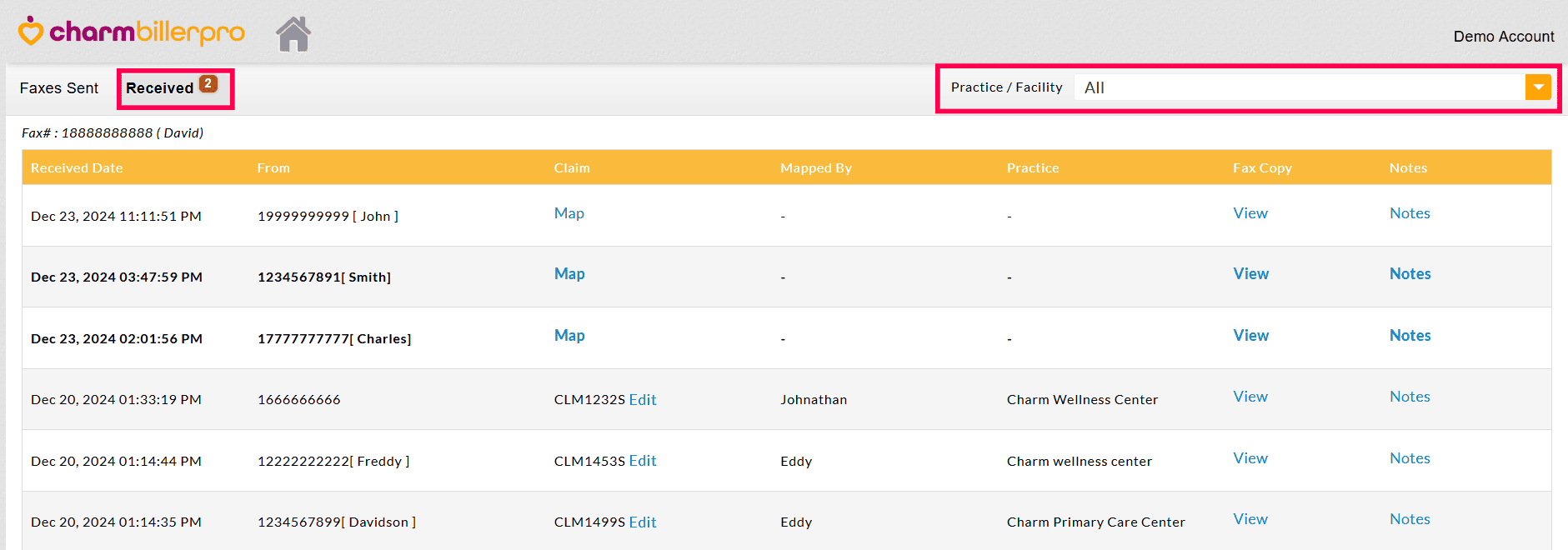
- Click the 'View' option against a fax to view the copy.
- You can also view the Notes added to the fax by clicking the 'Notes' option. Click the 'Add Note' option to add a note related to the fax received.
Mapping Received Faxes to Claims
The received fax can be associated with multiple Claims of a particular Facility using the 'Map' option. On mapping, the fax will be displayed under the 'Received Fax' section of the specific Claims.
- Navigate to 'RCM Actions > Fax'
- Click the 'Received Fax' tab.
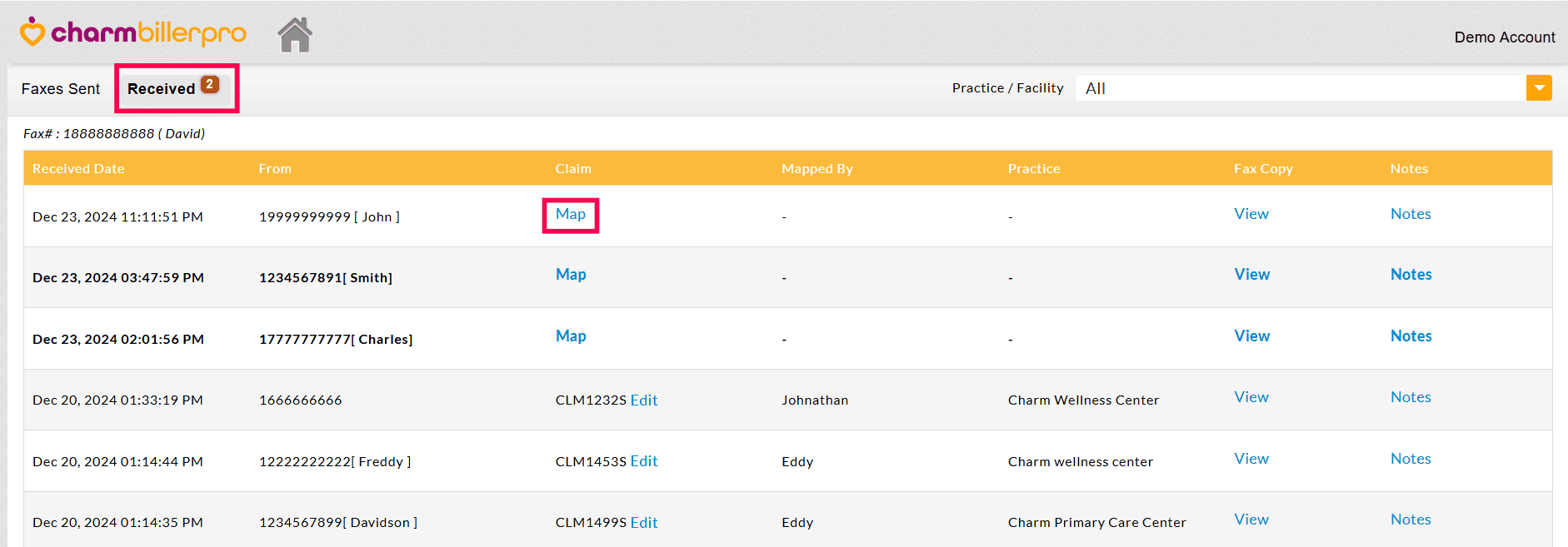
- Select the 'Map' option against the received fax.
- Choose the required Practice and Facility.
- Search and select the relevant Claim within the Practice or Facility. You can map multiple Claims to the fax.
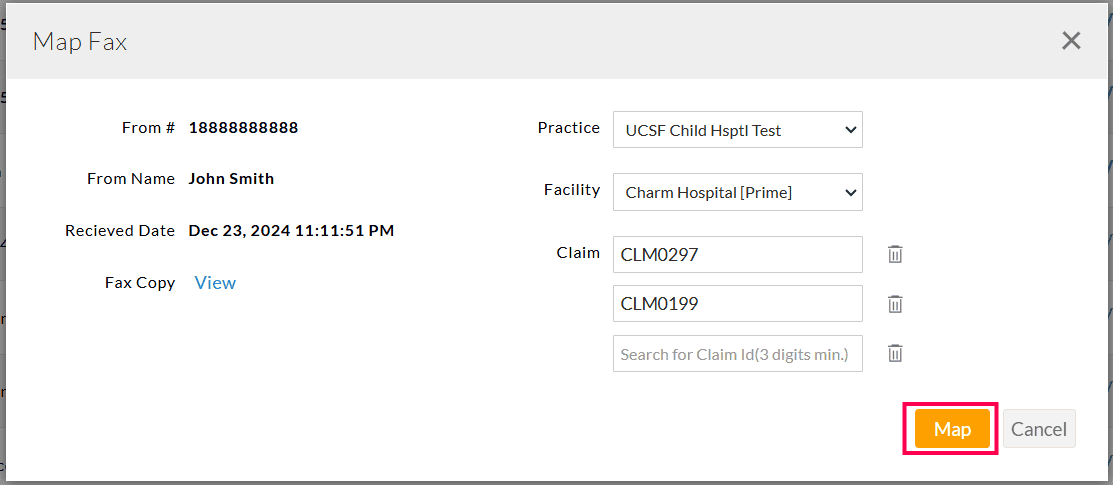
- Click the 'Map' button to associate the fax with the relevant Claims.