Google Calendar Sync
You can synchronize your Appointments and events created in Charm with your Google Calendar. When you create a new Appointment/Event in Charm, the same will also be created in your synced Google Calendar.
The integration is secure and HIPAA compliant. No Protected Health Information (PHI) gets shared with Google. On enabling this integration, the below data from Charm are pushed to your Google account.
Appointments
- Patient Record ID
- Appointment Type
- Visit Type
- Facility Name
Other Events
- Event Type
- Event Description
You can enable this feature from the 'Settings > Calendar > Google Calendar' section. The option to enable this feature is available only in the 'Settings' section of the new interface. Hence, if you are using the Charm old interface, switch to the new interface, turn on the sync, and then revert to the old interface.

- Click on the 'Choose your Google Account' button and select your Google account.
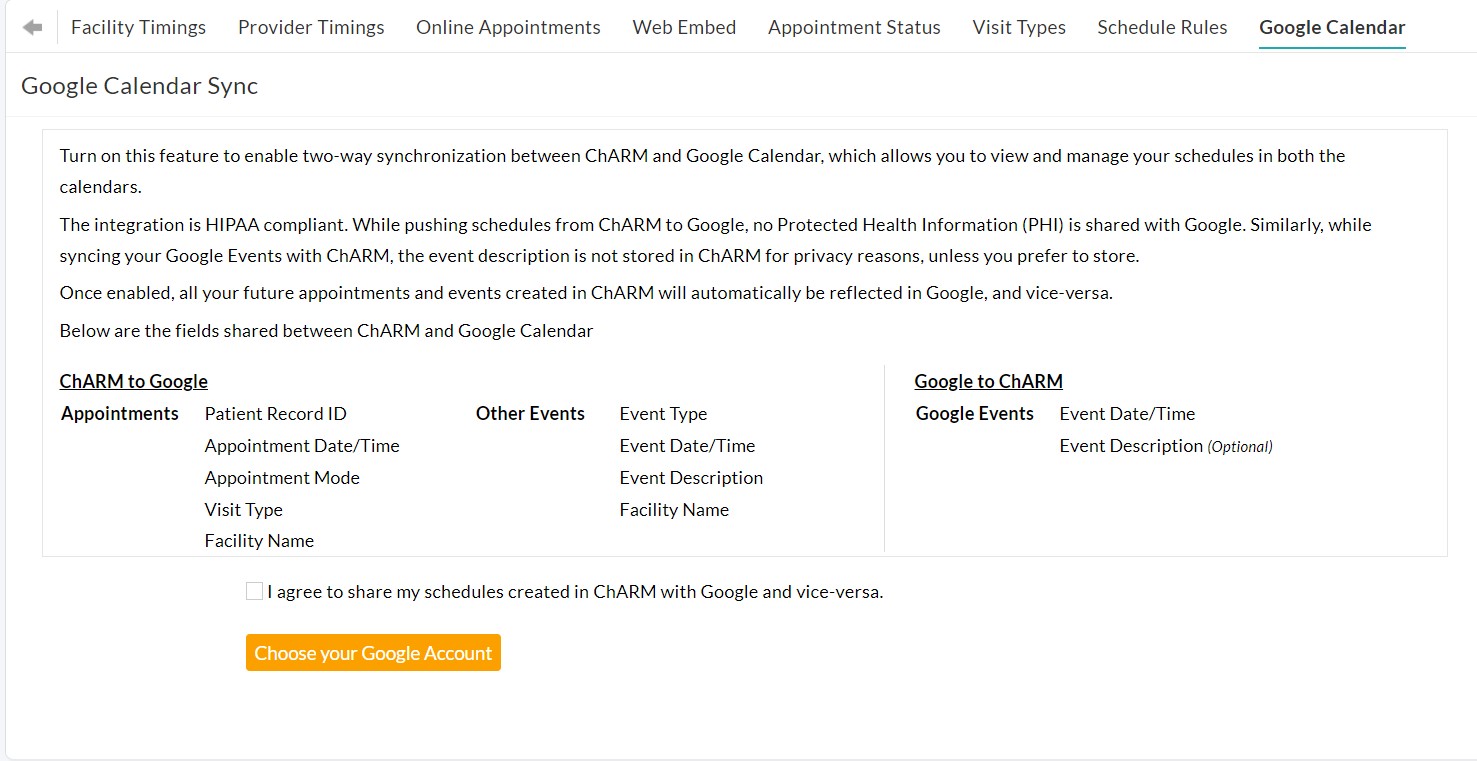
- Enter your Google account credentials and allow Charm to access your calendar.
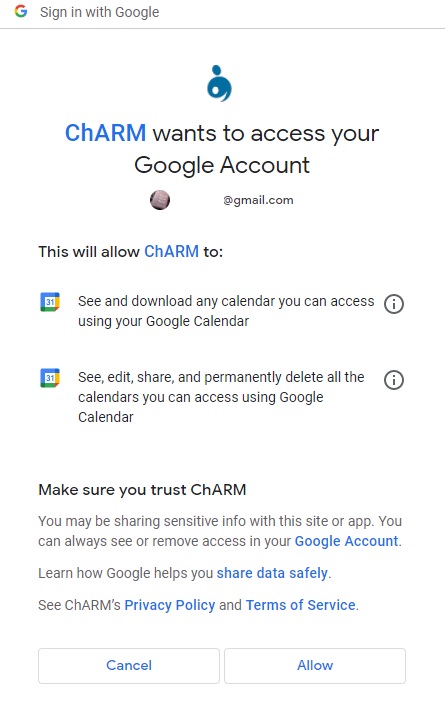
- Once the authentication succeeds, select the type of synchronization required. You can choose either the Charm to Google, Google to Charm, or Bi-directional sync option and click on the 'Next' button.
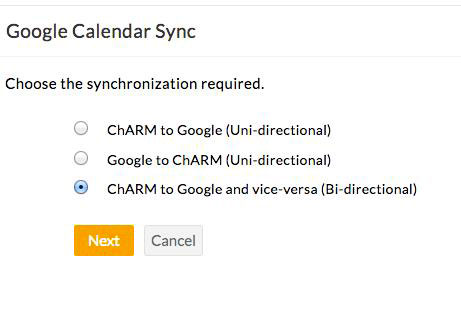
- In the next screen, choose the required Google calendar to sync. You can either choose an existing calendar or create a new one.
- For the 'Google to Charm' sync, you can mention whether to show the description of Google Events in Charm. You can uncheck this option if you want to block the timings in the Charm calendar without sharing the event description with your Practice members.
- Click on the 'Sync' button.
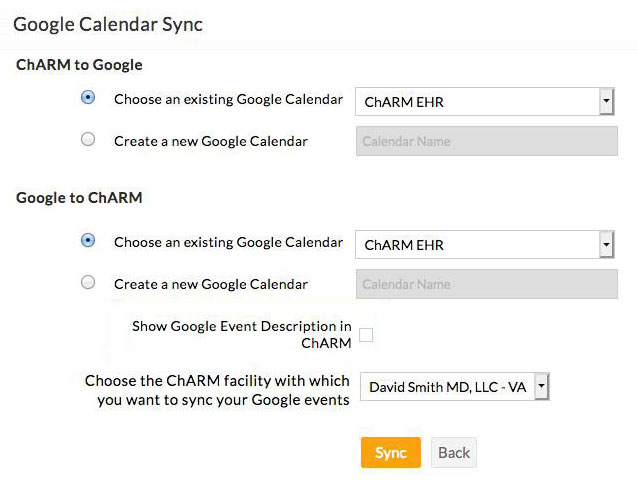
- This completes the setup, and the synchronization starts in 15 mins. During the first synchronization, all your future Appointments and events in Charm are pushed to the selected Google calendar. Subsequent synchronization happens every fifteen minutes. If required, you can cancel the synchronization or change your Google account at any time.

- The events synced from Google to Charm are shown with the notation 'GE'. This allows you to distinguish between the events created directly in Charm and events synchronized from Google. Click on the Google event to view the description and additional details.
