Fullscript New (Coming soon)
- Introduction
- Configure Fullscript for Your Practice
- Associate Providers with Fullscript Account
- Member Status and Action Required
- Prescribe Fullscript Supplements to Patients
- Adding Supplements from Fullscript to CharmHealth
- Prescribe Fullscript Supplements to the Family Members
- Disable Fullscript Integration
- Frequently Asked Questions
New Workflow
- Fullscript is embedded directly in CharmHealth EHR, allowing Practitioners to have access to the Fullscript features, without leaving their EHR environment.
- Providers can open the Fullscript interface directly within CharmHealth EHR to prescribe Supplements.
- Prescriptions will be added back to CharmHealth EHR from Fullscript.
Previous Workflow
- Providers added Supplements from the Fullscript database in CharmHealth EHR and used the 'Transmit' option to transmit them to Fullscript.
Key Benefits
Providers can prescribe supplements in a single, streamlined workflow within CharmHealth EHR, with the same experience as the Fullscript website.
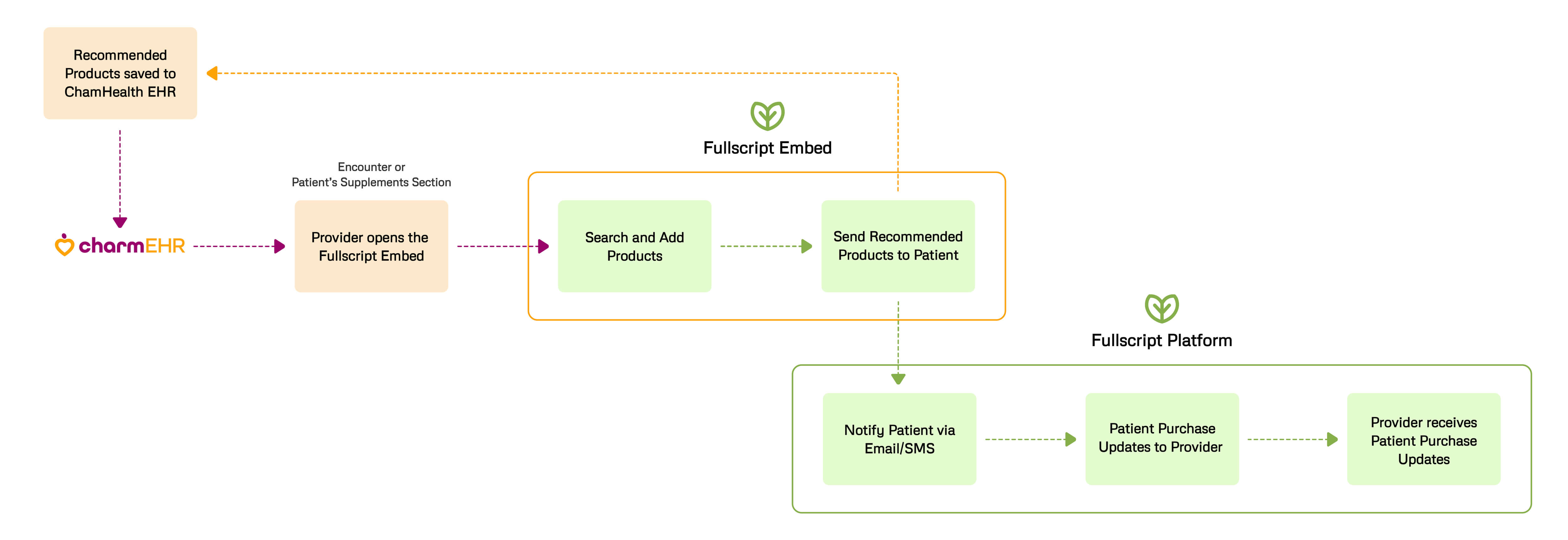
Introduction
CharmHealth is integrated with Fullscript, an online dispensary platform that helps the Healthcare Providers with streamlined access to a comprehensive catalog of professional-grade supplements.
By enabling this add-on, Practices can eliminate the need to carry their own inventory for Supplements. Providers can launch the Fullscript platform directly within CharmHealth EHR to electronically prescribe supplements to Patients without switching between systems.
This integration provides complete flexibility and enhances efficiency by allowing Providers to manage supplement prescriptions entirely within CharmHealth.
Configure Fullscript for Your Practice
The Practice Admin needs to create a Fullscript account and connect it with CharmHealth EHR. They can associate each Provider with either:
- Facility Account - The Fullscript Clinic Account is linked with the Provider.
- Individual Account - Provider can use their Individual Fullscript account.
To enable Fullscript for your Practice, follow the steps below.
- Navigate to 'Settings > Fullscript'.

- Read and agree to send the Patient details from CharmHealth to Fullscript. As part of this integration, Patient information such as Name, Date of Birth, Gender, Email, and Mobile Number will be shared with Fullscript.
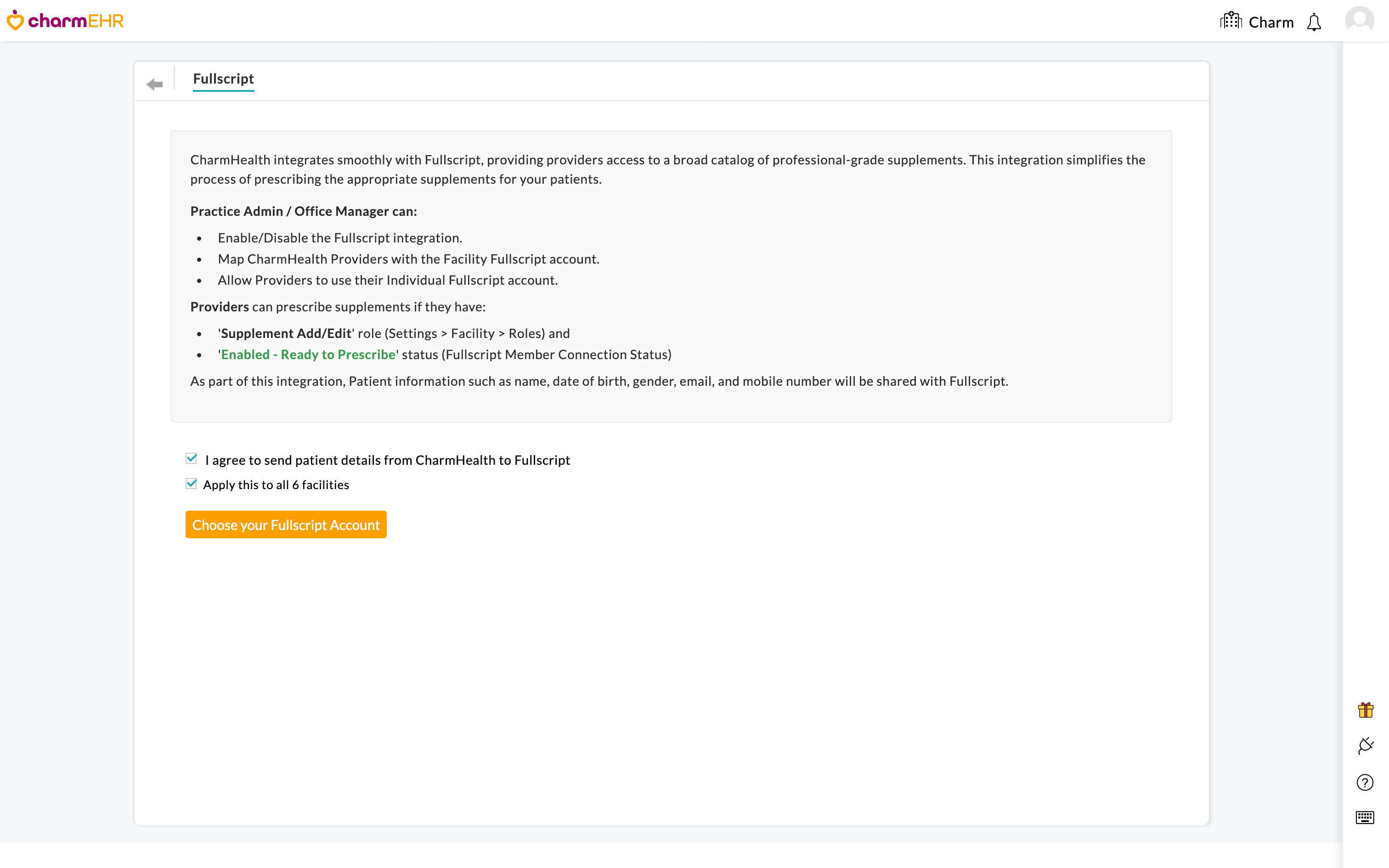
- If you need all Facilities in your Practice to use the same Fullscript account, enable the 'Apply this to all Facilities' option. If you need to have separate Fullscript accounts for different Facilities, connect each Facility with the respective Fullscript accounts.
- Click the 'Choose your Fullscript Account' button. A Fullscript login window will appear.
- Sign in with your Fullscript account credentials and authorize the integration.
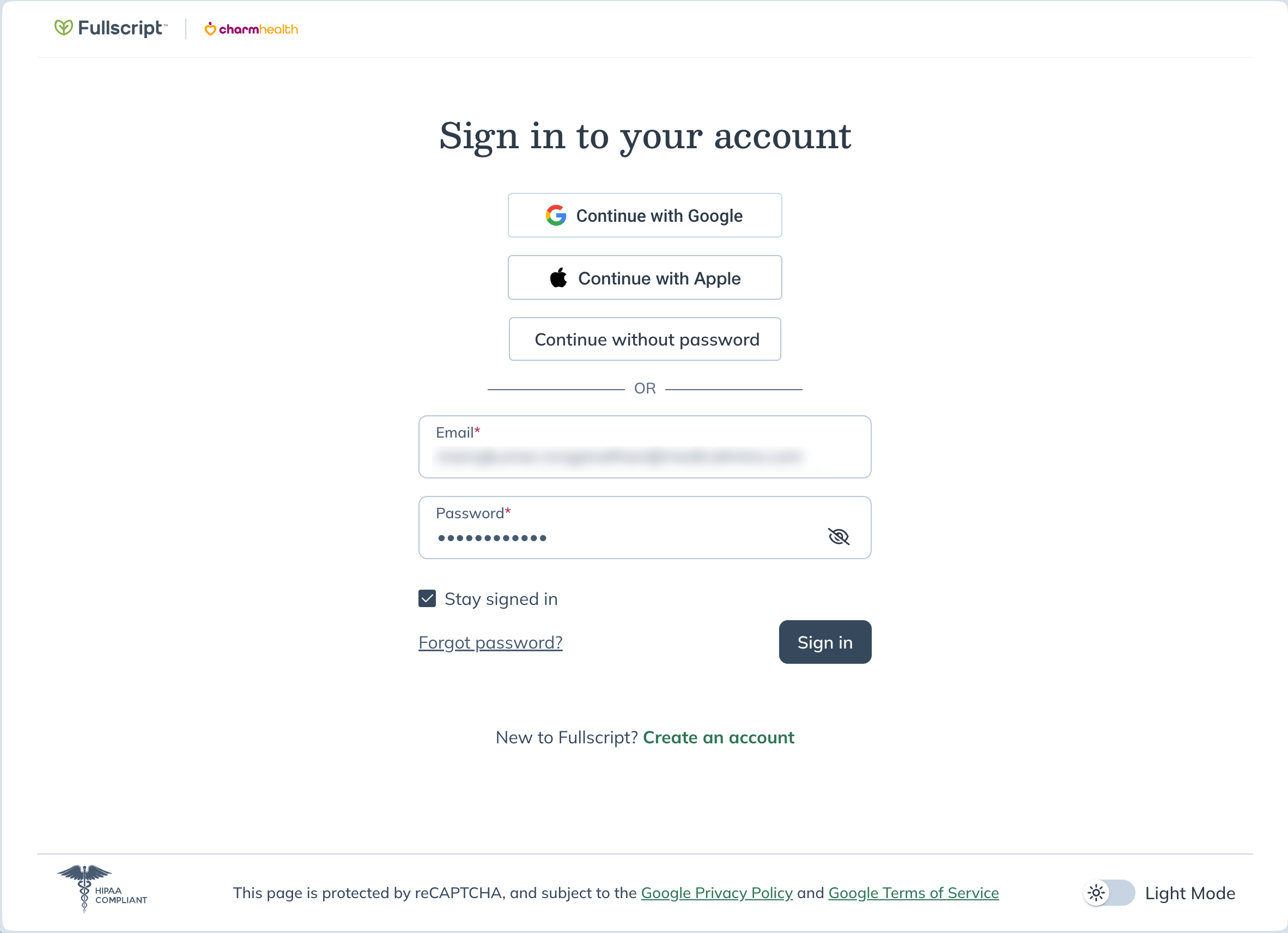
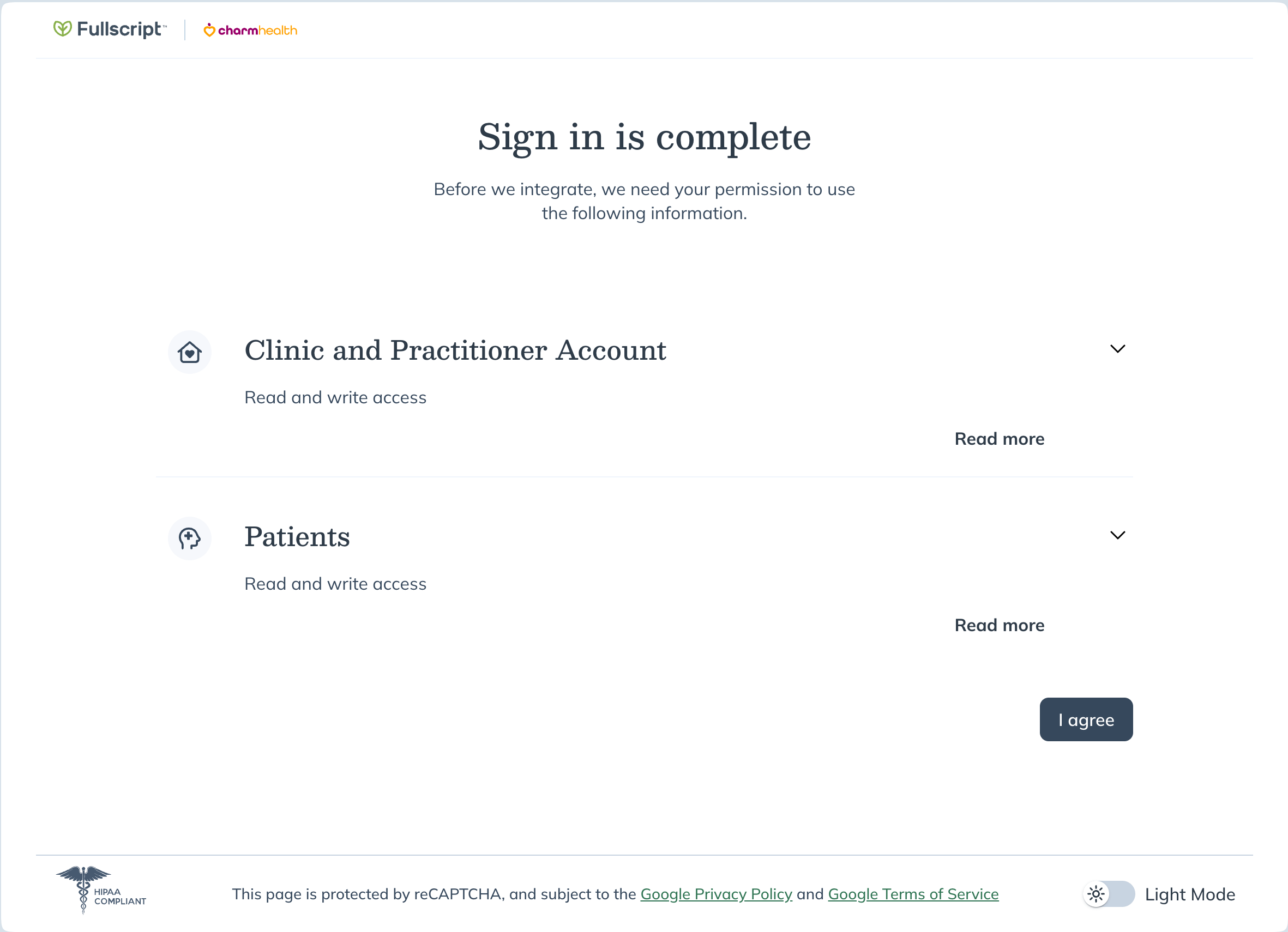
Associate Providers with Fullscript Account
After linking the Fullscript account to your Practice, the Practice Admin can enable the Fullscript access for the Practice Members. You can either:
- Link Providers to Facility Fullscript Account
- Allow Providers to Use their Individual Fullscript Account
The associated Providers with the privileges to the 'Supplements Add/Edit' role and the 'Enabled - Ready to Prescribe' status will be able to prescribe Supplements
a. Link Providers to Facility Fullscript Account
To link Providers to the Facility Fullscript Account, follow the steps below.
- Navigate to 'Settings > Fullscript'.
- Select the Fullscript account from the drop-down next to each member's name and click 'Associate'. The status will get changed to 'Enabled'.

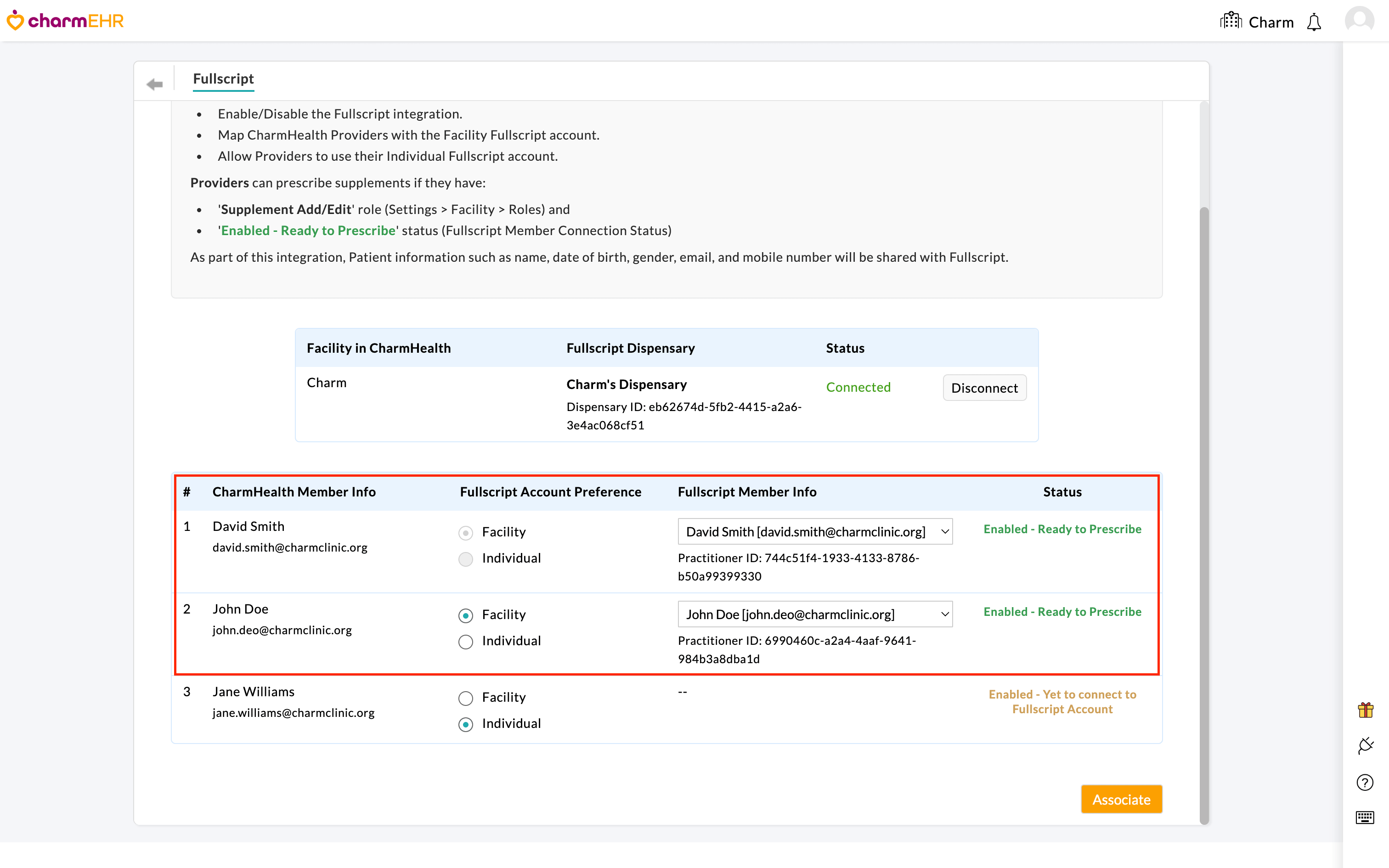
b. Allow Providers to Use their Individual Fullscript Account
Providers can use their own individual Fullscript account to prescribe Supplements. The Practice Admin can navigate to 'Settings > Fullscript' and select the Fullscript Account Preference for the required Provider as 'Individual' and click 'Associate'.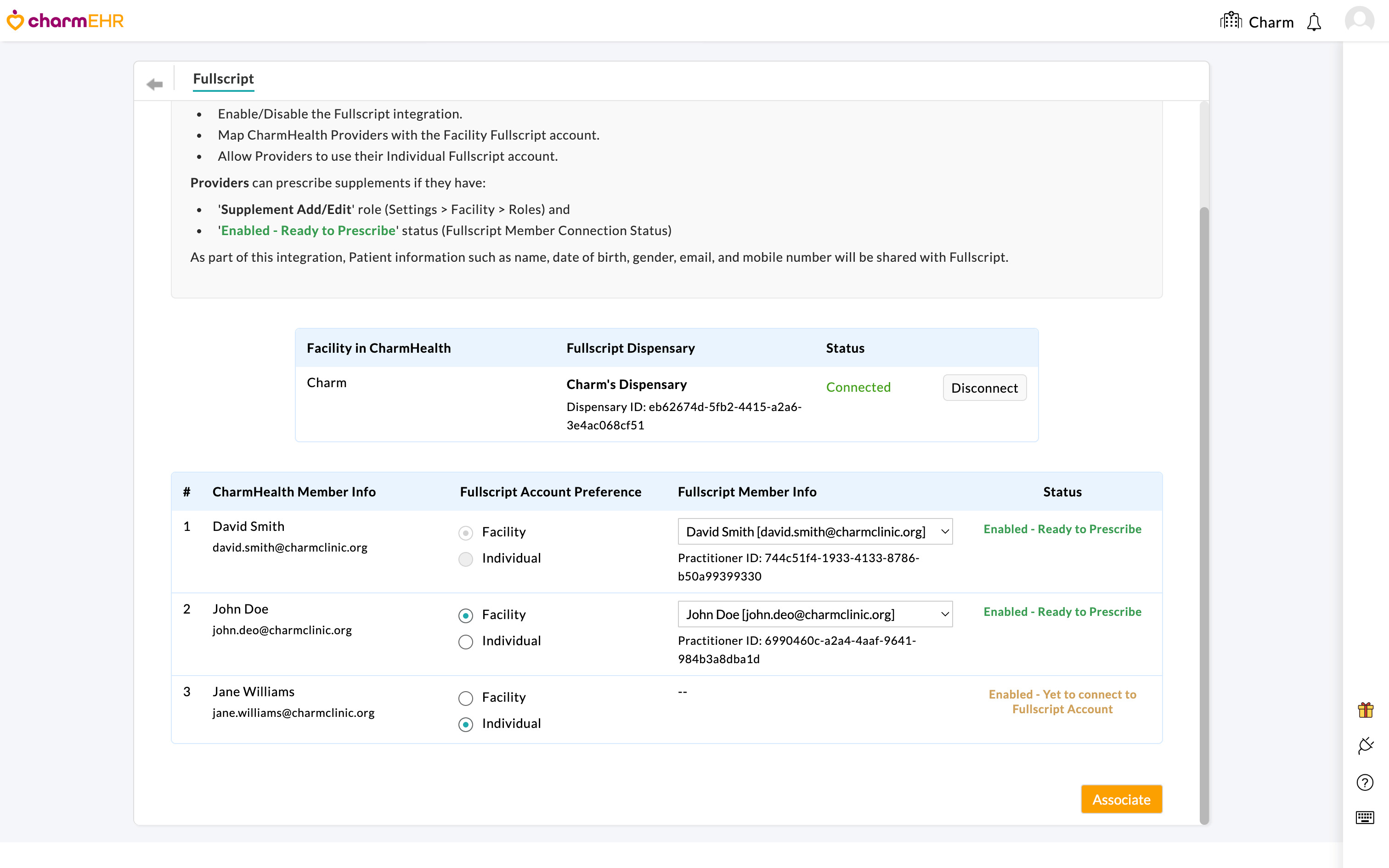
The Providers can then log in to their CharmHealth EHR and connect their own Fullscript accounts under 'Settings > Fullscript > Connect to Fullscript Account'.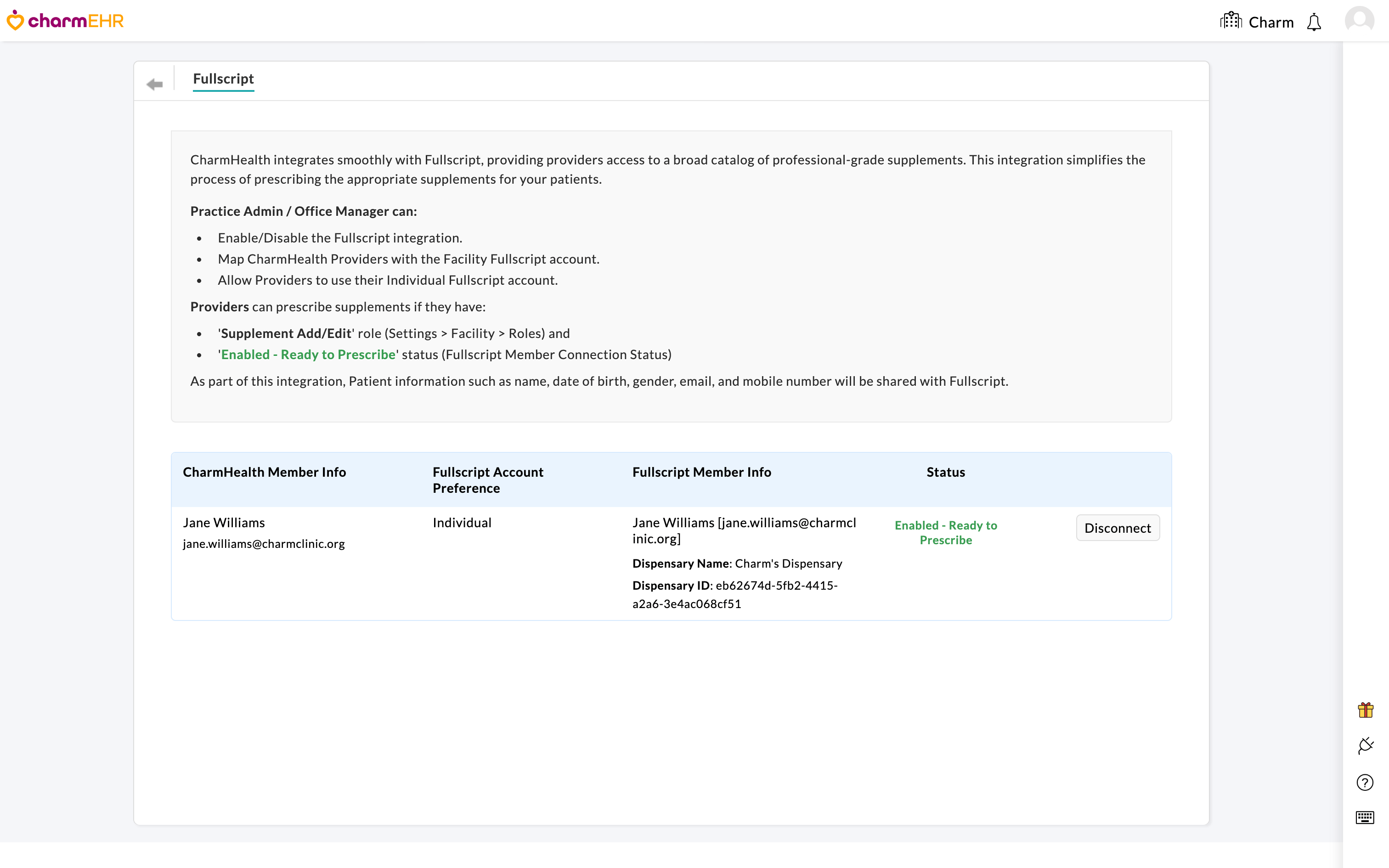
Member Status and Action Required
The Practice Admin can monitor the connection status of each member under 'Settings > Fullscript'.
| Status | Fullscript Account Preference | Meaning | Action Required |
|---|---|---|---|
| Enabled - Ready to Prescribe | Facility and Individual | Prescriber is ready to use Fullscript. | None |
| Enabled - Yet to Accept Fullscript Invite | Facility | The Admin has associated the member with the Facility Fullscript account. Prescriber needs to accept the invite to use Fullscript. | Practice member needs to accept the invite from Fullscript sent via Email and log in to their Fullscript account. For further help, contact support@fullscript.com. |
| Enabled - Yet to Login to Fullscript Account | Individual | The Admin has enabled the Individual Fullscript account, but the member has not yet connected with Fullscript. | Practice member need to log in to CharmHealth EHR and connect their Fullscript account via 'Settings > Fullscript > Connect to Fullscript Account' |
| Enabled - Need to Reconnect to Fullscript Account | Individual | The Prescriber's individual Fullscript account was disconnected and needs to be re-authorized. | Practice member can navigate to Settings > Fullscript and click 'Connect to Fullscript Account' to re-link. |
| Not Enabled | Facility and Individual | Fullscript account is not enabled. | The Practice Admin must associate the member with a Facility account or enable the individual connection option. |
Prescribe Fullscript Supplements to Patients
Providers can prescribe Fullscript Supplements to Patients from the following sections within CharmHealth EHR.
a. During a Patient Encounter
- Create an Encounter for a Patient and navigate to 'Recommendations > Supplements > Add Suppl > Fullscript'.
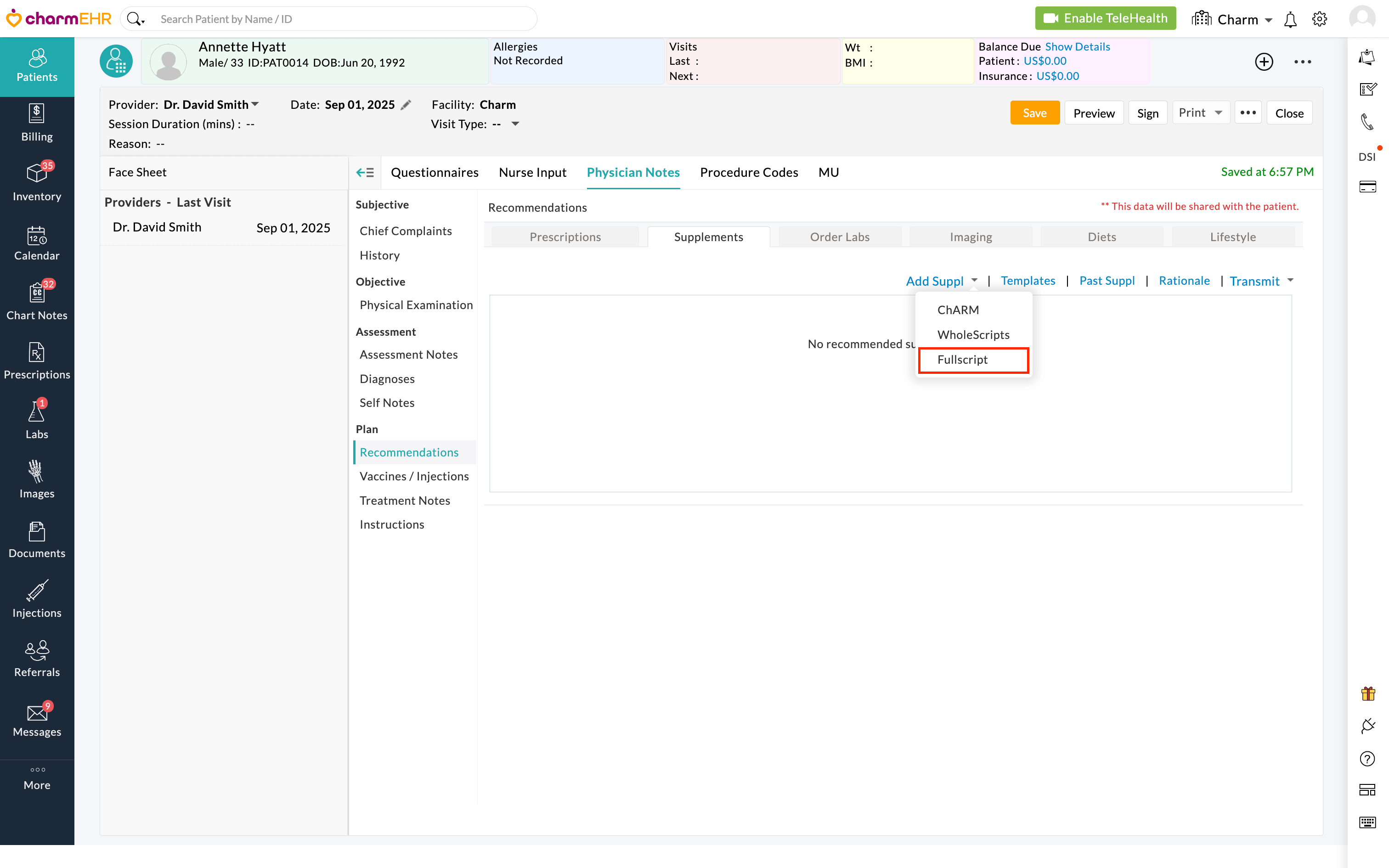
- The embedded Fullscript prescribing window launches within the Encounter.
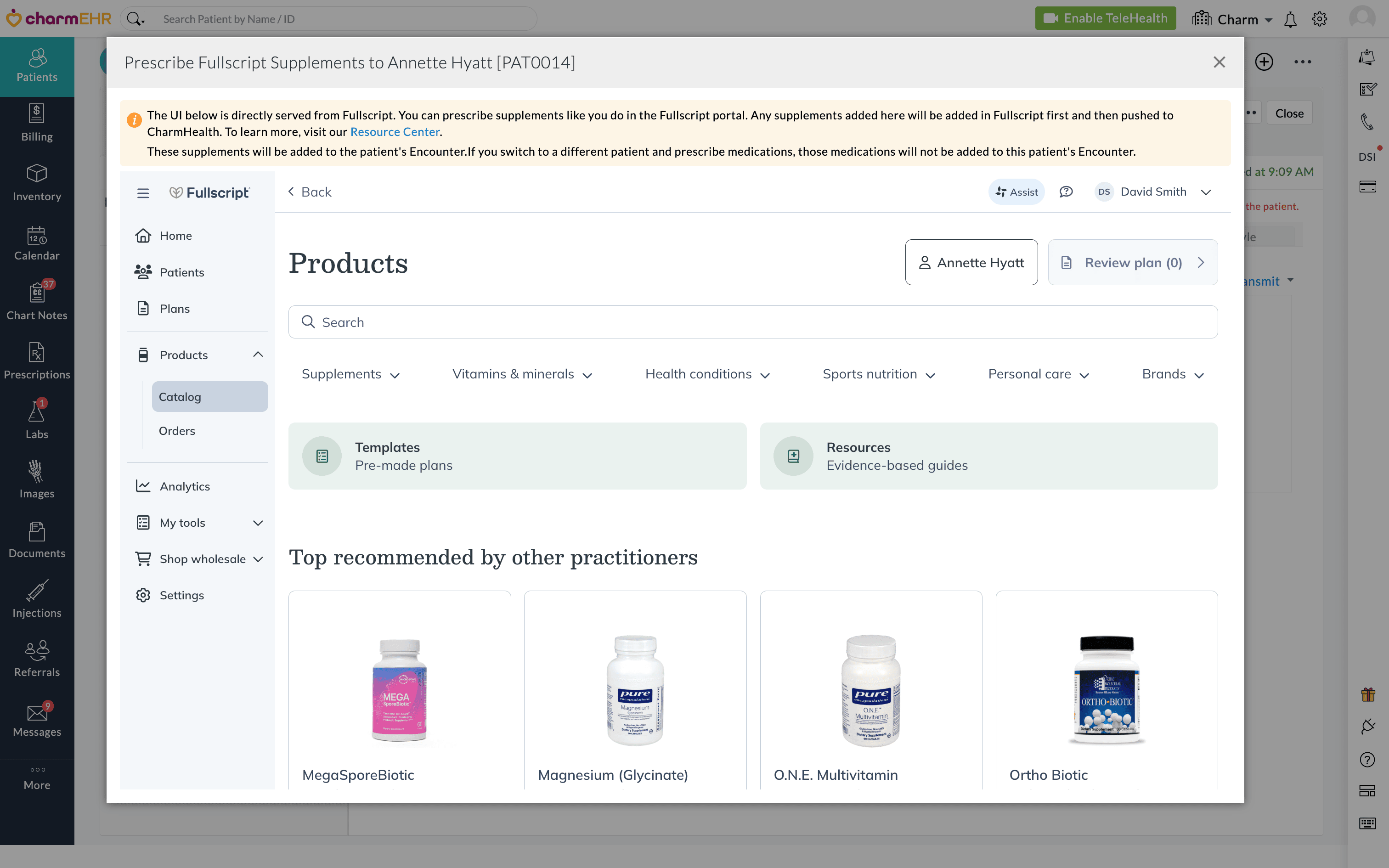
- Search and select the required supplements from the list and click 'Review Plan'.
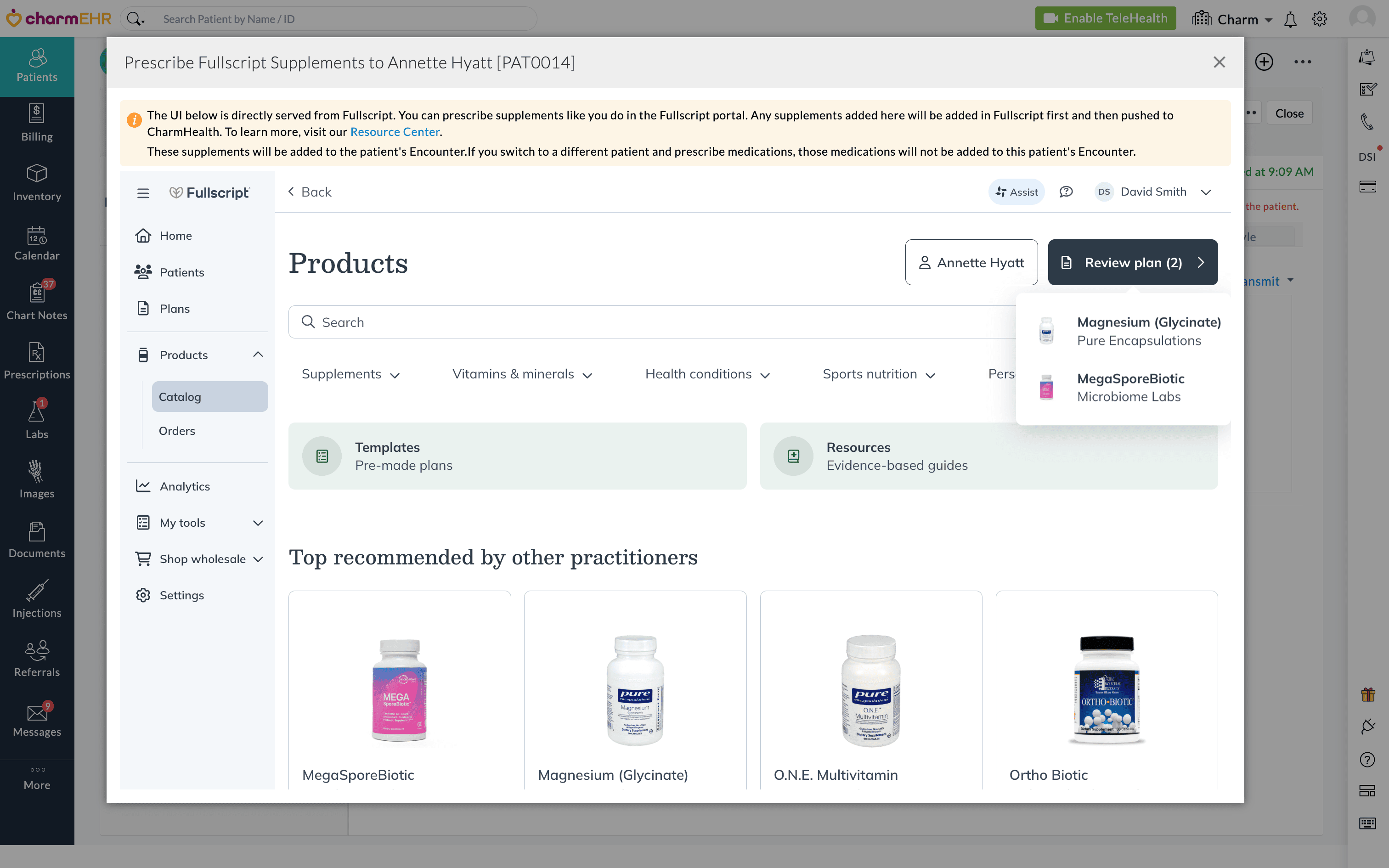
- Verify the details and click 'Send to Patient'.
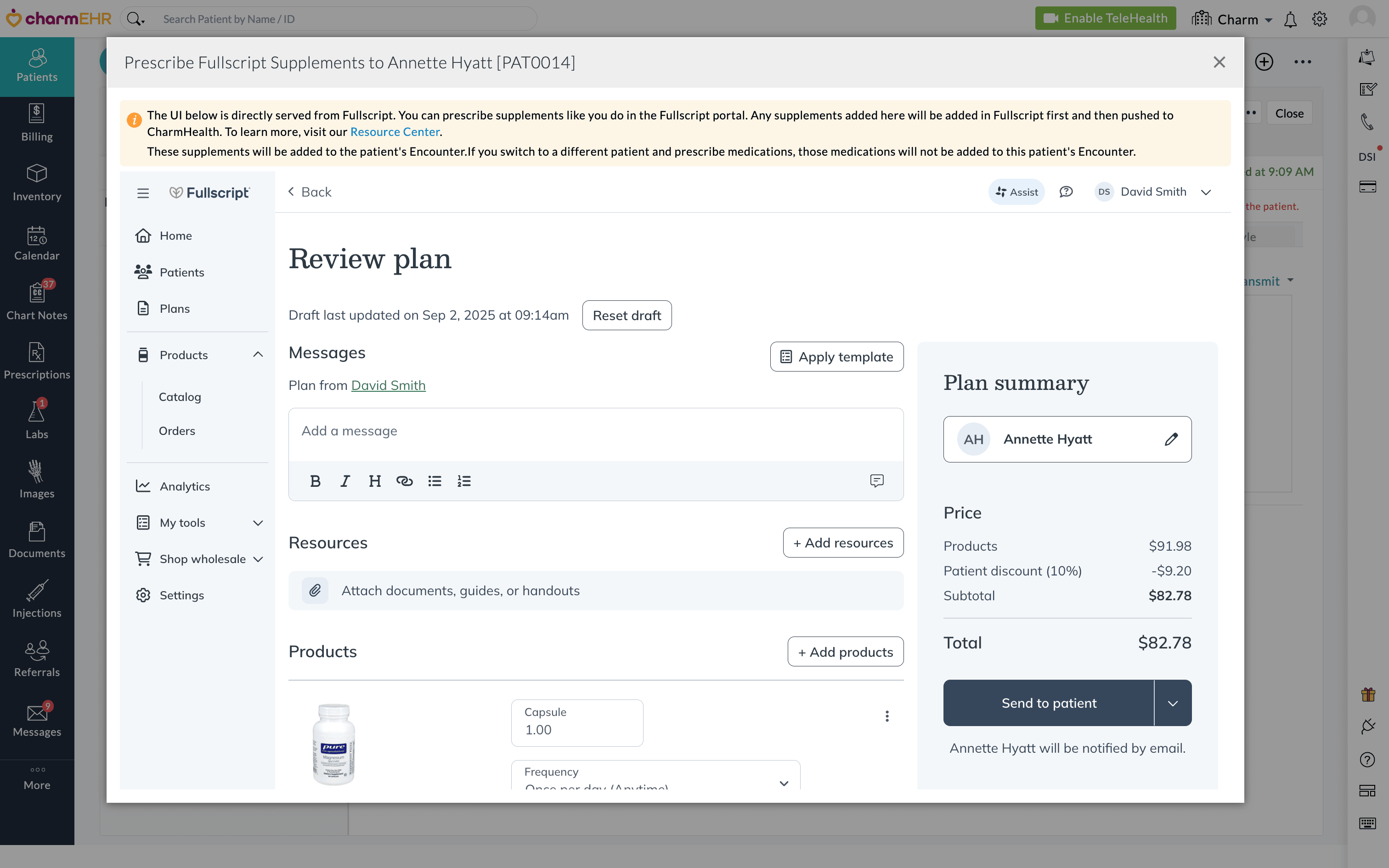
- The prescribed supplements will be added to the Patient's Chart in CharmHealth EHR.
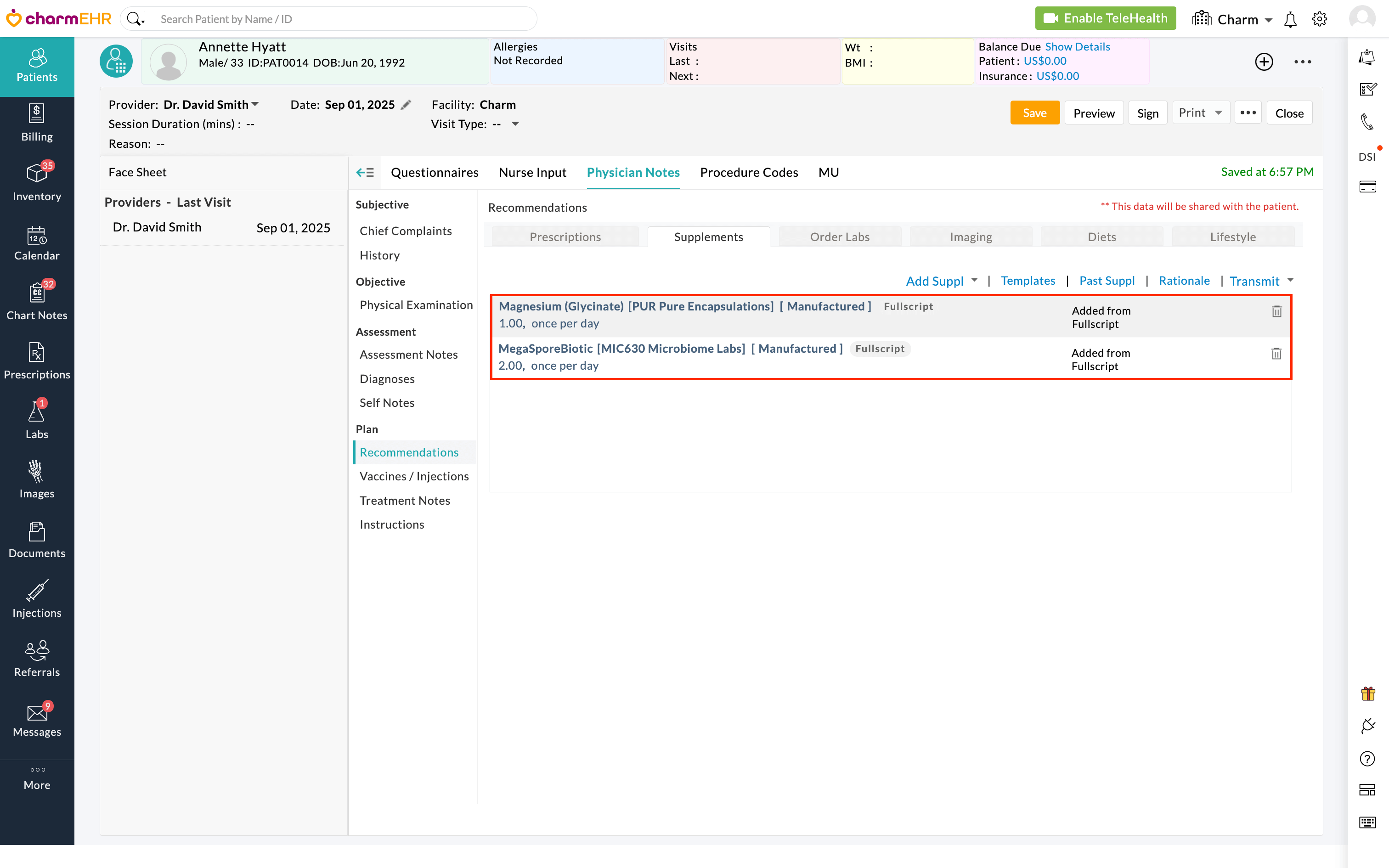
From the Patient Dashboard
Providers can add Fullscript supplements from the Patient Dashboard by following the steps below.
- Go to 'Patient Dashboard > Medications > Supplements'
- Click the '+ Supplements' button and select 'Fullscript'.
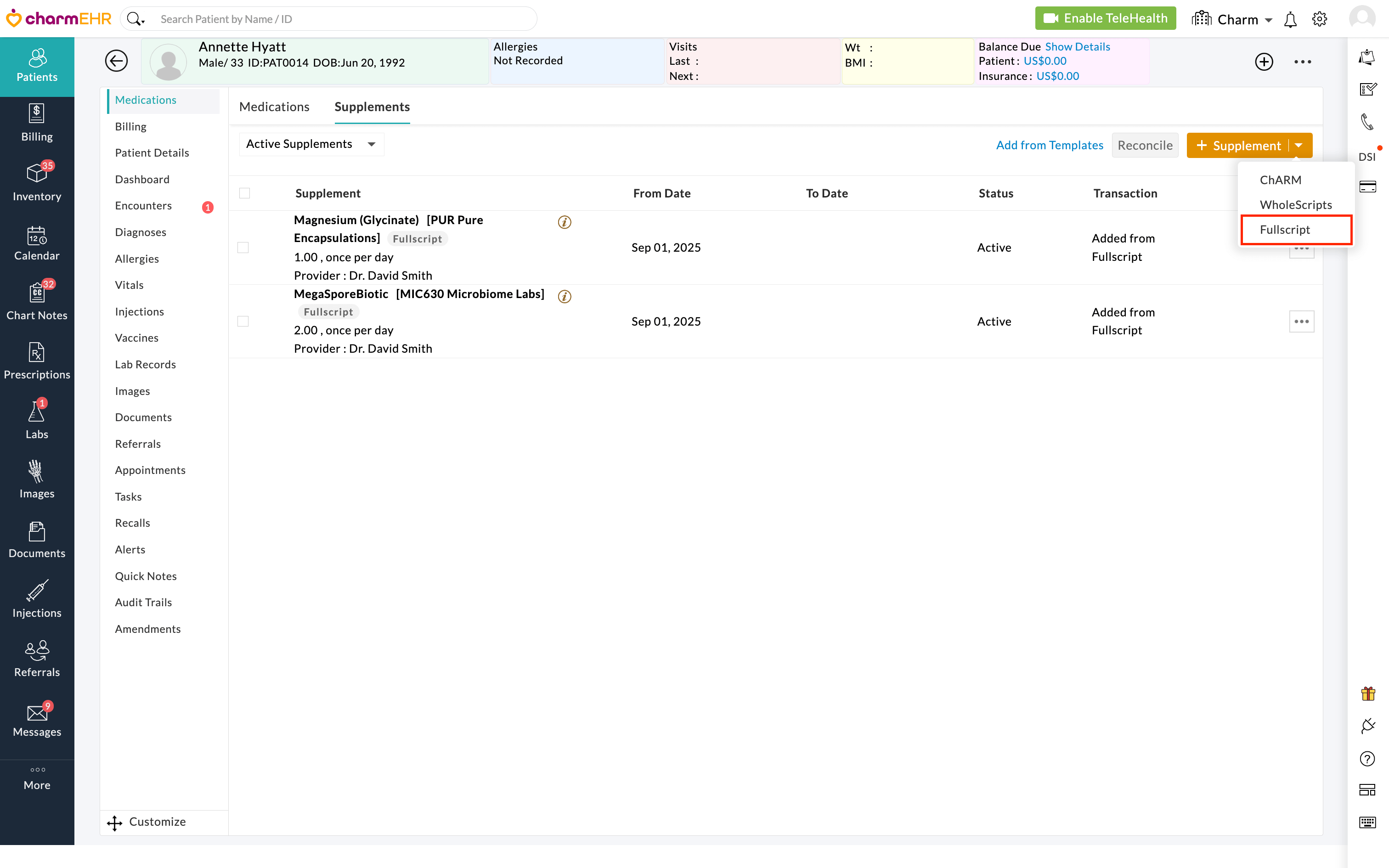
- The embedded Fullscript prescribing window will open. Search and add Fullscript supplements, and send them to the Patient.
- Once sent, the Supplements will be listed in the Patient Dashboard in CharmHealth EHR.
Adding Supplements from Fullscript to CharmHealth
Prescribers can add Supplements from the embedded Fullscript to the Patient currently selected in the Encounter or Supplement section. The prescribed Supplements will be automatically added back to the Patient's Encounter or Supplements section in CharmHealth.
If you select a different Patient and prescribe Supplements in Fullscript, those Supplements will not be added to CharmHealth.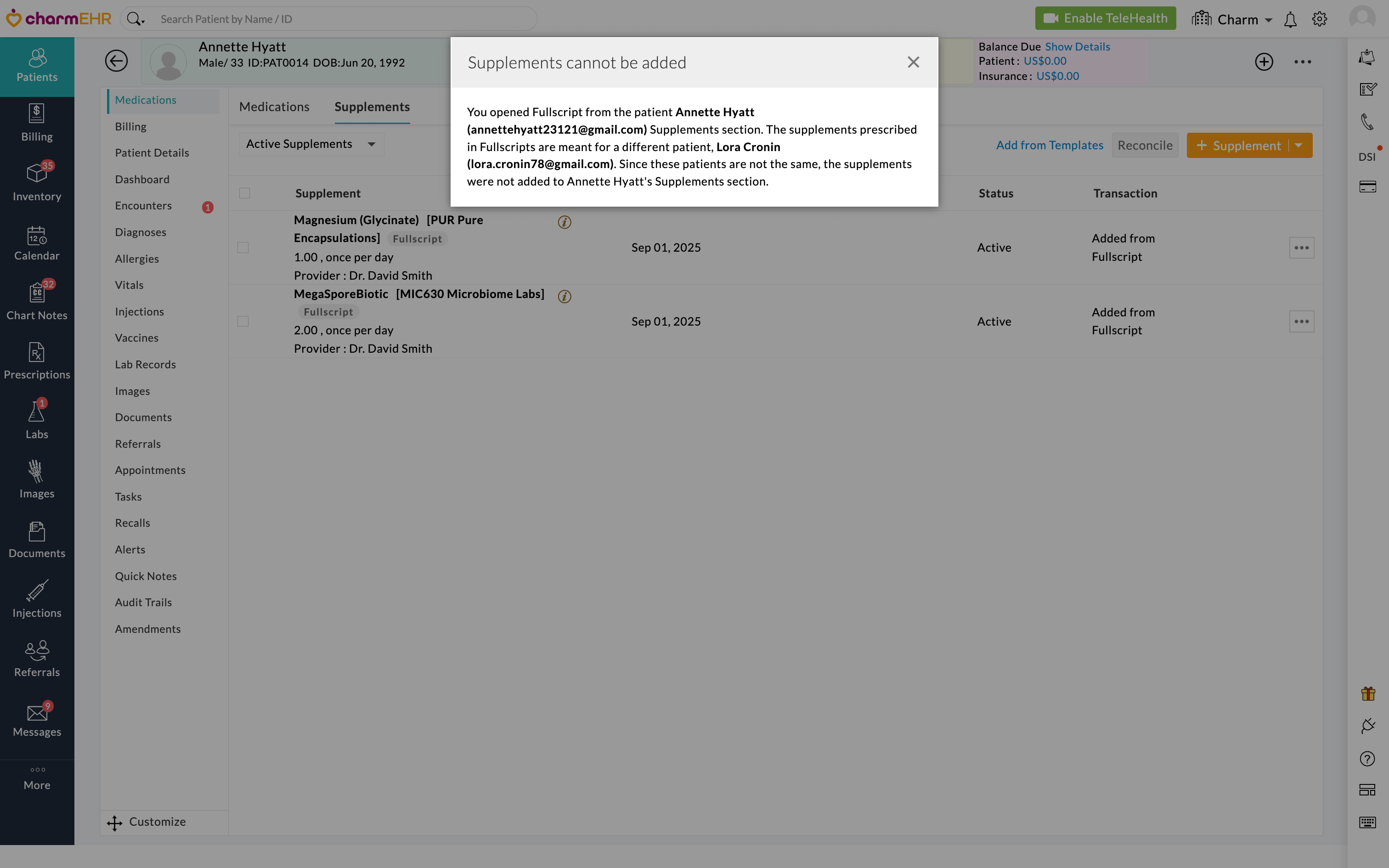
Prescribe Fullscript Supplements to the Family Members
CharmHealth - Fullscript integration enables Providers to prescribe supplements for the Patient's Family Members who share the same email address.
To proceed, follow the steps below.
- Navigate to the 'Supplements' section of the Patient Dashboard and select Fullscript.
- The matching Patient profile will be displayed in the embedded Fullscript platform.
- The Provider can then add supplements and send them to the Patient.
If a Patient is not found in Fullscript, the Provider must create a new Patient using the 'Create Patient' button within the embedded Fullscript platform.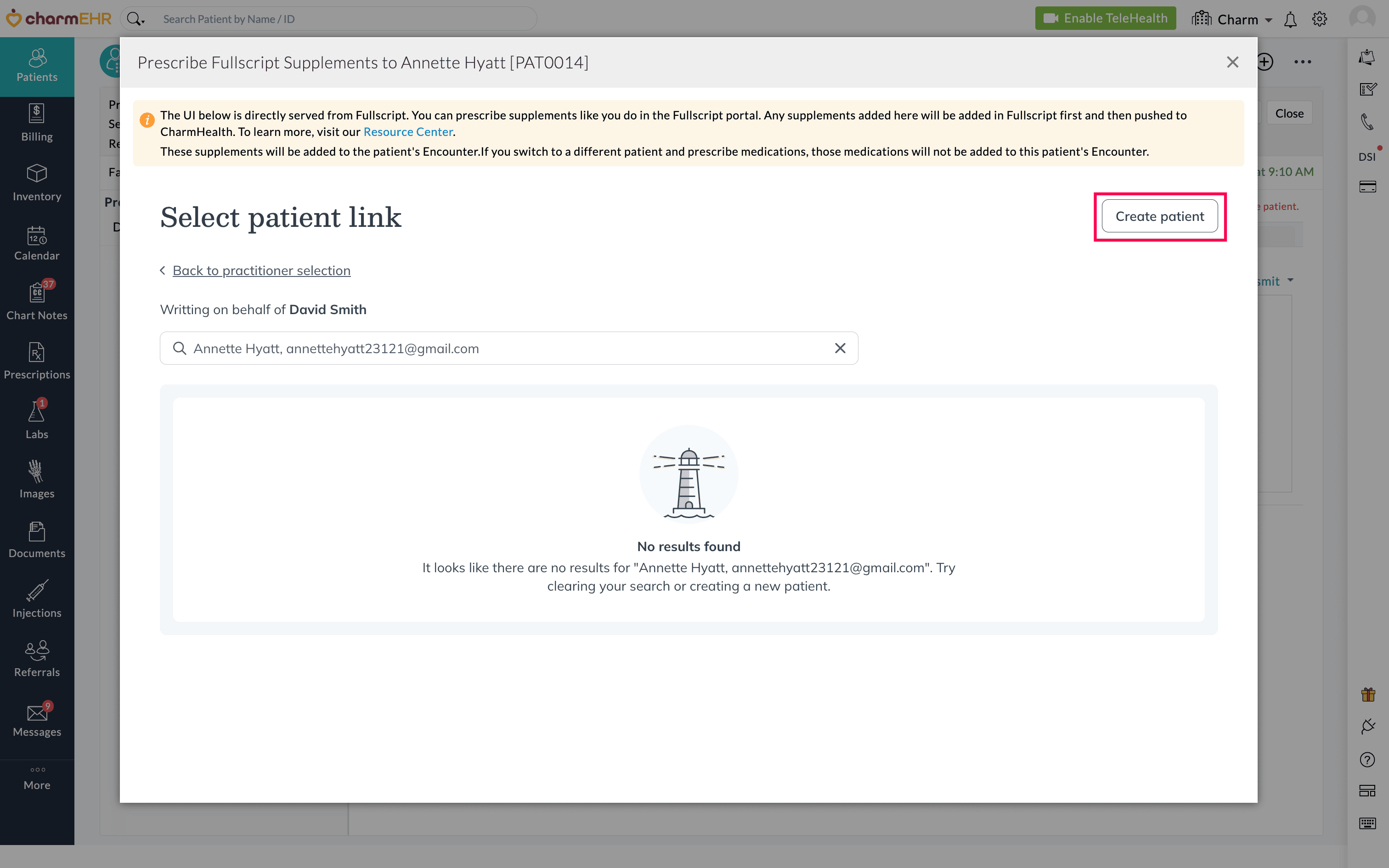
The Patient’s First Name, Last Name, Email, Phone number, Gender, and Date of Birth from CharmHealth EHR will be automatically populated in Fullscript. Once added, you can send the Fullscript Supplements.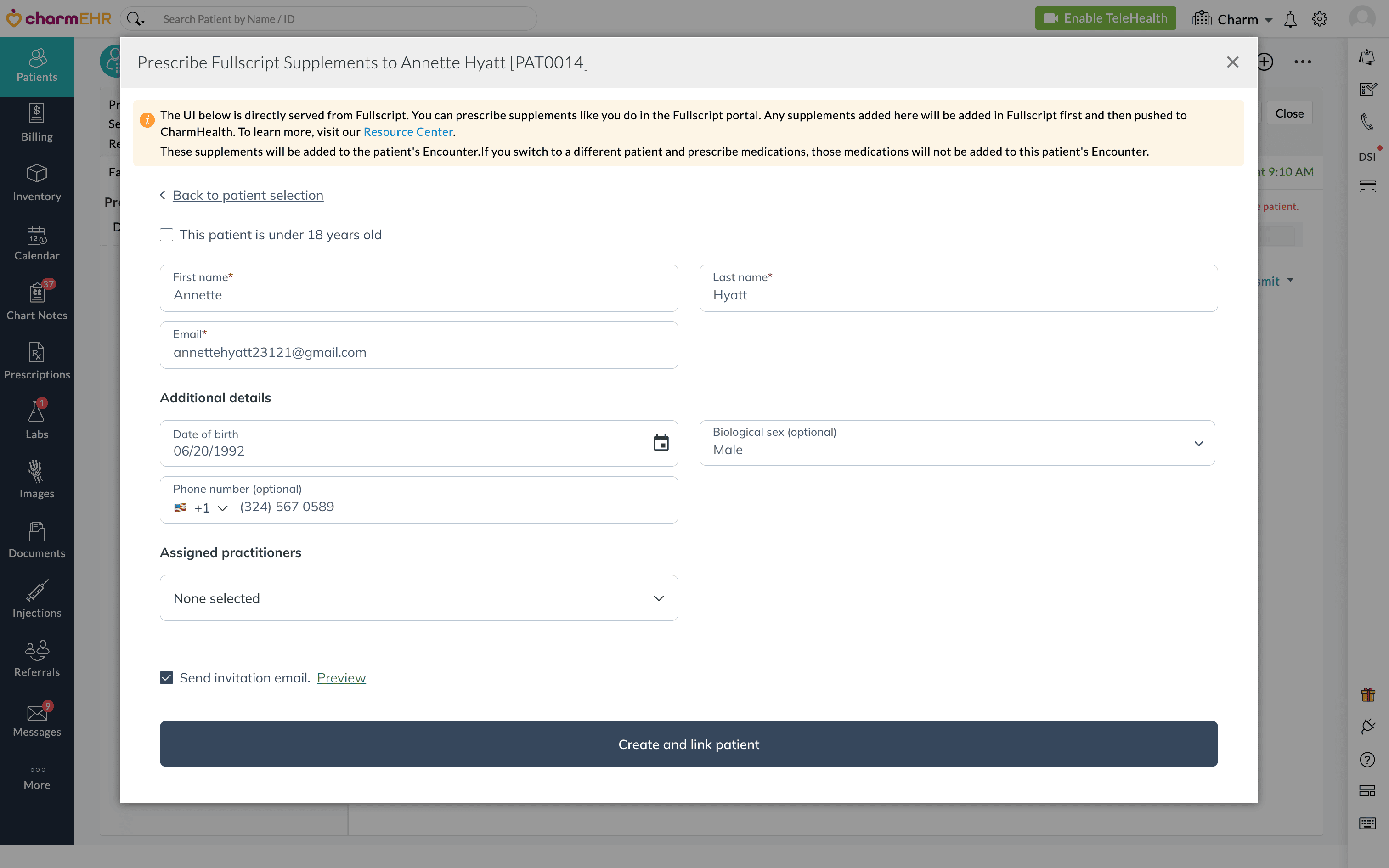
Disable Fullscript Integration
For a Facility
The Practice Admin can disconnect the Fullscript integration for the required Facility under 'Settings > Fullscript'.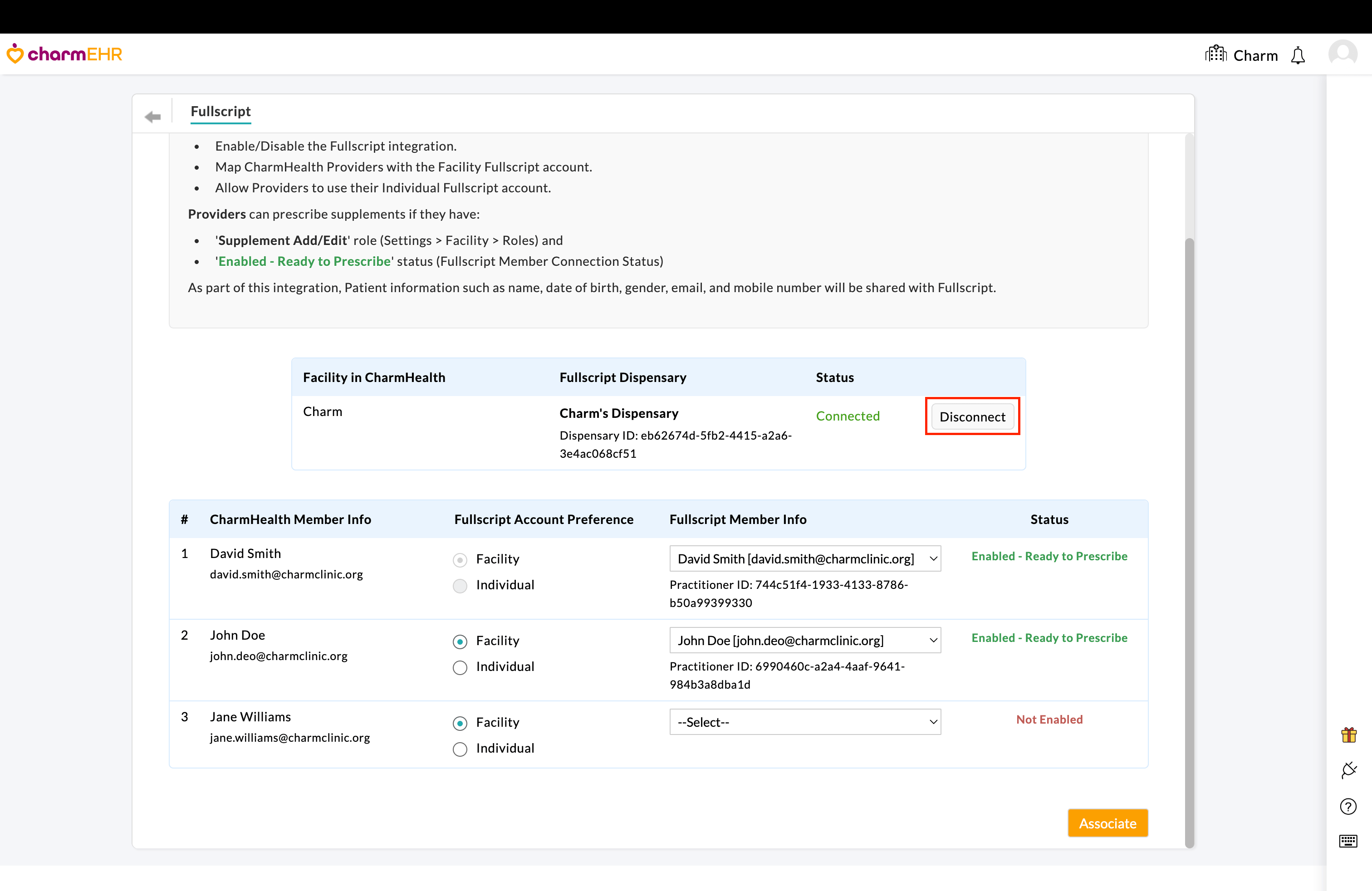
Note: Disconnecting a Facility will prevent all associated members from creating new Fullscript recommendations through CharmHealth EHR for that Facility. Previously prescribed supplements will remain documented in the Patient charts. If you have multiple Facilities linked to the same Fullscript account, disconnecting one may impact others depending on your initial setup.
For an Individual Provider
Providers can disconnect their Individual Fullscript account from CharmHealth by navigating to 'Settings > Fullscript' and clicking the 'Disconnect' button. This will only remove the Fullscript connection associated with the individual account in CharmHealth.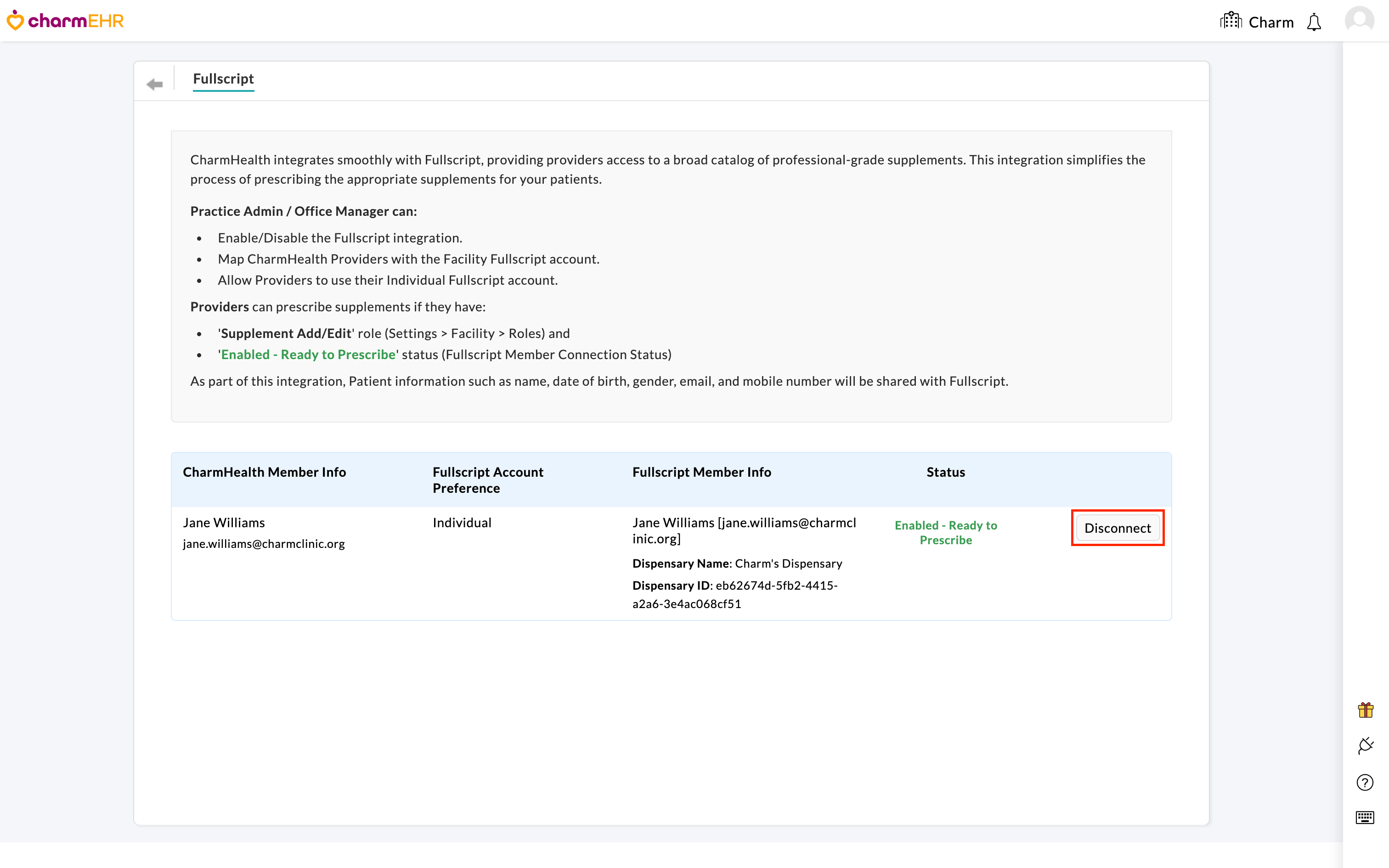
Frequently Asked Questions
I am a Practice Admin. How can I disable the Individual Fullscript account for the Provider?
As a Practice Admin, you can switch a Provider’s account preference from Individual to Facility by navigating to Settings > Fullscript and selecting Associate. This ensures Providers use the Facility Fullscript account for supplement management.
How can I prescribe Fullscript Supplements from Past Encounters?
The new integration makes it simple to search and add supplements through the embedded Fullscript interface in CharmHealth EHR. Instead of repeating past prescriptions, you can quickly access the Fullscript catalog and your saved templates, just like on the Fullscript website.
I created Fullscript supplement templates in CharmHealth. Why can't I use them now?
With the new integration, you can access all your Fullscript Templates directly from the embedded Fullscript platform within CharmHealth EHR. There is no need to create Fullscript templates in CharmHealth.