Patients Record Exchange
- Introduction
- User Responsibilities
- Pricing
- Registering your Practice as Parent Organization
- Enabling Records Exchange for Required Facilities
- Patient Consent for Records Exchange
- Sharing Clinical Data from CharmHealth to External Requestors
- Patient Opt-Out
- Updating Registered Facilities in RLE
- Disabling the RLE Integration
Introduction
CharmHealth EHR integrates with Surescripts Record Locator and Exchange (RLE), enabling seamless interoperability between the healthcare systems. This allows your Practice to securely exchange and retrieve Patients' medical records from the external EHR vendors connected to the RLE network. With access to a Patient's complete medical history, Prescribers can improve care coordination and make well-informed clinical decisions.
User Responsibilities
When participating in the RLE network, Practice members must follow these responsibilities to ensure secure, compliant, and effective use of this feature.
- Access and use patient records through RLE only for treatment purposes.
- Patient records must not be used for marketing, research, administrative, or commercial purposes.
- Ensure that all records shared are accurate and up to date. Clearly indicate if any information is tentative or incomplete.
- Prescribers must communicate the use of this feature to Patients and obtain their written consent before accessing or sharing records.
- If Prescribers choose not to disclose Patient records that are subject to restrictions on use or disclosure, they can document the information in self-notes within the Encounter or create a Private Encounter. These details will not be shared through RLE.
Pricing
Practices have the option to enable the RLE feature for their accounts, allowing eRx-enabled users to access and share Patient Records.
Users not subscribed to the Provider Plan will incur a revised eRx subscription fee of $15 per prescriber per month (in place of the current $10/month rate) to include the RLE feature.
For users enrolled in the Provider Plan, the RLE feature is included at no additional cost as part of their existing eRx-bundled subscription.
Registering your Practice as Parent Organization
To begin using RLE, your Practice must register with Surescripts for RLE Participation.
The Practice Admin can follow the steps below to register a Facility as a Parent Organization.
- Navigate to 'Settings > Health Information Network > Records Exchange'.

- Read and accept the Terms & Conditions.

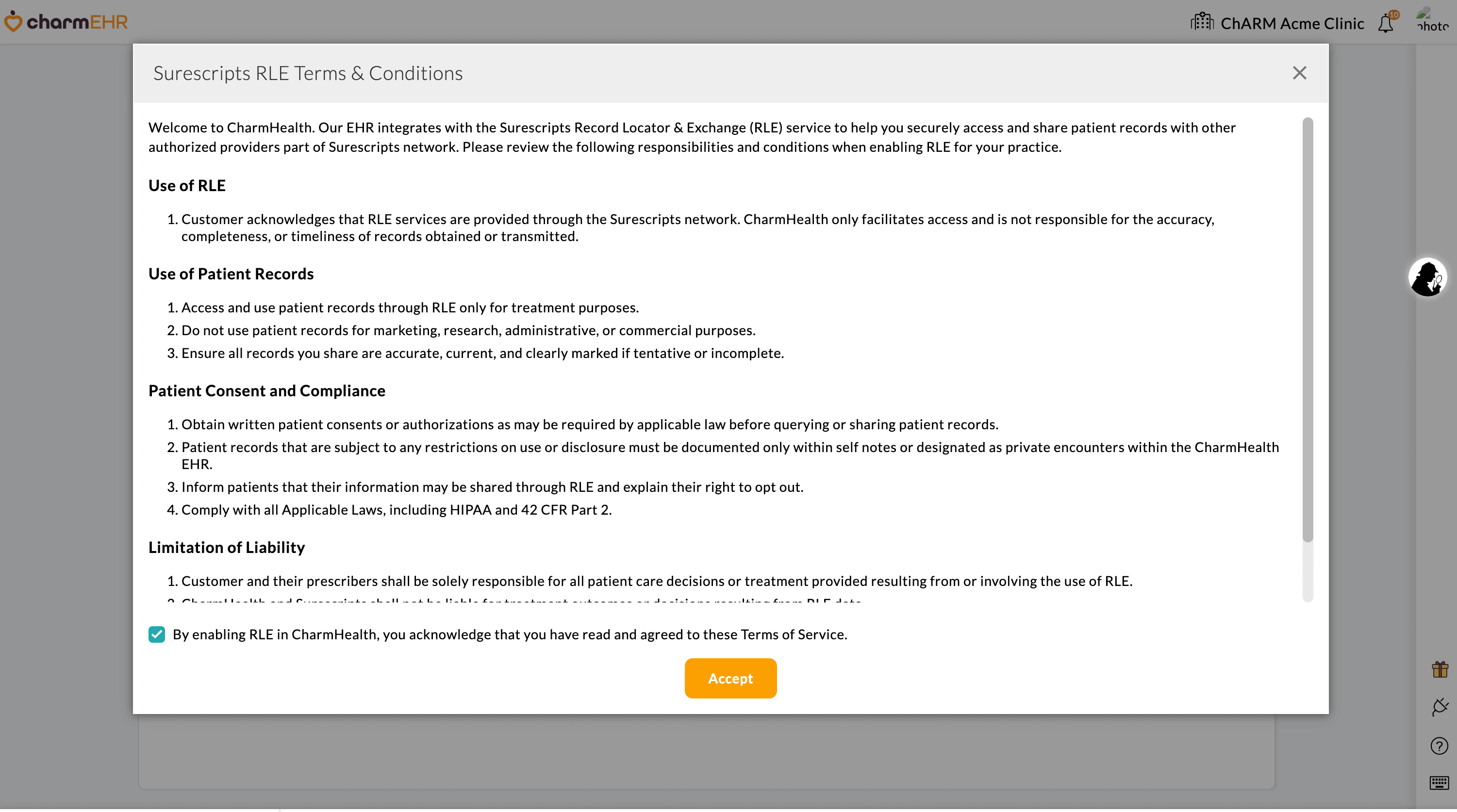
- From the drop-down menu, choose a Facility to designate as your Parent organization. The Facility's address and phone number will be automatically populated. Ensure the Facility details are updated in CharmHealth EHR under the 'Settings > Facility' section.

- Click the 'Register' button to enable RLE for your Practice.
Upon successful registration, the status of the Facility will change to 'Active'.
Enabling Records Exchange for Required Facilities
After registering the Parent Organization for RLE, the Practice Admin or Office Manager can register other Facilities within your Practice using the 'Link another Facility' option.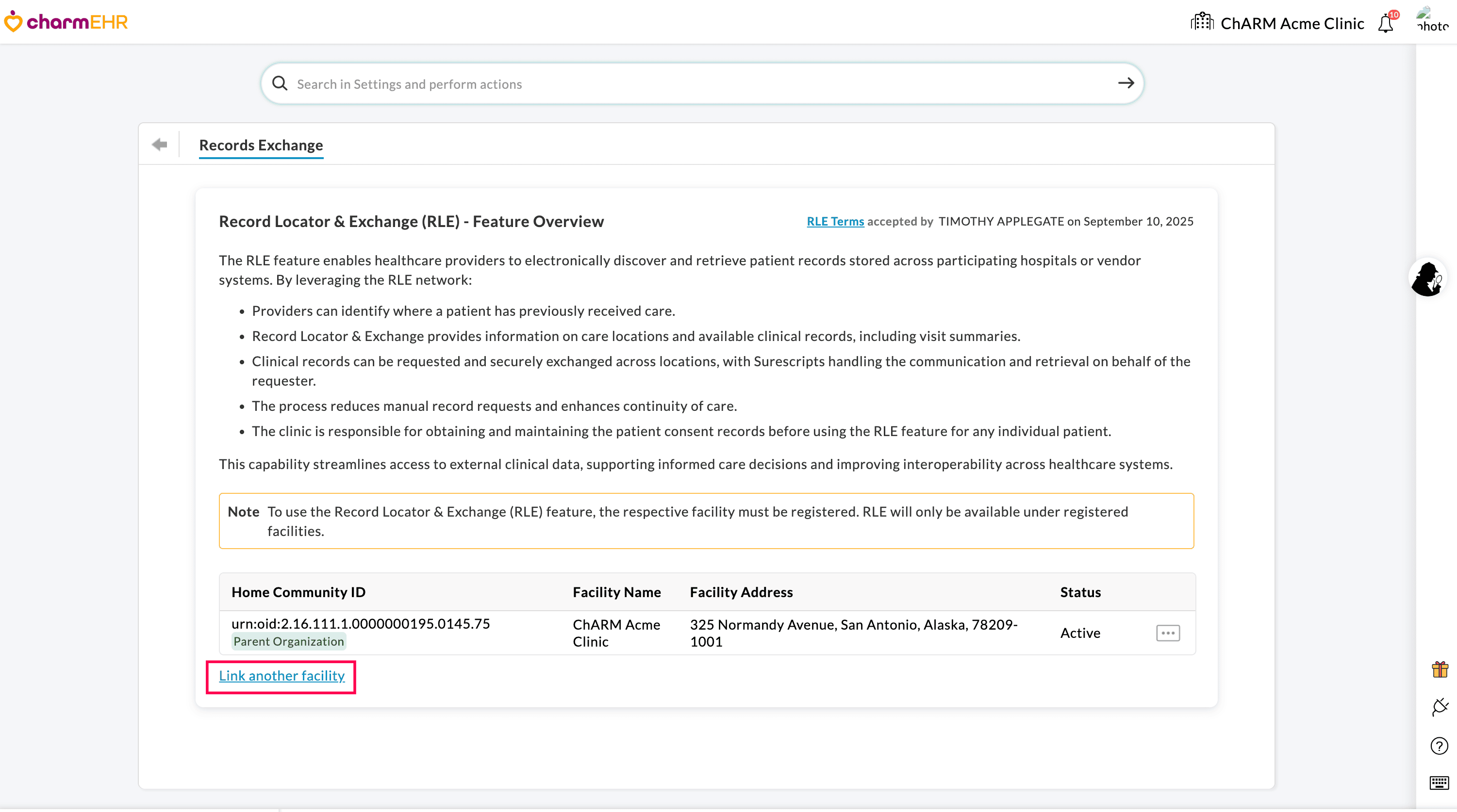
Choose a desired Facility and click the 'Register' button. The 'Record Exchange' option will be available in the Patient Dashboard only for the Facility registered with the RLE network.

Patient Consent for Records Exchange
a. Getting Patient Consent for Sharing Their Records
It is essential to obtain the Patient's consent before exchanging medical records. Patients must be informed about the RLE Exchange process and provide their consent for the Prescriber to view their report.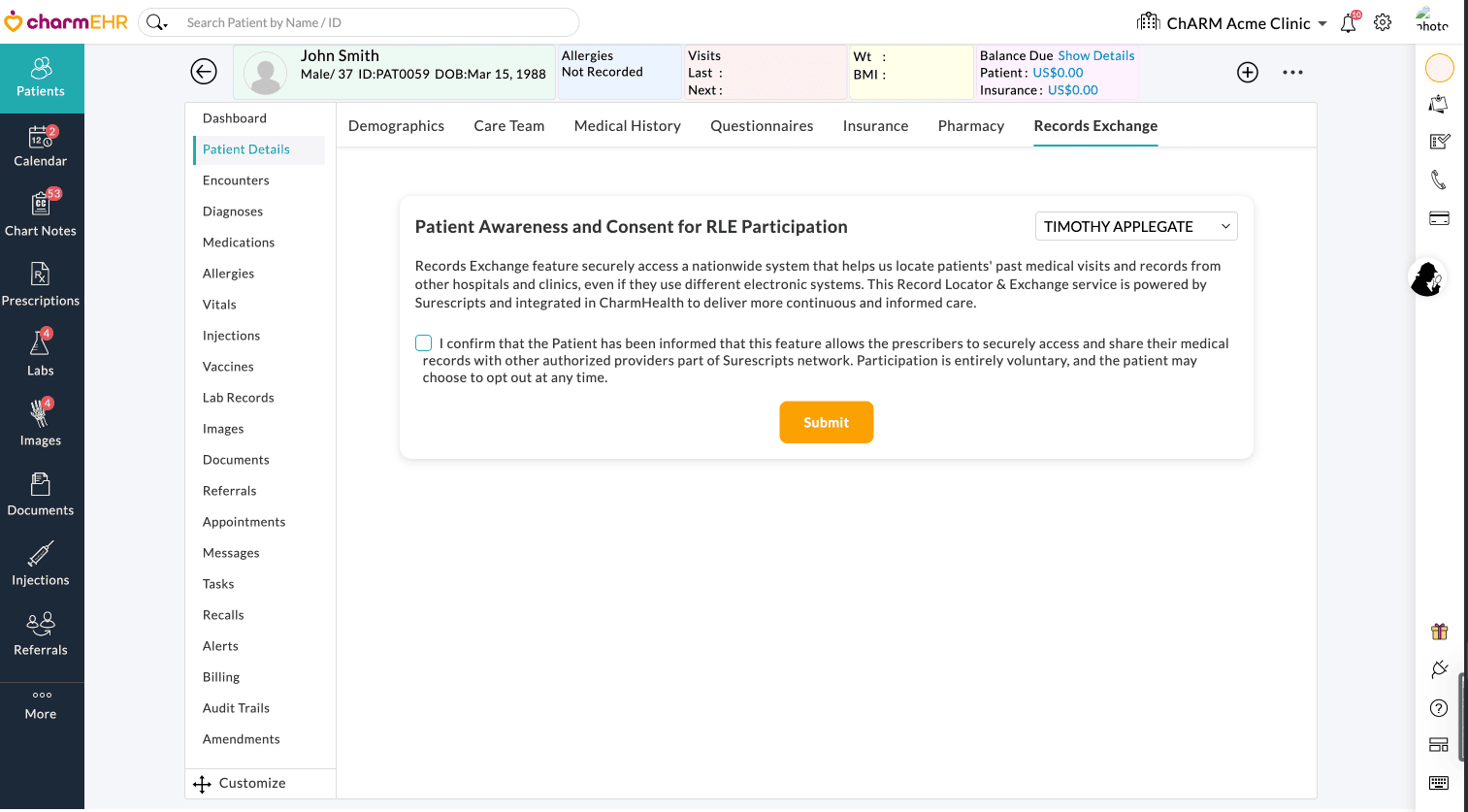
Navigate to 'Patient Dashboard > Patient Details > Records Exchange', convey the RLE instruction to the Patient, and obtain the Patient's consent for RLE participation. Participation is entirely voluntary, and Patients may choose to opt out at any time.
It is the responsibility of the Practice to obtain written consent from the Patient.
Basic Patient demographics, including First name, Last name, DOB, Gender, and Address, are mandatory to search and link the Patient within the RLE network.
b. Linking Patient in RLE Network
Once the Patient's consent is submitted, the matching Patient profiles in the RLE network will be listed. It relies on demographic details to accurately identify and match Patient records.
The Practice members can then review and link the relevant Patient from the list.
Note:
- If a Patient is linked to the wrong profile, you can unlink them.
- Staff can obtain patient consent and link them to RLE; however, only eRx-enabled Prescribers can view the Patients' clinical records.
c. Retrieving Patient Clinical Records from External EHR Vendors
Once the appropriate Patient is linked, all medical records and documents of the Patient shared by other EHR vendors through the RLE network will be listed. The Prescribers can select the required documents to view the details for better Patient care.
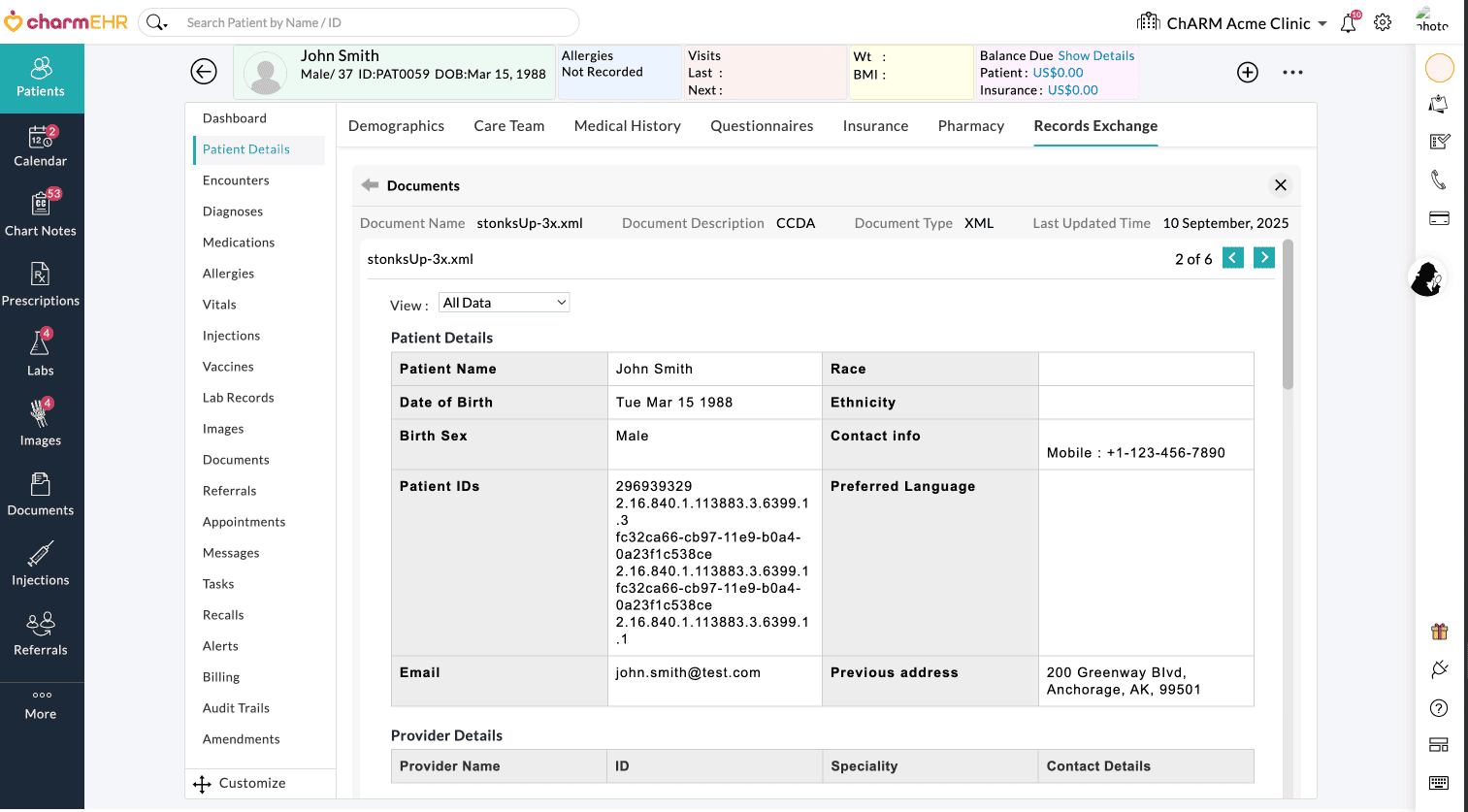
Sharing Clinical Data from CharmHealth to External Requestors
For Patients who give consent, the signed visit summaries of eRX-enabled Prescribers will be shared from CharmHealth EHR with other EHR vendors in the RLE network.
Self-notes within the Encounters will not be shared. If Prescribers prefer not to share a specific Encounter, they can create a Private Encounter.
All shared documents are logged for transparency and auditing purposes under 'Patient Dashboard > Records Exchange > Network Requests'.
You can filter the requests by a particular period, Request Type, External Facility, and Status.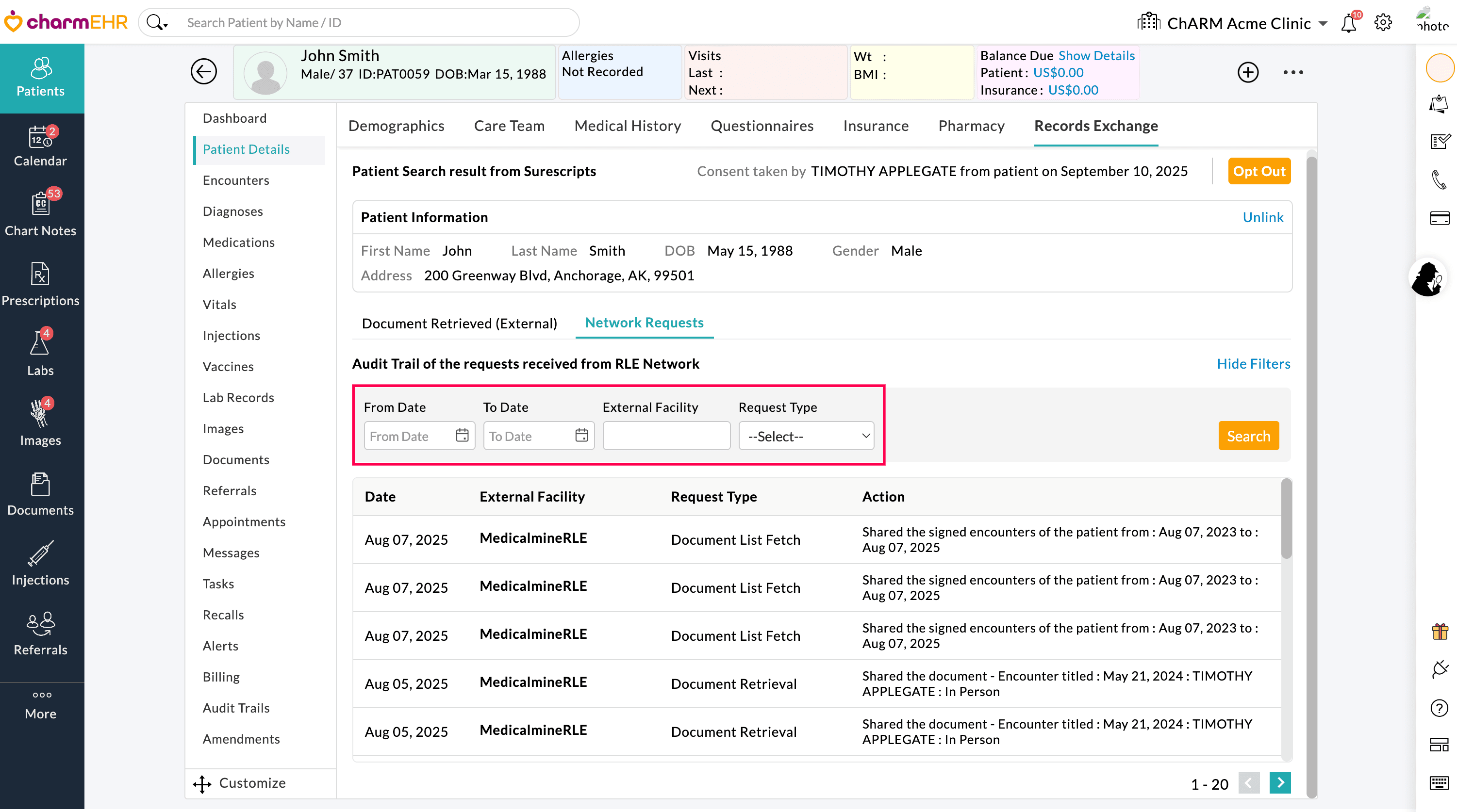
Patient Opt-Out
Patients have the right to opt out of participating in the RLE network. Once opted out, the Patient's medical information stored in CharmHealth EHR will no longer be shared externally with other EHR systems connected through the RLE network.
Prescribers can navigate to 'Patient Dashboard > Patient Details > Records Exchange' and click the 'Opt Out' button. Before confirming, Patients must be informed about the opt-out process and implications.

Note: Opting out of the RLE feature in CharmHealth EHR prevents the sharing of Patient records from your Practice. However, the Patient’s information may still be accessible in the RLE network through other Healthcare Providers or Practices the Patient has visited.

To completely opt out of the RLE network, fill out a notarized Opt-Out Form and submit it directly to Surescripts.
For detailed instructions, refer to the Surescripts Privacy Office Page.
Updating Registered Facilities in RLE
To edit the Facility details registered in RLE, follow the steps below.
- Navigate to 'Settings > Health Information Network > Records Exchange'
- Click the 'More Options' (...) icon against the required Facility and select 'Edit'.
- Edit the Facility details and click 'Update'.
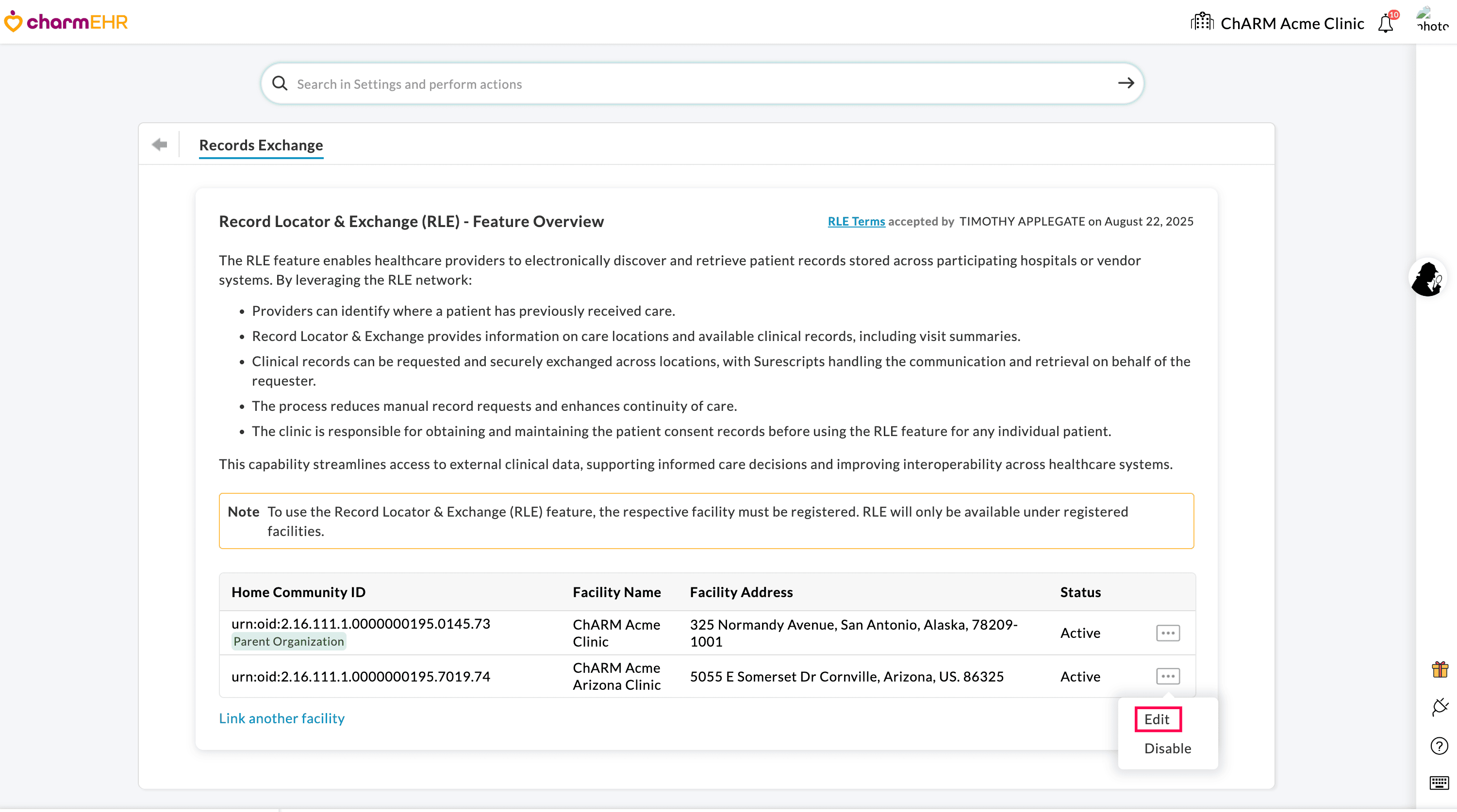
Note: Updating the Facility details under 'Settings > Facility > Facility List' does not automatically sync with Surescripts. If you want to update the information with Surescripts, you need to manually edit and update the details within 'Settings > Records Exchange' in CharmHealth EHR.
Disabling the RLE Integration
You can disable the Records Exchange feature for a Facility if it no longer requires participation in the RLE network.
- Navigate to 'Settings > Health Information Network > Records Exchange'
- Locate the Facility currently registered for RLE.
- Click the 'More Options' (...) icon against the Facility name and select 'Disable'.
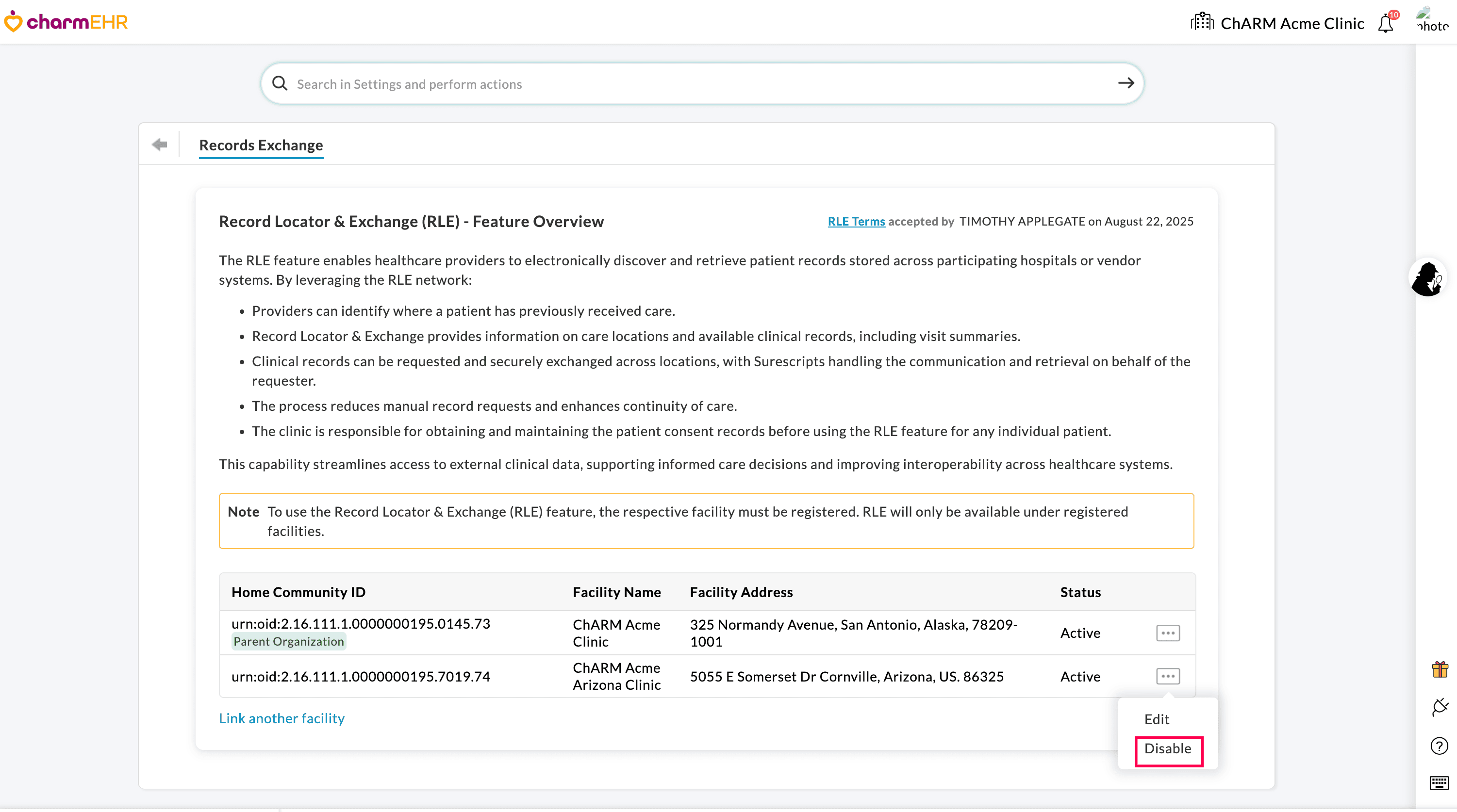
Once disabled, the 'Records Exchange' option will no longer be available for the Facility in the Patient Dashboard. You can re-enable RLE at any time for the Facility.